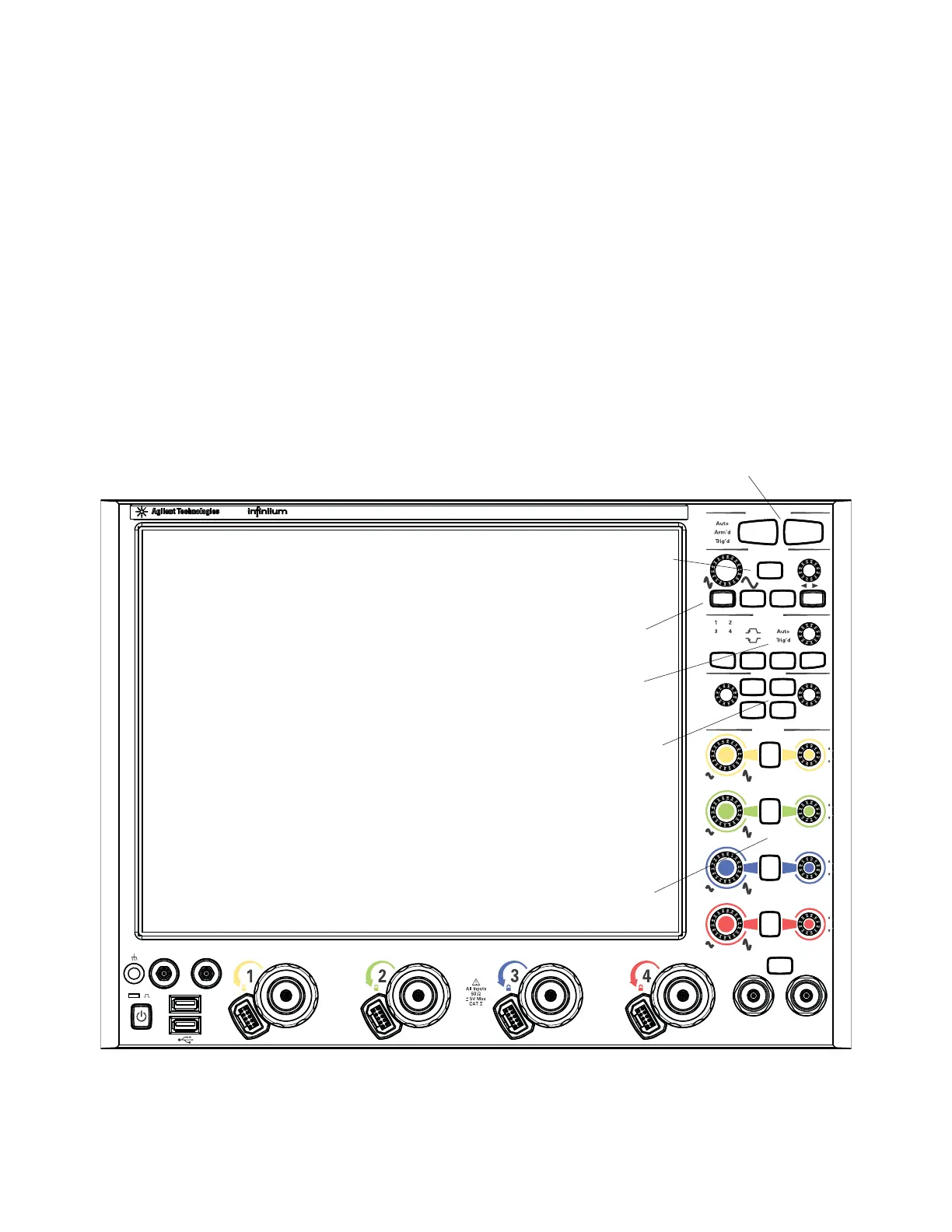Using the Oscilloscope 2
Infiniium Z-Series Oscilloscopes User’s Guide 31
Front Panel Controls (Keys and Knobs) Overview
The Infiniium Z-Series oscilloscope front panel gives you direct access to the
functions needed to perform the most common measurements, using a traditional
oscilloscope interface. Knobs and keys let you directly set vertical and horizontal
parameters. The front panel also has a set of LED indicators; by using these and
the display, you see the oscilloscope’s configuration at a glance.
The oscilloscope uses color consistently throughout the front panel and user
interface. For example, the color of the knob for channel 1 is the same color as the
waveform for channel 1. All the configuration items and values related to channel
1 are displayed in the same color.
Figure 10 Infiniium Z-Series Oscilloscope Front Panel
1R 3R
Aux
Run Control
Horizontal
Level
Trigger
Measure
Vertical
Position Touch Turn
Aux Out Cal Out
for Vernier
Push
Push
to Zero
Push
for Vernier
Push
to Zero
Push
(Push for 50%)
for Vernier
(Push to Toggle)
(Hold to Reset)
to Zero
Push
Menu
Source
Slope Sweep
Auto
Scale
Default
Setup
Clear
Display
Multi
Purpose
1
2
3
4
Run
Stop
Single
Print
Screen
Zoom
Touch
Short
Cut
Markers
RealEdge
Digital Storage OscilloscopeDSO-X 96204Q 160 GSa/s62 GHz
Horizontal controls
Trigger controls
Acquisition
Run controls
Measure controls
Vertical controls
Setup and
Display controls
Digital Storage OscilloscopeDigital Storage OscilloscopeDSO-Z 204ADSO-Z 204A 80 GSa/s80 GSa/s20 GHz 20 GHz
Z-SeriesZ-Series
