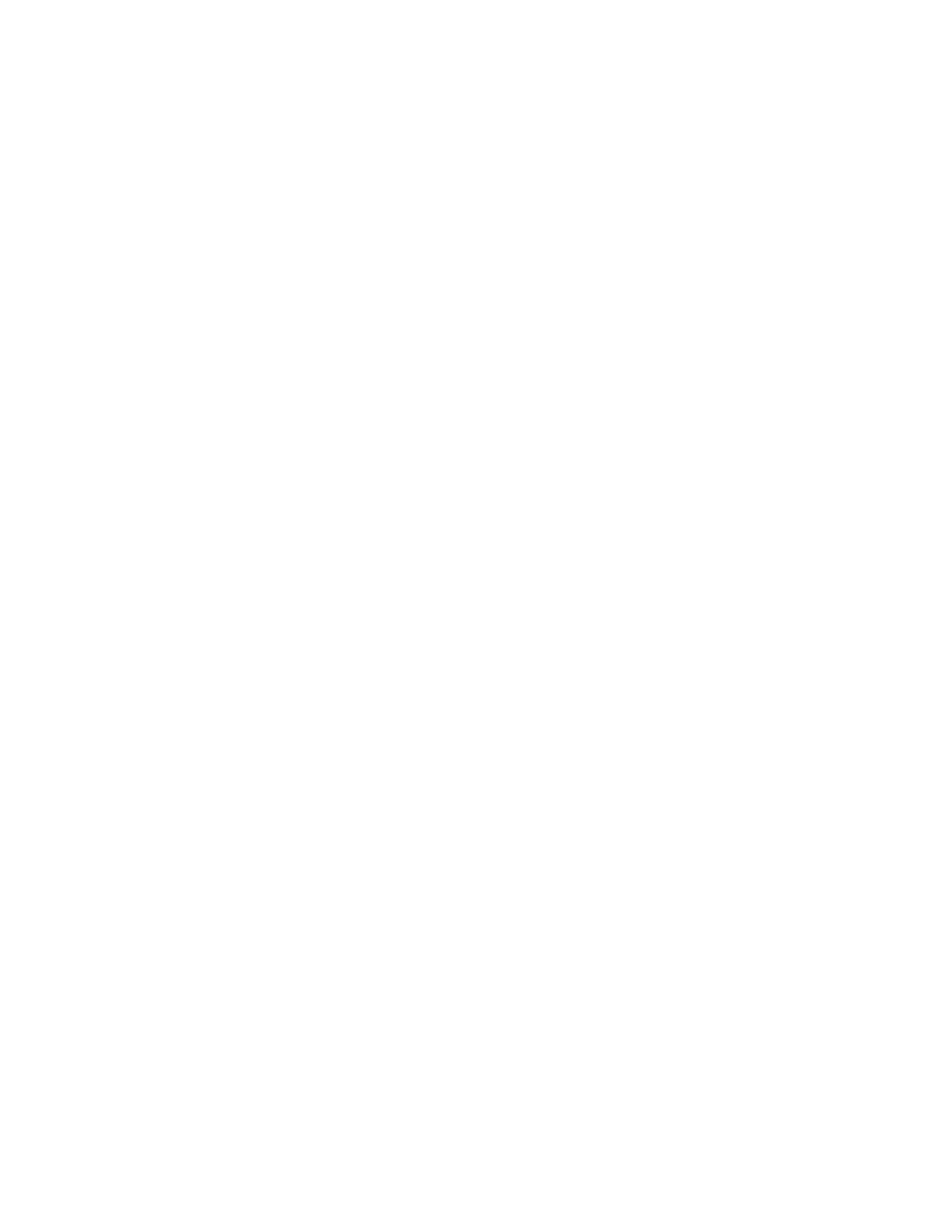4 Infiniium Z-Series Oscilloscopes User’s Guide
Ease of use with high performance
The Infiniium Z-Series oscilloscopes combine unprecedented ease of use with
high-performance digitizing oscilloscope functionality to simplify your design and
analysis measurement tasks.
• Traditional oscilloscope front-panel interface provides direct access to the
controls needed for most troubleshooting tasks.
• User interface with menus, windows, dialog boxes, and toolbars provides easy
access to dozens of configuration and analysis tools, ensuring you can set up
and make the most complex measurements.
• All models offer 80 GSa/s sampling rate on all four channels. RealEdge models
offer 160 GSa/s on two channels.
• Models with bandwidths from 20 GHz to 63 GHz.
Display shows waveforms and user interface
• User interface allows direct interaction with waveforms, including
drag-and-drop positioning and instant waveform zoom.
• Large capacitive touch screen with multi-touch (gestures), handles, and
resizing allows oscilloscope operation without an external pointing device.
• Waveforms are displayed in color, making correlation easy.
• Current configuration parameters displayed near the waveform display area are
color-coded to make identification easy.
• Menus and toolbars simplify complex measurement setups.
Horizontal controls set sweep speed and position
• Zoom box on main sweep window makes it easy to see what will appear in the
zoom window.
Acquisition and general controls start and stop the oscilloscope and do
basic setup
• Run, stop, and single controls for continuous or single acquisitions.
• Clear display before one or more acquisitions.
• Default setup and Autoscale set initial configuration.
Removable solid-state drive and USB 2.0 and 3.0 ports for saving and
restoring setups and measurement results
• Store measurement displays for inclusion in reports and test setup guides.
• Store oscilloscope setups to repeat tests another time.
• Hard disk stores oscilloscope operating system.
Trigger setup controls set mode and basic parameters
• Select Edge, Glitch, or Advanced Modes.
• Choose input source and slope.
