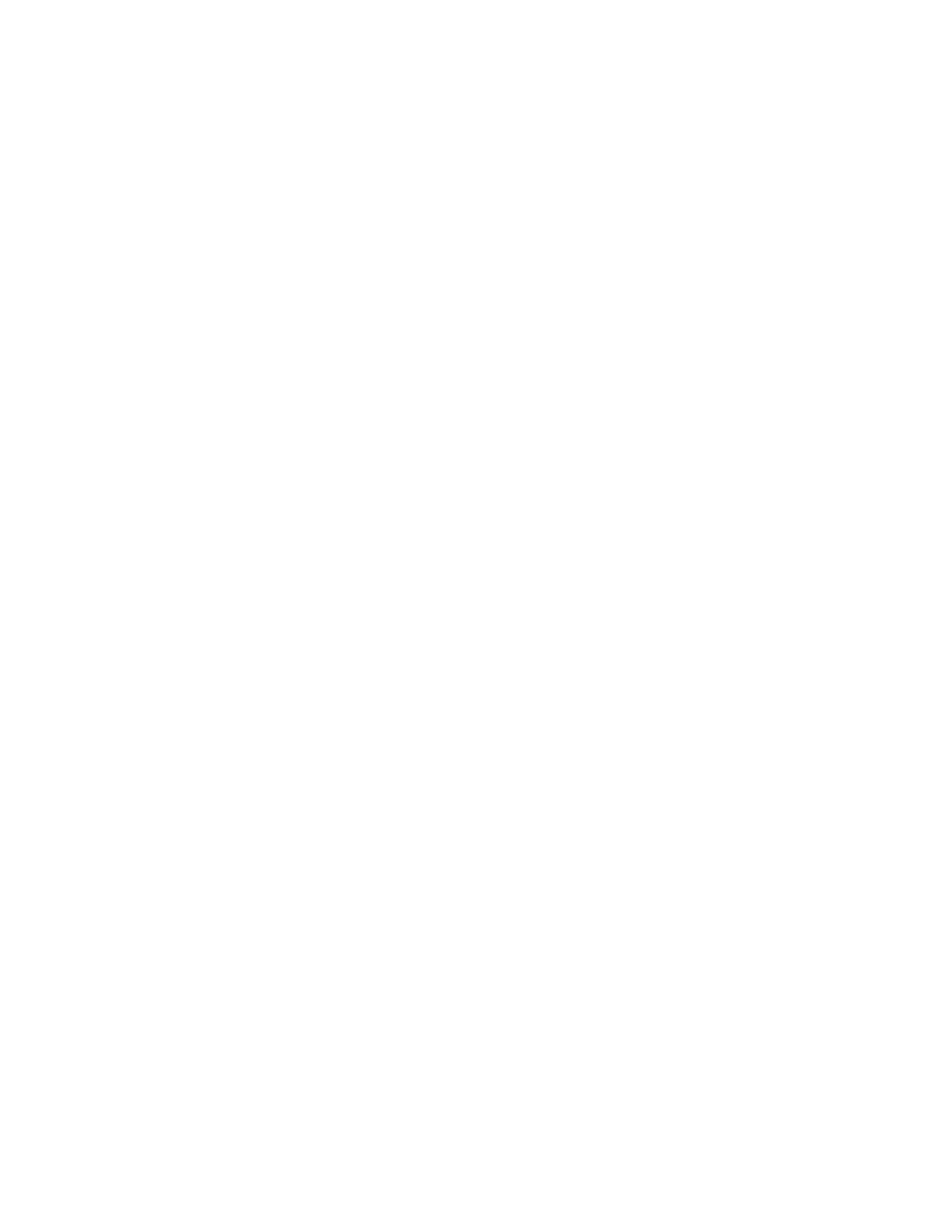Chapter 2: Front panel programming
80 P/N 3102351-EN • REV 005 • ISS 28DEC18
3. Press Enter again, and enter a level two password (if you are not already logged on).
The Add Device screen is displayed.
4. Verify the device that you are about to add, and press Enter.
The Device programming menu displays. If the device is not a valid device, “invalid device”
displays and you will be unable to program the device.
5. Program device options using Table 22 on page 72.
Some device options have a factory default setting that you can accept or change. See
“Factory default settings” on page 42.
If you added a dual address device, both addresses for the device are displayed on the
screen (e.g., 001/002). The first address listed is the device address you are programming.
When you pick the second address to program, both addresses are still displayed but in
reverse order (e.g., 002/001).
Depending on the type of device you are programming, some of the options in the Table 22
on page 72 may not be available.
6. When you have finished programming each option, choose Save. The device is added to
the database and the unprogrammed device event is cleared.
Note: You cannot configure a REL device from the panel user interface. You must
configure it from the VS-CU.
7. Press the Menu button to exit menu mode.
You can remove a device from the system and delete it from the database without going into
programming mode.
Removing devices
To remove a device from a programmed system:
1. Physically remove the device from the system.
The system indicates a trouble event.
Note: If the system is configured as a zoned system, the panel displays two events, one for
the zone and one for the device.
2. Press Enter.
The Device Details screen is displayed. If the device condition shows as “Communications
Fault,” you can delete the device from the system; otherwise, you cannot remove it.
3. Press Enter.
The Enter Password screen is displayed if you are not logged on. If you are already logged
on, the Delete Device screen is displayed; go to step 5.
4. Enter a level two password.
The Delete Device screen is displayed.
