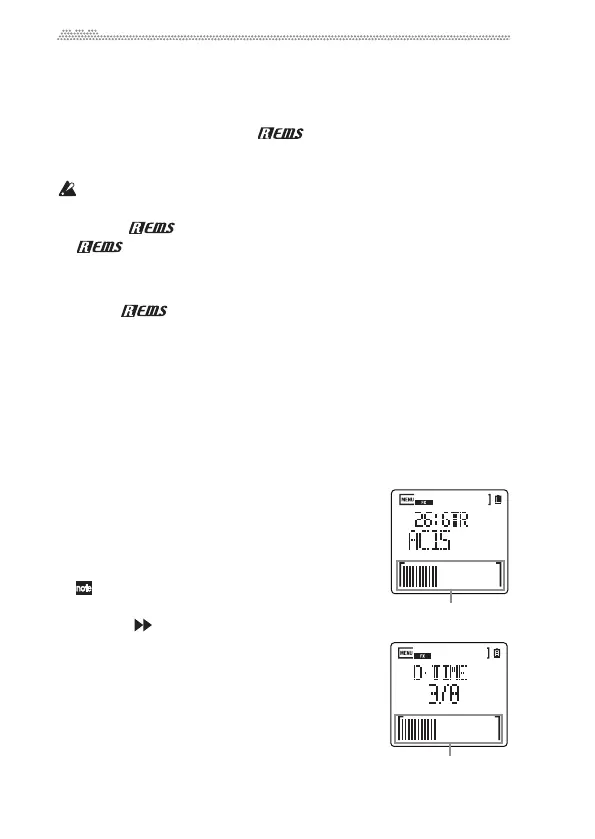22
Other Functions
Using the effects
TheSOUNDonSOUNDfeatures100high‐qualitybuilt‐ineffects,includ‐
ingampmodelsdevelopedby“,”Korgʹsproprietarymodeling
technology.Theseeffectscanbeappliedtobothinputaudioandrecorded
songs(see“FX”onpage35).
Theeffectssoundmaybedistortedornoisy,dependingonthetypeor
inputleveloftheconnectedmusicalinstruments,orthetypeofeffects.
Whatis ?
(ResonantstructureandElectroniccircuitModelingSystem)
isKORG’sproprietarysoundmodelingtechnologywhichprecisely
reproducesthecomplexcharacterandnatureofbothacousticandelec‐
tricinstrumentsaswellaselectroniccircuitsinrealworldenviron‐
ments. emulatesawidevarietyofsoundgeneration
characteristicsincludinginstrumentbo
dies,spea
kers&cabinets,
acousticfields,microphones,vacuumtubes,transistors,etc.
Turning the effects on or off
1. PresstheFXbuttontoturntheeffectson.TheEffectLEDindicatorwill
lightup.
2. PresstheFXbuttonagaintoturntheeffectsoff.TheEffectLEDindica‐
torwillturnoff.
Selecting an effect and setting the effect parameters
1. PressandholddowntheFXbu
ttonto
display
theEffectSelectpage(TYPE).
2. Pressthe+or‐buttontoselectaneffect.
3. Youcanchangetheparametervaluedisplayed
ontheFXEDIT1pagebyusingthetouchslider.
Theparametertypevariesdependingonthe
effect.
4. PressthebuttontoaccesstheFXEDIT1or
FXEDIT2page.Aparameterfo
rthe
selected
effectwillbedisplayed.
5. Pressthe+or‐button(ortouchslider)tomodify
theparametervalue.(OntheFXEDIT1page,
thisstepisthesameoperationasdescribedin
Step3above.)
Touch slider
Touch slider
FX EDIT 1
