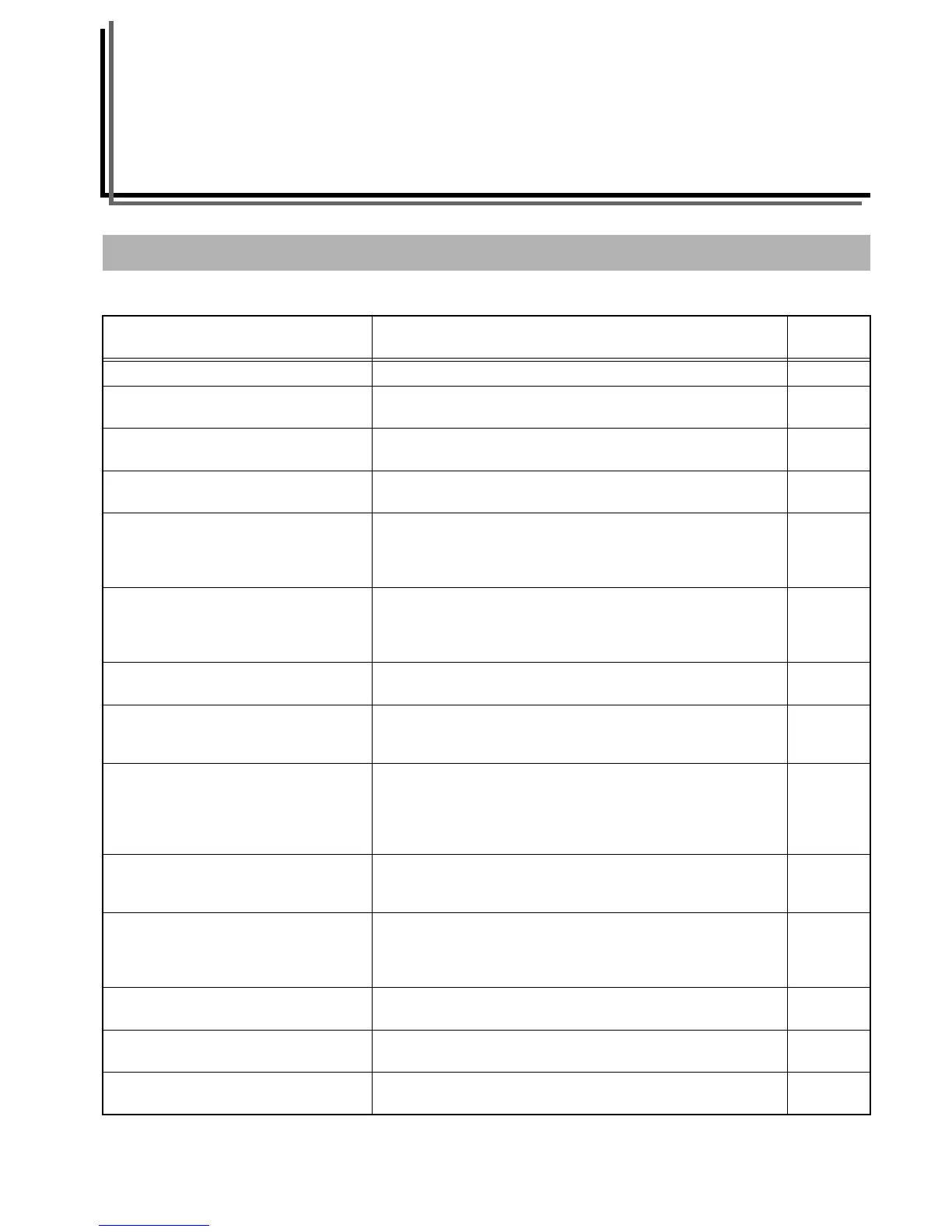9-1
Section 9 TROUBLESHOOTING
When any of the following messages appears in the message area of the touch panel, take the indicated action.
If one of the following messages is displayed
Message Procedure
Reference
page
“Close xxx cover.” The indicated cover is open. Close all covers securely. ---
“Add paper in drawer x.”
[“Add paper cassette x.”]
There is no paper in the indicated drawer[cassette]. Load paper of the
indicated size.
3-1
“Set drawer.”[“Close paper cassette.”] One of the drawers[cassettes] is not closed properly. First pull it out, and
then push it all the way back in.
---
“Install duplex unit.” (Only in duplex copiers) The Duplex Unit is not inserted properly. First
pull it out, and then push it all the way back in.
---
“Please open left tray. Unable to copy.”
[“Please open left tray. Cannot copy.”]
“Left tray” is selected under copy default setting “Copy eject location”
(page 7-53), or the “Transparency” or “Rough” setting is selected under the
paper size and type setting (page 7-47) but the left tray is closed. Open the
left tray.
---
“Paper drawer is out of order. Select another
paper drawer.”
[“Paper cassette is out of order. Select other
paper cassette.”]
The drawer[cassette] currently in use is out of order and cannot be used for
the moment. Contact your service representative or authorized service
center immediately. If you want to continue copying, use another
drawer[cassette].
---
“Check paper size.” There is no paper loaded of a size that can be used in the currently selected
mode. Check the paper.
---
“Reposition original or change drawer.”
[“Reset original or select another paper
cassette.”]
The orientation of the original and the selected paper are different. Change
the orientation of the original. If you press the [Start] key without changing
the original, copying will be performed at a 100% (1:1) magnification ratio.
---
“Check paper size. Copy paper is not the same
size as original.”
[“Paper size in cassette differs from actual size.
Check paper size in cassette.”]
The size of the paper set on the multi-bypass tray and that size selected in
the paper size setting are different. Press the [Stop/Clear] key to delete the
error message. Make sure the size of paper on the multi-bypass tray and
that size selected in the paper size setting are the same and restart the
copy operation from the beginning.
3-4
7-96
“Check original size. Original size:11 × 17",8
1/2
× 11"”
[“Check original size. Original size:A3R,A4R”]
Originals of a size other than 8 1/2" × 11" or 11" × 17" [A4R or A3] have been
set. The sizes of originals that can be used in the poster mode is limited to
8
1/2" × 11" and 11" × 17" [A4R and A3].
---
“Change original destination. Original size:8
1/2
× 11"”
[“Change original destination. Original
size:A4R”]
The current orientation of the originals is not appropriate for the poster
mode. When using 11" × 8
1/2" [A4] size originals, set them length-wise.
---
“Cannot duplex copy on this size. B5,B4” It is not possible to make both B5 and B4 size copies in the auto selection
mode under duplex copying.
---
“Modify the size of bypass.” Copying is not possible at the paper size selected for the multi-bypass tray.
Change the paper size setting.
7-96
“Cannot duplex with bypass.” Duplex copying is not possible from the multi-bypass tray. Change to paper
feed from the drawer[cassette] or cancel duplex copying.
---
