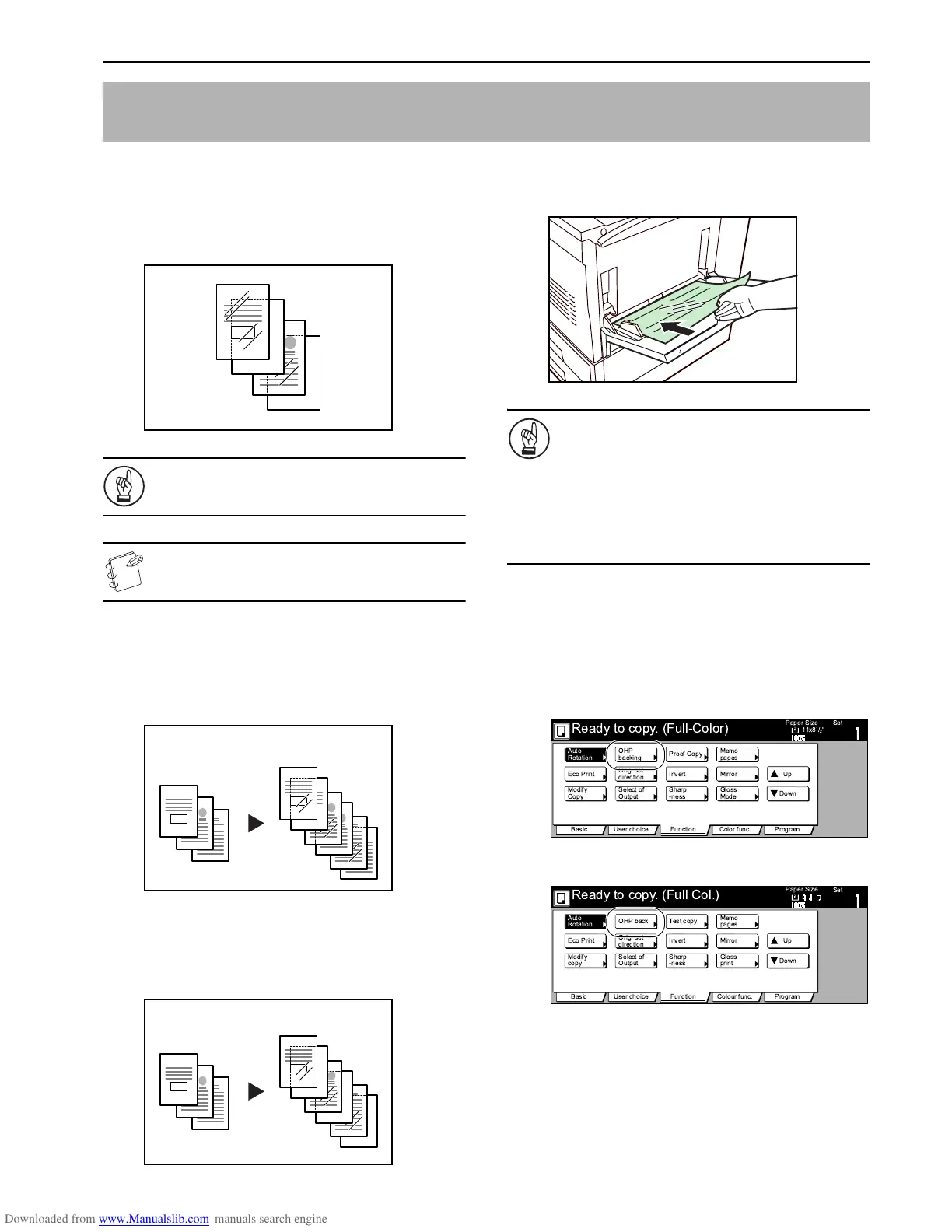Section 6 OTHER CONVENIENT FUNCTIONS
6-43
When 2 or 3 transparencies are piled on top of one another, static
electricity can cause problems. This mode automatically places a
backing sheet between the transparencies during copying for easy
handling. You can also select whether or not to have the image of
the original copied onto the backing sheet, or even make multiple
copies from the same original.
IMPORTANT!
When copying onto transparencies, ALWAYS use the
multi-bypass tray.
NOTE
The optional Memory Copy Board must be installed in
order to use this mode or function in standard copiers.
Copying onto the backing sheet
With this setting, after the original is copied onto the transparency,
the same image will be copied onto the backing sheet as well. (The
asterisk “*” in the illustration indicates the transparencies.)
Leaving the backing sheet blank
With this setting, the original will be copied onto the transparency
but the backing sheet will be left blank. (The asterisk “*” in the
illustration indicates the transparencies.)
1
Set the originals to be copied.
2
Set the transparency film on the multi-bypass tray.
IMPORTANT!
• Fan through the transparencies before setting them.
• Up to 25 transparencies can be set on the multi-bypass
tray at one time.
• Only 11" × 8
1/2" [A4] size transparencies can be used in
this mode.
• Make sure that paper of the same size and orientation
as the transparencies has been loaded into a
drawer[cassette].
3
Press the “Function” tab and then the “T Down” key.
The content of the next portion of the “Function” tab will be
displayed.
4
Press the “OHP backing” [“OHP back”] key.
The “OHP backing” [“OHP back”] screen will be displayed.
Inch specifications
Metric specifications
Feeding paper as a backing sheet for OHP transparencies
[Transparency + backing sheet mode]
3
3*
3
2
1
2
2*
1
1*
Original Copy
3*
3
2
1
2*
1*
Original Copy
!
"
#
$
%
&
'
()
*+
,-
*
*
./
'
'
0
'
!"
#$ %&
#
#
'
()
*
+
