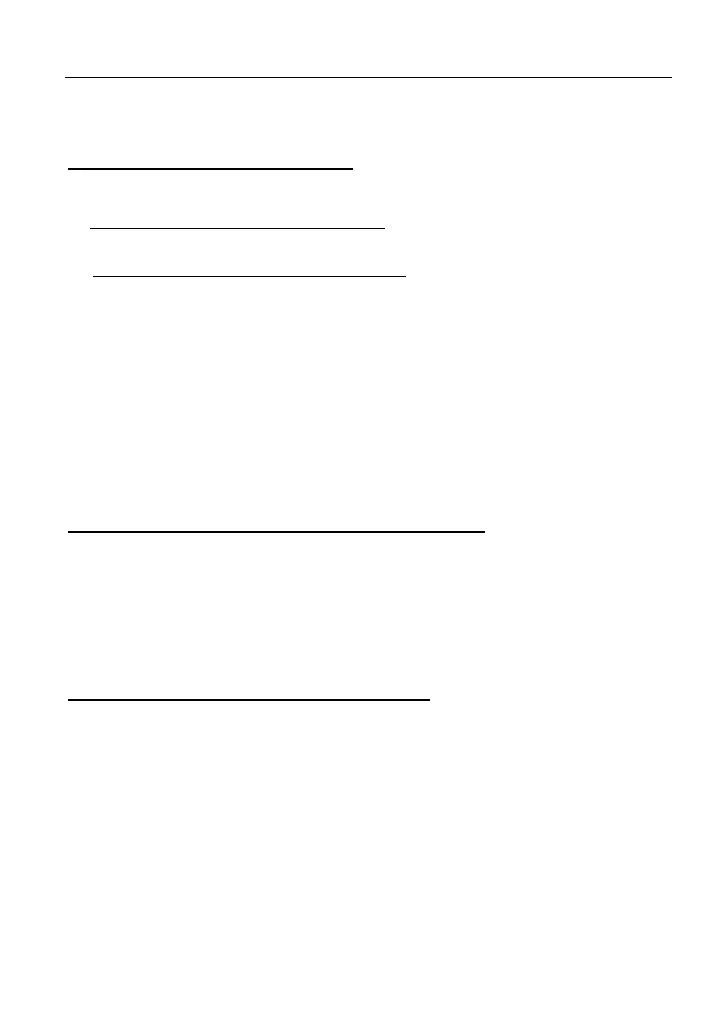LAUNCH X-431 PAD III User Manual
148
4. Tap “Clear all data” to start resetting until the tool automatically reboots.
5. How to Activate new VCI device?
Note: Before registration, please make sure the network is properly connected.
A. If this is the first time using the handset, please refer to “Chapter 4.2.1” in the
user manual for product registration.
B. If you have activated a VCI device before, but bought a new VCI device due
to the loss or other reasons, please follow the below steps to activate:
1. On the Home screen, tap “Personal Center” -> “Activate VCI”.
2. Input product S/N and activation code, which can be found from the
included password envelope, then tap “Activate”.
3. After activation completed, tap “Personal Center “ -> “My VCI” to check if
the activated VCI device is displayed in the connector list or not. Multiple
VCI devices can be bound to one tool. If you intend to use one of the VCI
devices to diagnose or test a vehicle, just switch to the corresponding VCI
device.
6. How to update the APK and diagnostic software?
1. On the Home screen, tap “Software Upgrade”.
2. Tap “Select all” if all the software needs to be downloaded. To cancel the
selection of certain software, just click the check box before it. Tap “Update”
on the bottom of the screen to start the download. During the upgrade, please
make sure the handset has a stable network connection.
7. How to pair the VCI device with the tablet?
Users can pair the VCI device with the tablet via Bluetooth when testing the
vehicle or in system settings.
1. Turn the ignition on.
2. Plug the VCI device (or use the OBD-II extension cable to connect the VCI
device and the VCI) into the vehicle’s DLC.
3. On the Home screen, tap
Setting -> Bluetooth
.
4. Set Bluetooth “ON”. The tablet will search for all the available Bluetooth
devices automatically.
5. Tap the name of the VCI device (98********00, where ***** stands for 8 digits)
to start pairing. Input the Bluetooth request code (default value: 0000 or 1234)