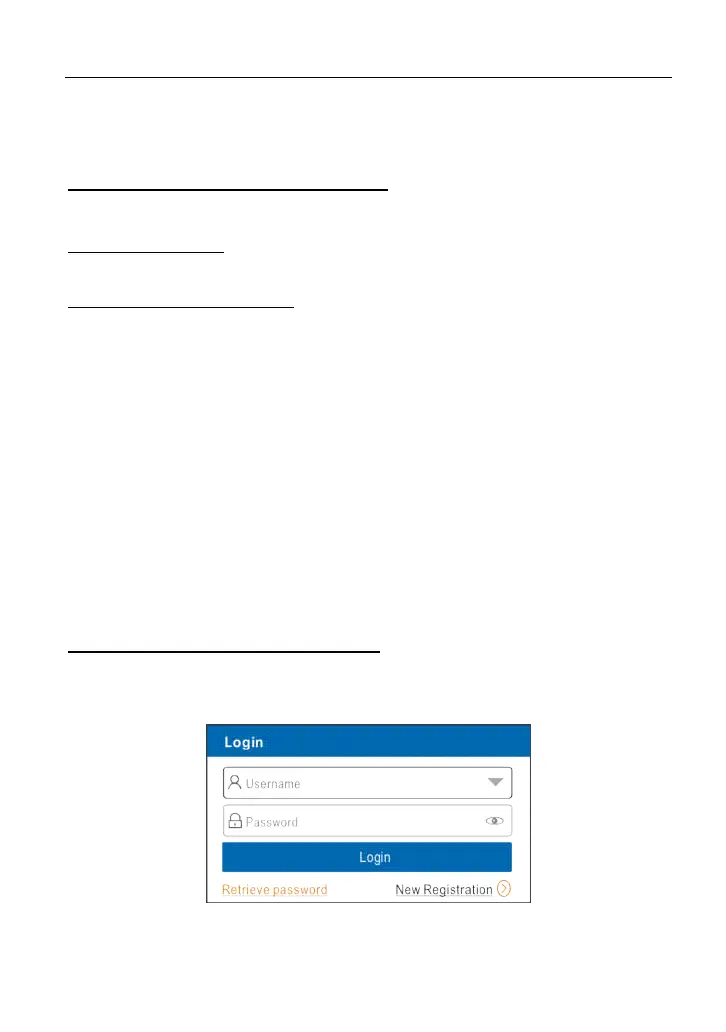LAUNCH X-431 PAD III User Manual
149
if necessary. Once the pairing is properly done, the system will display it as a
paired device.
8. How to set up a network connection?
There are 2 kinds of network connection available on the tablet.
A. Wired Connection
Connect the Ethernet cable to the tablet directly.
B. Connect to a Wi-Fi network
The tablet has built-in Wi-Fi that can be used to get online. Once you’re online,
you can register your tablet, browse the Internet, get and update apps and send
email on your network.
Note: Once WLAN is set as ON, the tablet will consume more power. While WLAN
keeps unused, please turn it off to conserve battery power.
1. On the Home screen, tap
Settings
->
Wi-Fi
.
2. Tap or slide the Wi-Fi switch to ON, the tablet starts searching for all
available wireless LANs.
3. Choose the desired Wi-Fi access point / network,
If the network you chose is open, you can connect directly;
If the selected network is encrypted, you have to enter the right security
key (network password).
9. How to retrieve the login password?
Please follow below steps to proceed in case you forgot the login password:
1. Tap [Login] button on the upper right corner of the screen.
2. Tap “Retrieve password”.