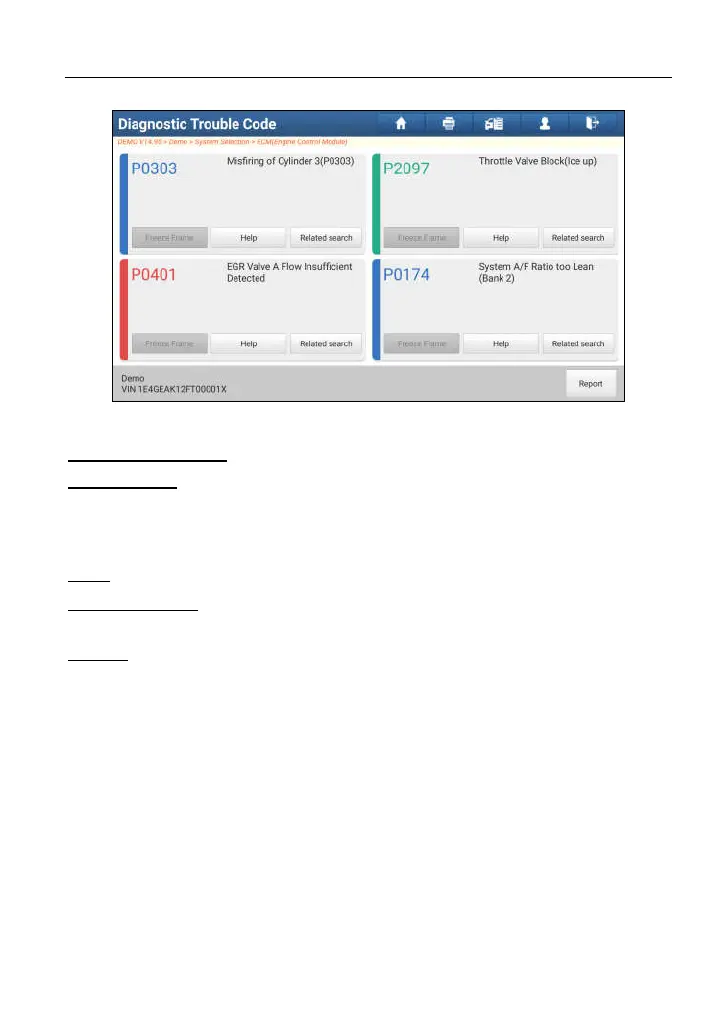LAUNCH X-431 PAD III User Manual
46
Fig. 5-26
On-screen Buttons:
Freeze Frame: When an emission-related fault occurs, certain vehicle conditions are
recorded by the on-board computer
. This information is referred to as freeze frame
data. Freeze frame data includes a snapshot of critical parameter values at the
time the DTC is set.
Help:
Tap to view the help information.
Related Search:
Tap it to search for more information about the current DTC
online.
Report:
To save the current data in text format.
All reports are saved under the tab
“Diagnostic Report” in “My Report” from “Personal Center” menu. For details on
report operations, please refer to Chapter 15.1 “My Report”.
C. Clear Fault Memory
After reading the retrieved codes from the vehicle and certain repairs have been
carried out, you can use this function to erase the codes from the vehicle. Before
performing this function, please be sure the vehicle’s ignition key is in the ON
position with the engine off.
In Fig. 5-24, tap “Clear Fault Memory”, a confirmation dialog box pops up on the
screen.
