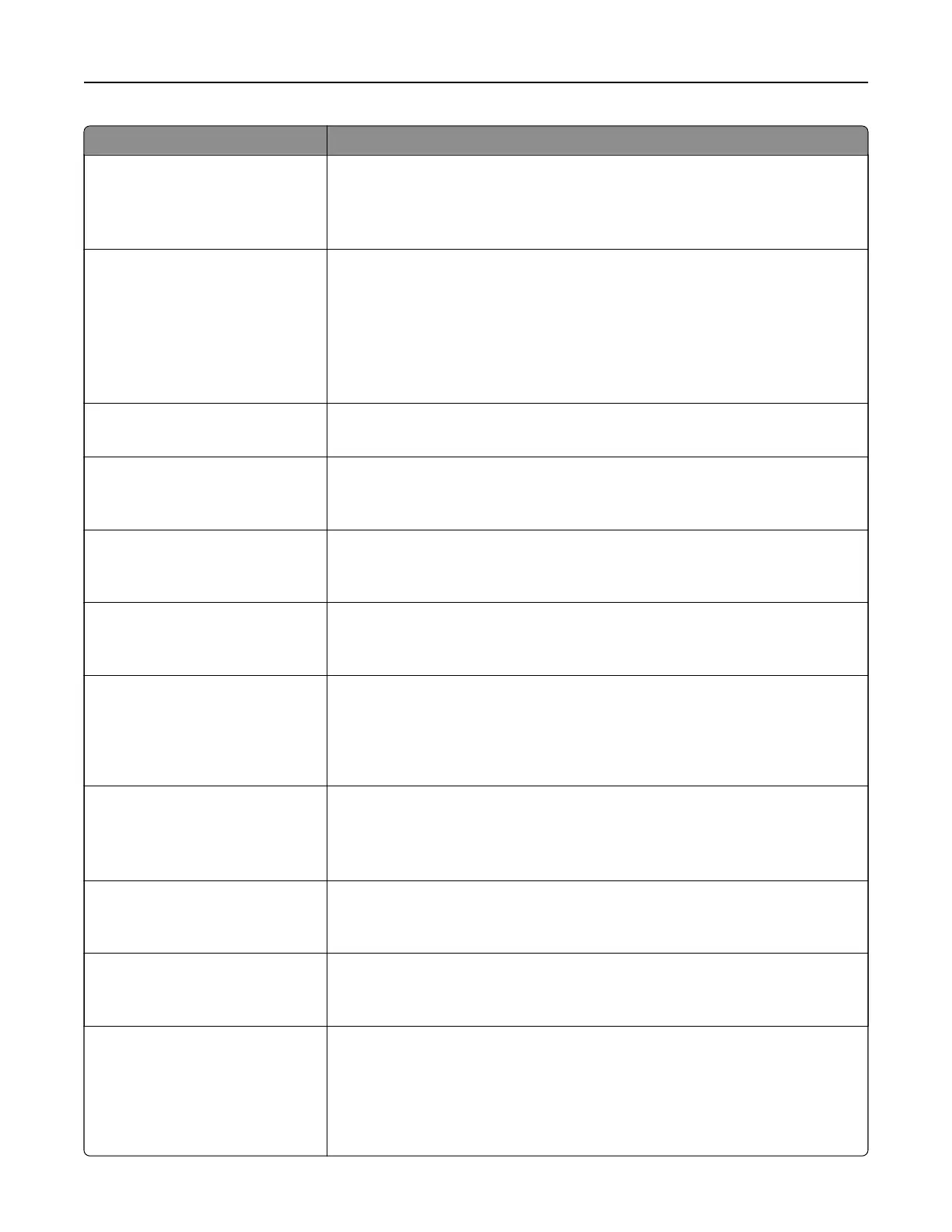Use To
Sides (Duplex)
O
Long edge
Short edge
Specify the orientation of the original documents loaded in the ADF for two-
sided scanning.
Note:
O
is the factory default setting.
JPEG Quality
Best for content
5–90
Set the quality of a JPEG photo image in relation to file size and quality of the
image.
Notes:
• Best for content is the factory default setting.
• 5 reduces the
file
size and quality of the image.
• 90 provides the best image quality, but the file size is very large.
Text D efault
5–90
Set the quality of a text image in relation to file size and quality of the image.
Note: 75 is the factory default setting.
Text/ Ph o t o Default
5–90
Set the quality of a text or photo image in relation to file size and the quality of
the image.
Note: 75 is the factory default setting.
Photo Default
5–90
Set the quality of a photo image in relation to file size and the quality of the
image.
Note: 50 is the factory default setting.
E‑mail images sent as
Attachment
Web Link
Specify how the images are sent.
Note: Attachment is the factory default setting.
Use Multi‑Page TIFF
On
O
Provide a choice between single-page TIFF files and multiple‑page TIFF files.
For a multiple-page scan‑to‑e-mail job, either one TIFF file is created containing
all the pages, or multiple TIFF files are created with one file for each page of
the job.
Note: On is the factory default setting.
Transmission Log
Print log
Do not print log
Print only for error
Specify whether to print the transmission log.
Note: Print log is the factory default setting.
Log Paper Source
Tray [x]
MP Feeder
Specify the paper source for printing e-mail logs.
Note: Tray 1 is the factory default setting.
E‑mail Bit Depth
1 bit
8 bit
Enable the Text/Photo mode to produce smaller file sizes by using 1‑bit images
when Color is set to O.
Note: 8 bit is the factory default setting.
Allow Save as Shortcut
On
O
Save e-mail addresses as shortcuts.
Notes:
• On is the factory default setting.
• When set to
O,
the “Save as Shortcut” button does not appear on the e-
mail destination screen.
Understanding the printer menus 105
