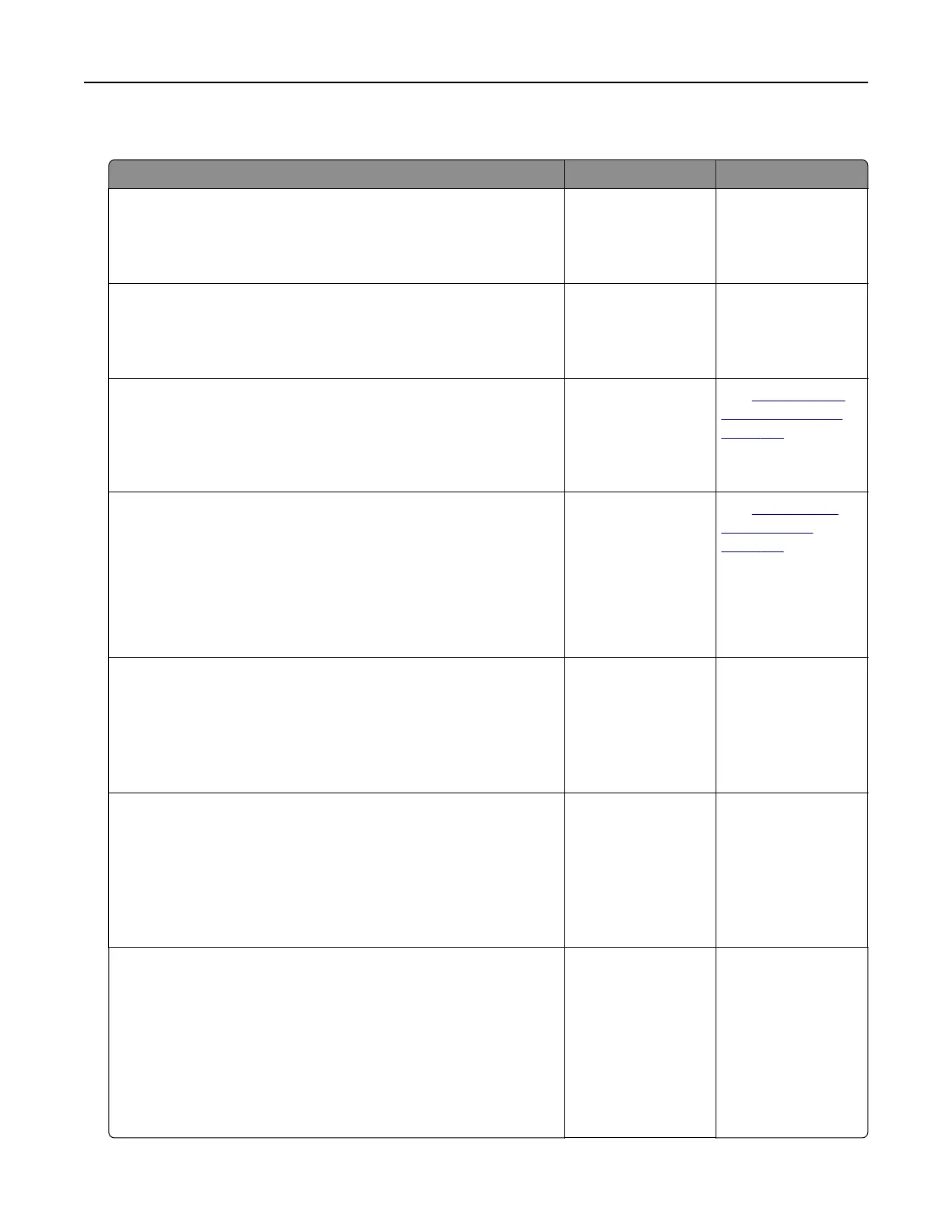Poor copy quality
Action Yes No
Step 1
Check if an error or status message appears on the display.
Does an error or status message appear?
Clear the error or
status message.
Go to step 2.
Step 2
Check the quality of the original document.
Is the quality of the original document satisfactory?
Go to step 3. Increase the scan
resolution setting for
a higher‑quality
output.
Step 3
If dark marks appear on prints, then clean the scanner glass and
the ADF glass using a clean, lint-free cloth dampened with water.
Is the scanner glass clean?
Go to step 4. See
“Cleaning the
scanner glass” on
page 130.
Step 4
Send a print job, and then check for print quality problems.
a From the General Settings menu, adjust the Eco‑Mode settings.
b From the Copy menu, adjust the Darkness setting.
c If the print remains faded, then replace the toner cartridge.
Is the print quality satisfactory?
Go to step 5. See
“Print quality
problems” on
page 193.
Step 5
Check the placement of the document or photo.
Make sure the document or photo is loaded facedown on the
scanner glass in the upper left corner.
Is the document or photo loaded correctly?
Go to step 6. Place the document
or photo facedown
on the scanner glass
in the upper left
corner.
Step 6
Check the copy settings.
From the Copy screen, check if the Content Type and Content
Source settings are correct for the document being scanned.
Are the Content Type and Content Source settings correct for the
document being scanned?
Go to step 7. Change the Content
Type and Content
Source settings to
match the document
being scanned.
Step 7
Check for patterns on print.
a From the printer control panel, navigate to:
Copy > Sharpness > select a lower setting
Note: Make sure no scaling is being selected.
b Resend the copy job.
Do patterns appear on prints?
Go to step 8. The problem is
solved.
Troubleshooting 215