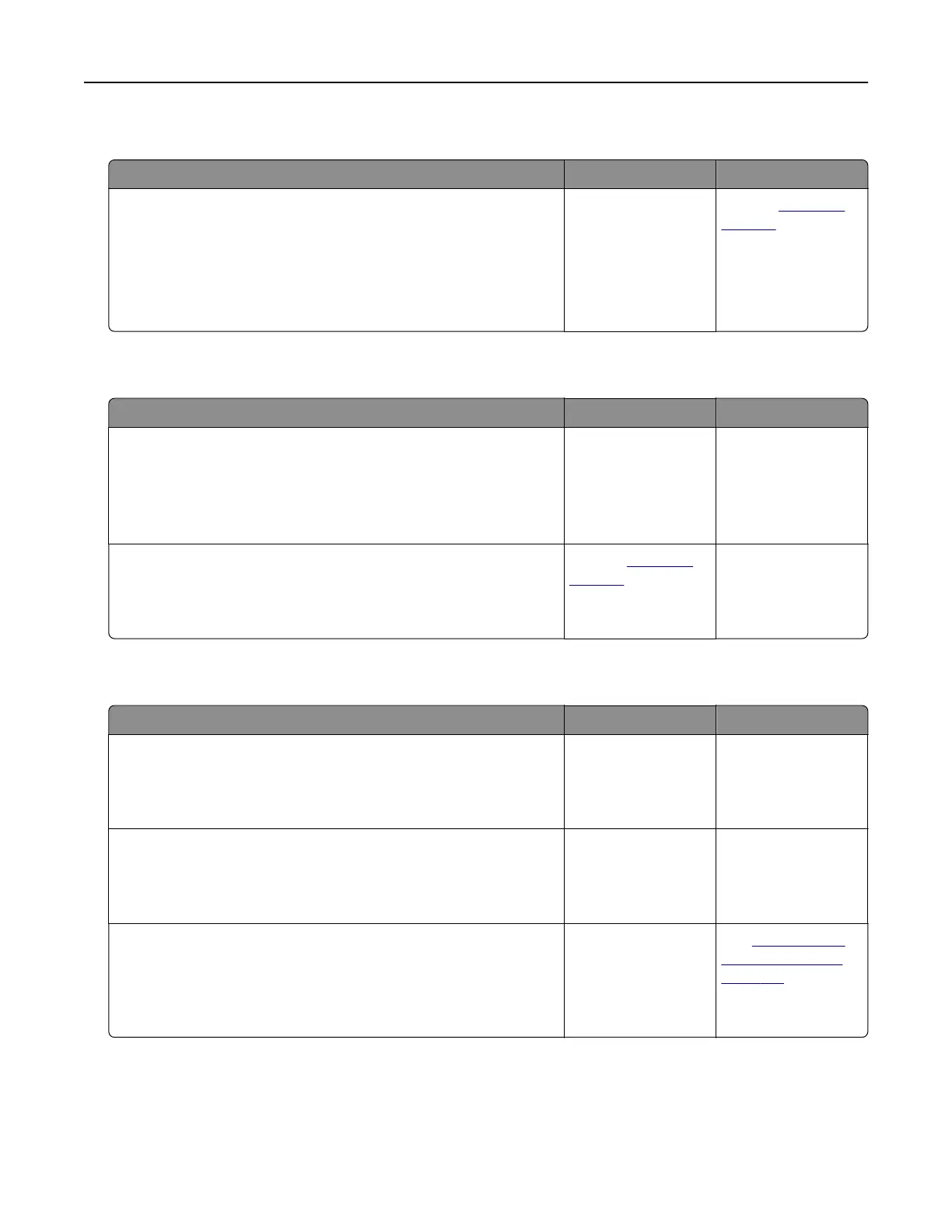Scanner unit does not close
Action Yes No
Check if there are obstructions in the scanner unit.
a Lift the scanner unit.
b Remove any obstruction keeping the scanner unit open.
c Lower the scanner unit.
Did the scanner unit close correctly?
The problem is
solved.
Contact
customer
support.
Scanning takes too long or freezes the computer
Action Yes No
Step 1
Check if other applications are interfering with the scan.
Close all applications that are not being used.
Does scanning still take too long or freeze the computer?
Go to step 2. The problem is
solved.
Step 2
Select a lower scan resolution.
Does scanning still take too long or freeze the computer?
Contact
customer
support.
The problem is
solved.
Poor scanned image quality
Action Yes No
Step 1
Check if an error message appears on the display.
Is there an error message on the printer display?
Clear the error
message.
Go to step 2.
Step 2
Check the quality of the original document.
Is the quality of the original document satisfactory?
Go to step 3. Increase the scan
resolution settings
for a higher‑quality
output.
Step 3
Clean the scanner glass and the ADF glass using a clean, lint‑free
cloth dampened with water.
Is the scanner glass clean?
Go to step 4. See
“Cleaning the
scanner glass” on
page 130.
Troubleshooting 219
