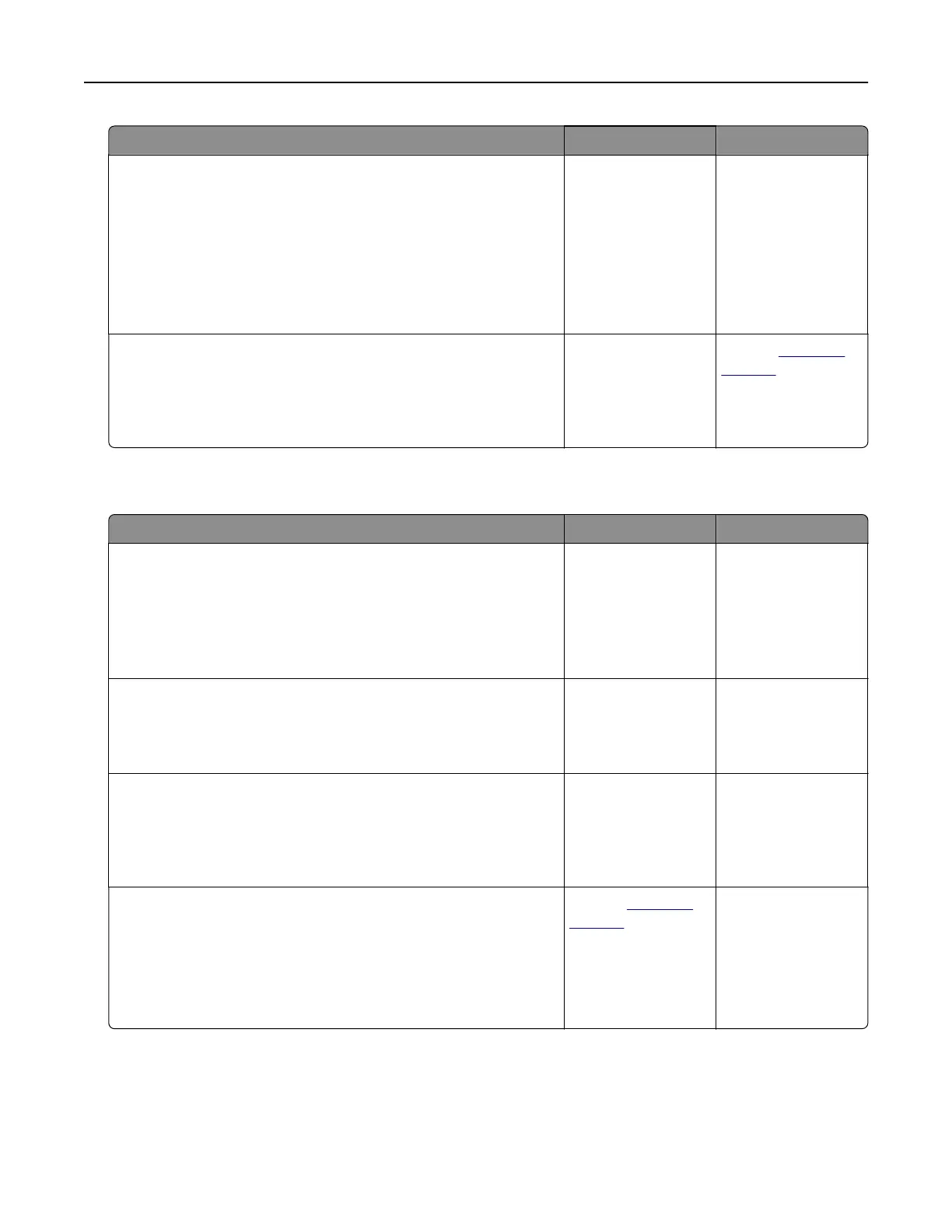Action Yes No
Step 6
Check other electrical equipment plugged into the outlet.
Are the other electrical equipment working?
Unplug the other
electrical equipment
and turn on the
printer. If the printer
does not work, then
reconnect the other
electrical equipment
and then go to step
6.
Go to step 7.
Step 7
Turn o the printer, then wait for about 10 seconds, and then turn
the printer back on.
Are the printer and scanner working?
The problem is
solved.
Contact
customer
support.
Scan job was not successful
Action Yes No
Step 1
Check the cable connections.
Make sure the Ethernet or USB cable is securely connected to
the computer and the printer.
Are the cables securely connected?
Go to step 2. Connect the cables
properly.
Step 2
Check if the file name is already in use.
Is the file name already in use?
Change the file
name.
Go to step 3.
Step 3
Check if the document or photo you want to scan is open in another
application or being used by another user.
Is the
file
you want to scan open by another application or user?
Close the file you are
scanning.
Go to step 4.
Step 4
Check if either the Append time stamp or the Overwrite existing
file check box is selected in the destination configuration settings.
Is the Append time stamp or Overwrite existing
file
check box
selected in the destination
configuration
settings?
Contact
customer
support.
Select the Append
time stamp or
Overwrite existing
file check box in the
destination
configuration
settings.
Troubleshooting 218
