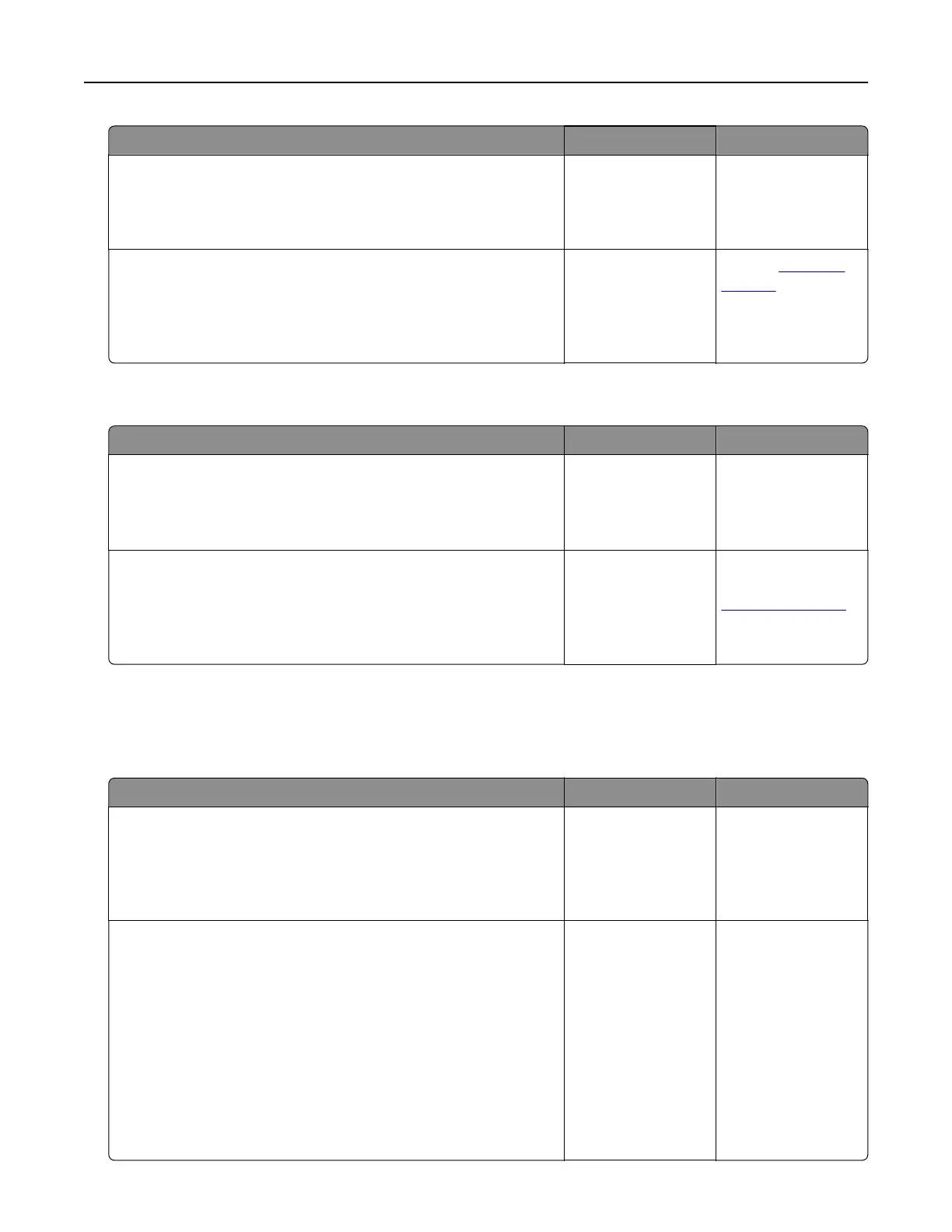Action Yes No
Step 11
Check the installed printer driver.
Is the correct printer driver installed?
Go to step 12. Install the correct
printer driver.
Step 12
Turn o the printer, then wait for about 10 seconds, and then turn
the printer back on.
Is the printer working?
The problem is
solved.
Contact
customer
support.
Printer display is blank
Action Yes No
Step 1
Press the Sleep button on the printer control panel.
Does Ready appear on the printer display?
The problem is
solved.
Go to step 2.
Step 2
Turn o the printer, then wait for about 10 seconds, and then turn
the printer back on.
Do Please wait and Ready appear on the printer display?
The problem is
solved.
Turn o the printer,
and then contact
customer support.
Option problems
Cannot detect internal option
Action Yes No
Step 1
Turn o the printer, then wait for about 10 seconds, and then turn
on the printer.
Does the internal option operate correctly?
The problem is
solved.
Go to step 2.
Step 2
Check if the internal option is properly installed in the controller
board.
a Turn o the printer using the power switch, and then unplug the
power cord from the electrical outlet.
b Make sure the internal option is installed in the appropriate
connector in the controller board.
c Connect the power cord to the printer, then to a properly
grounded electrical outlet, and then turn on the printer.
Is the internal option properly installed in the controller board?
Go to step 3. Connect the internal
option to the
controller board.
Troubleshooting 183