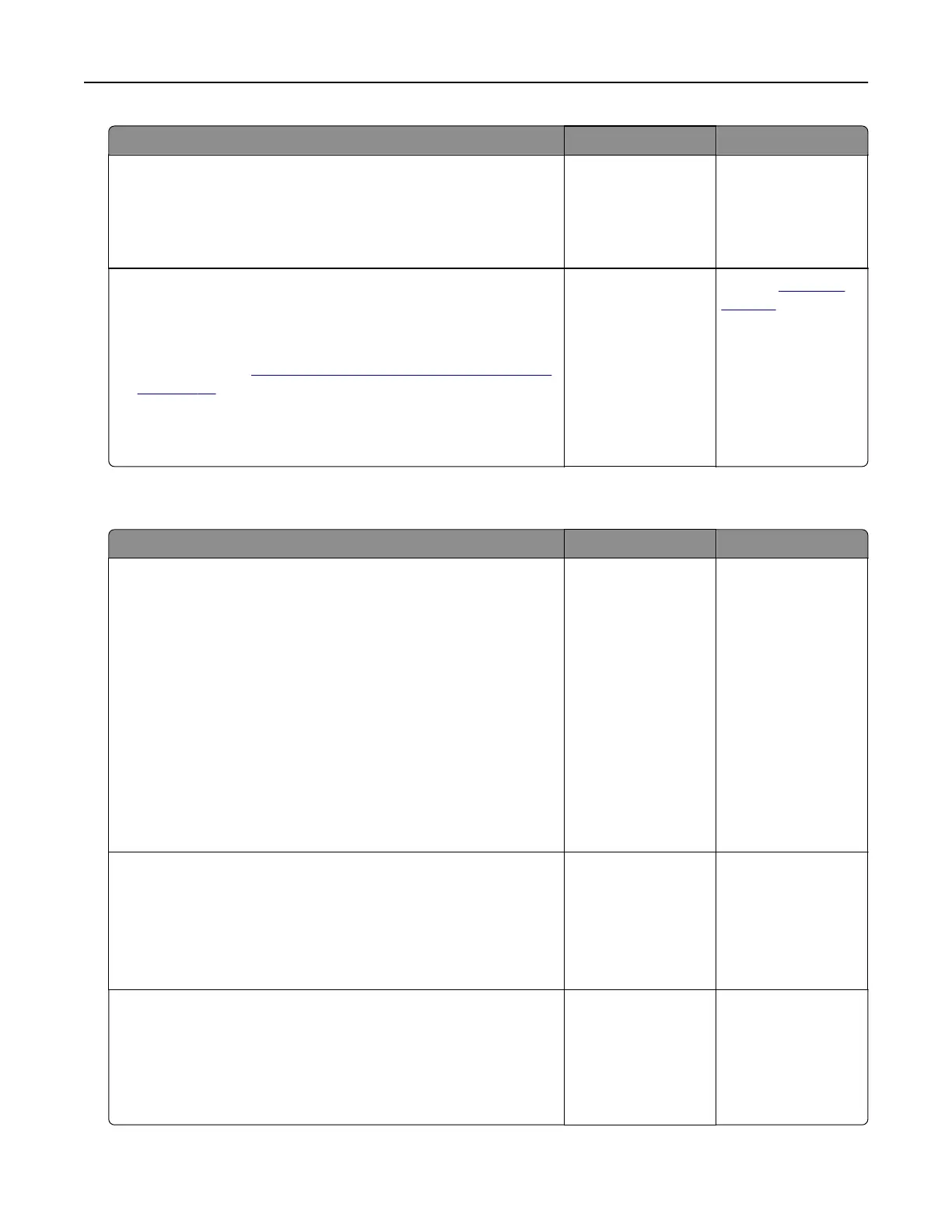Action Yes No
Step 3
Print a menu settings page, and then check to see if the internal
option is listed in the Installed Features list.
Is the internal option listed in the menu settings page?
Go to step 4. Reinstall the internal
option.
Step 4
a Check if the internal option is selected.
It may be necessary to manually add the internal option in the
printer driver to make it available for print jobs. For more
information, see
“Adding available options in the print driver”
on page 24.
b Resend the print job.
Does the internal option operate correctly?
The problem is
solved.
Contact
customer
support.
Tray problems
Action Yes No
Step 1
a Pull out the tray, and then do one or more of the following:
• Check for paper jams or misfeeds.
• Check if the paper size indicators on the paper guides are
aligned with the paper size indicators on the tray.
• If you are printing on custom‑size paper, then make sure
that the paper guides rest against the edges of the paper.
• Make sure the paper is below the maximum paper fill
indicator.
• Make sure paper lies flat in the tray.
b Check if the tray closes properly.
Is the tray working?
The problem is
solved.
Go to step 2.
Step 2
a Turn o the printer, then wait about 10 seconds, and then turn
the printer back on.
b Resend the print job.
Is the tray working?
The problem is
solved.
Go to step 3.
Step 3
Check if the tray is installed and recognized by the printer.
Print a menu settings page, and then check if the tray is listed
in the Installed Features list.
Is the tray listed in the menu settings page?
Go to step 4. Reinstall the tray. For
more information,
see the setup
documentation that
came with the tray.
Troubleshooting 184
