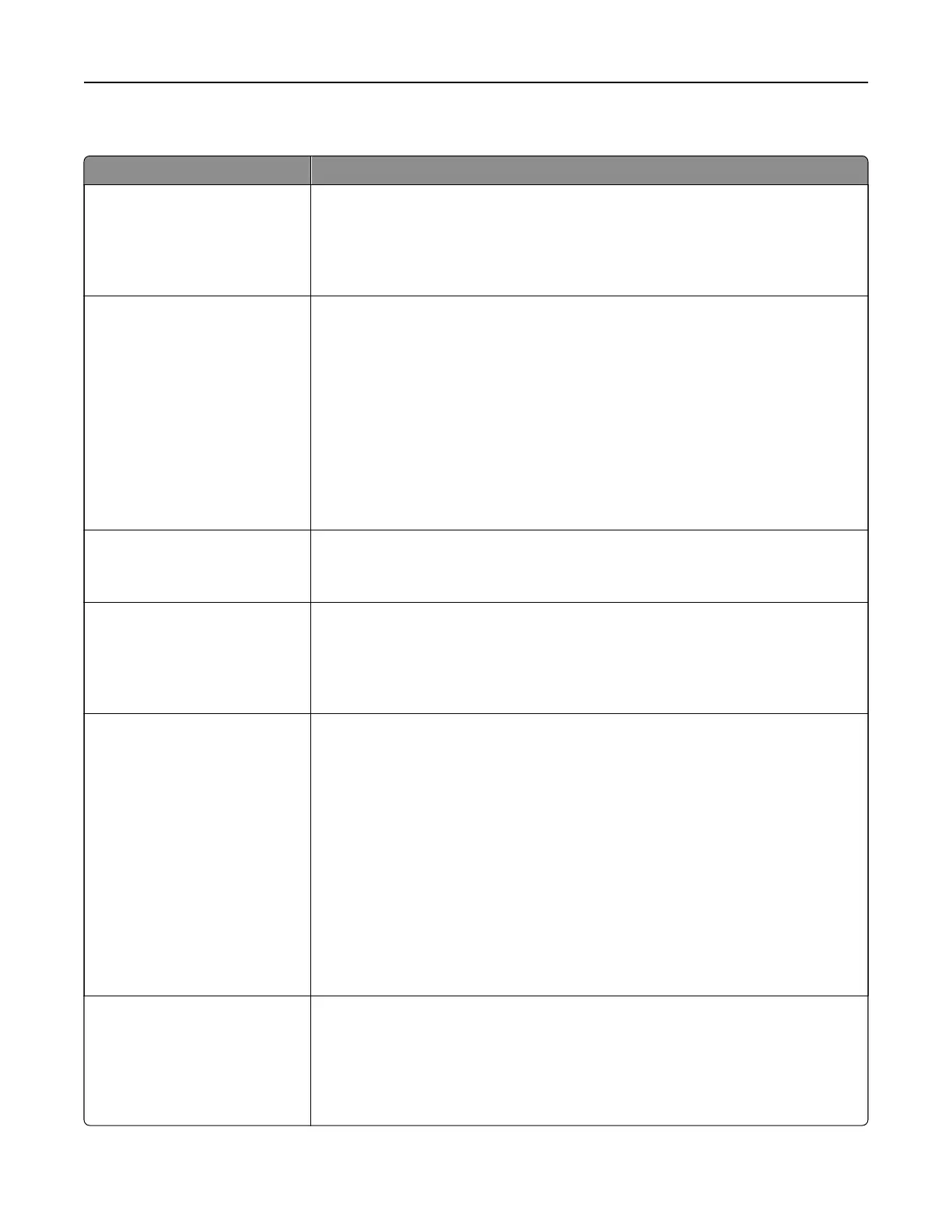Quality menu
Use To
Print Mode
Color
Black Only
Specify whether images are printed in black and white or in color.
Notes:
• Color is the factory default setting.
• The printer driver is capable of overriding this setting.
Color Correction
Auto
O
Manual
Adjust the color output on the printed page.
Notes:
• Auto is the factory default setting. This applies dierent color conversion
tables to each object on the printed page.
• O turns o color correction.
• Manual allows customization of the color tables using the settings available
from the Manual Color menu.
• Due to the dierences in additive and subtractive colors, certain colors that
appear on computer monitors are impossible to duplicate on the printed
page.
Print Resolution
1200 dpi
4800 CQ
Specify the printed output resolution in dots per inch or in color quality (CQ).
Note: 4800 CQ is the factory default setting.
Toner Darkness
1–5
Lighten or darken the printed output.
Notes:
• 4 is the factory default setting.
• Selecting a smaller number can help conserve toner.
Enhance Fine Lines
On
O
Enable a print mode preferable for files such as architectural drawings, maps,
electrical circuit diagrams, and flow charts.
Notes:
• O is the factory default setting.
• To set this option using the Embedded Web Server, type the network printer
IP address in the Web browser address field.
• You can set this option from the software program.
For Windows users:
Click File > Print, and then click Properties, Preferences, Options, or Setup.
For Macintosh users:
Choose File > Print, and then adjust the settings from the Print dialog and
pop‑up menus.
Color Saver
On
O
Reduce the amount of toner used for graphics and images. The amount of toner
used for text is not reduced.
Notes:
•
O
is the factory default setting.
• On overrides Toner Darkness settings.
Understanding the printer menus 113