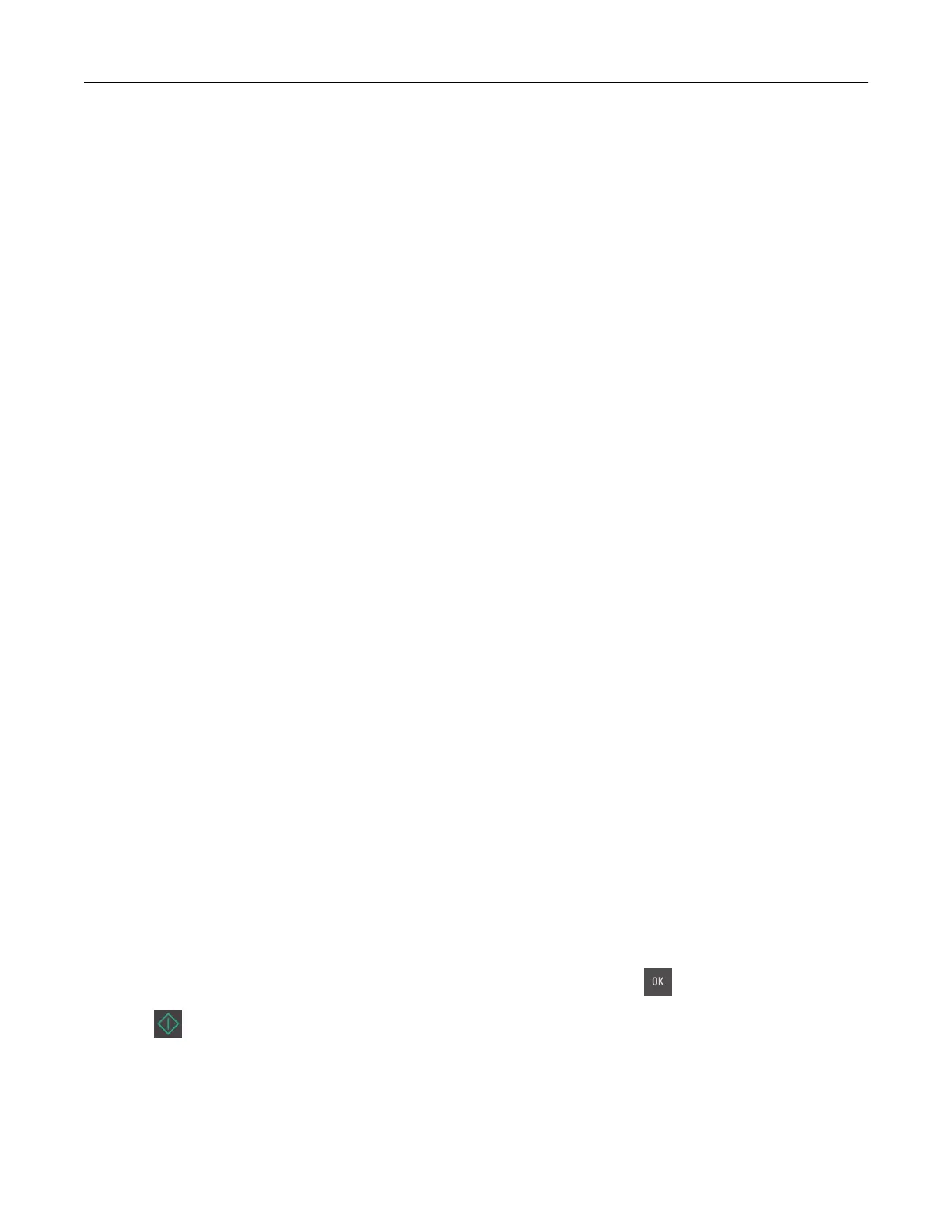• If you are using a proxy server, then temporarily disable it to load the Web page correctly.
2 Click Settings > E-mail/FTP Settings > E-mail Settings.
3 Enter the appropriate information, and then click Submit.
Creating an e-mail shortcut
Creating an e-mail shortcut using the Embedded Web Server
1 Open a Web browser, and then type the printer IP address in the address
field.
Notes:
• View the printer IP address in the TCP/IP section in the Network/Ports menu. The IP address appears
as four sets of numbers separated by periods, such as 123.123.123.123.
• If you are using a proxy server, then temporarily disable it to load the Web page correctly.
2 Click Settings > Manage Shortcuts > E-mail Shortcut Setup.
3 Type a name for the shortcut, and then enter the e-mail address.
Note: If you are entering multiple addresses, then separate each address with a comma (,).
4 Adjust the scan settings, if necessary.
5 Enter a shortcut number, and then click Add.
If you enter a number that is already in use, then you are prompted to select another number.
E-mailing a document
Sending an e‑mail using a shortcut number
1 Load an original document faceup, short edge first into the ADF tray or facedown on the scanner glass.
Notes:
• Do not load postcards, photos, small items, transparencies, photo paper, or thin media (such as
magazine clippings) into the ADF tray. Place these items on the scanner glass.
• The ADF indicator light comes on when the paper is loaded properly.
2 If you are loading a document into the ADF tray, then adjust the paper guides.
3 Press #, then enter the shortcut number using the keypad, and then press .
4 Press .
Sending an e‑mail using the printer control panel
1 Load an original document faceup, short edge first into the ADF tray or facedown on the scanner glass.
E-mailing 67