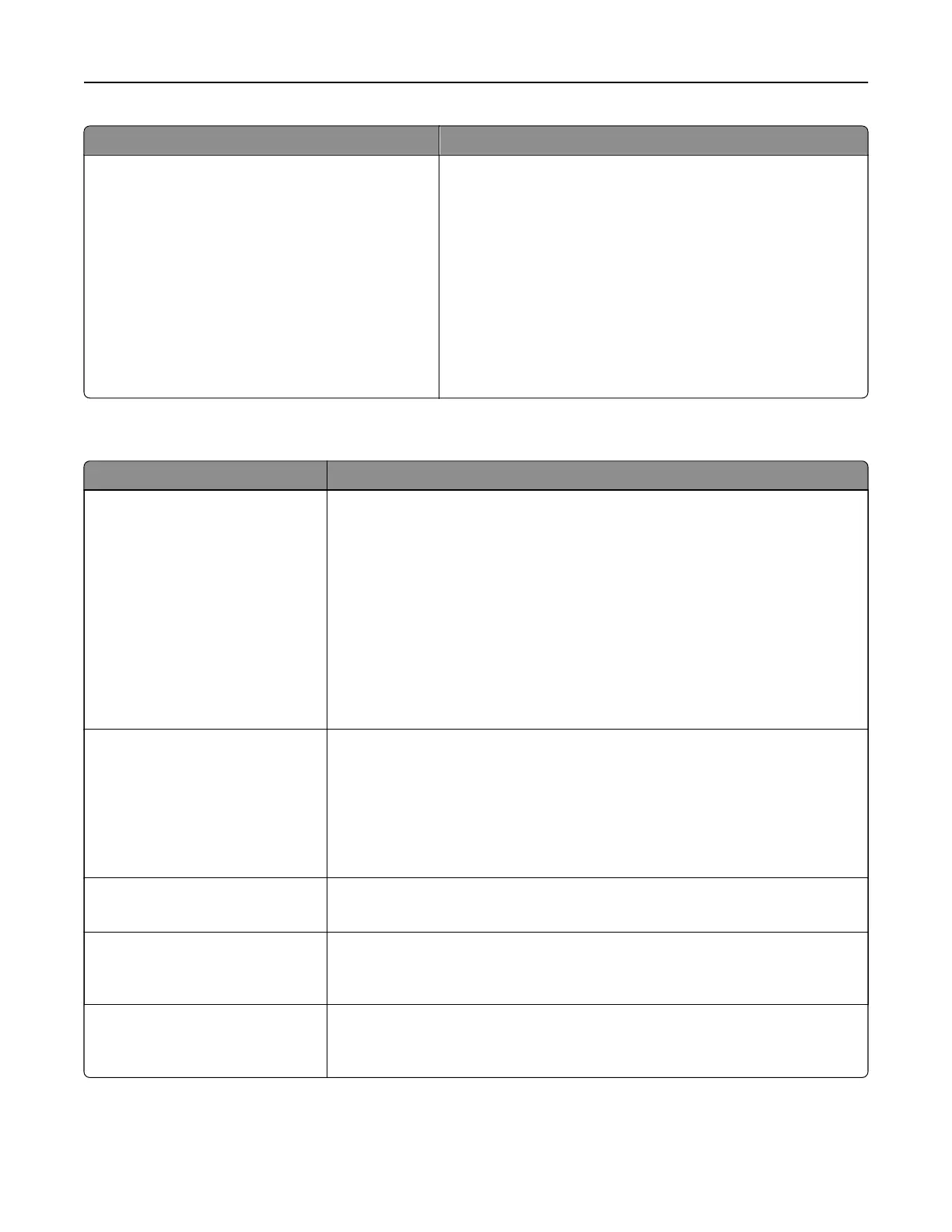Use To
Resource Save
On
O
Specify how the printer handles temporary downloads, such
as fonts and macros stored in the RAM, when the printer
receives a job that requires more than the available memory.
Notes:
• O is the factory default setting. O sets the printer to
retain the downloads only until memory is needed.
Downloads are deleted in order to process print jobs.
• On sets the printer to retain downloads during language
changes and printer resets. If the printer runs out of
memory, then Memory full [38] appears, but
downloads are not deleted.
Finishing menu
Use To
Sides (Duplex)
1 sided
2 sided
Specify whether two‑sided (duplex) printing is set as the default for all print jobs.
Notes:
• “1 sided” is the factory default setting.
• You can set two‑sided printing from the printer software.
For Windows users:
Click File > Print, and then click Properties, Preferences, Options, or
Setup.
For Macintosh users:
Choose File > Print, and then adjust the settings from the Print dialog and
pop‑up menus.
Duplex Binding
Long Edge
Short Edge
Define binding for duplexed pages in relation to page orientation.
Notes:
• Long Edge is the factory default setting. This assumes binding along the
long edge of the page (left edge for portrait and top edge for landscape).
• Short Edge assumes binding along the short edge of the page (top edge
for portrait and left edge for landscape).
Copies
1–999
Specify the default number of copies for each print job.
Note: 1 is the factory default setting.
Blank Pages
Do Not Print
Print
Specify whether blank pages are inserted in a print job.
Note: Do Not Print is the factory default setting.
Collate
(1,1,1) (2,2,2)
(1,2,3) (1,2,3)
Stack the pages of a print job in sequence when printing multiple copies.
Note: “(1,2,3) (1,2,3)” is the factory default setting.
Understanding the printer menus 111