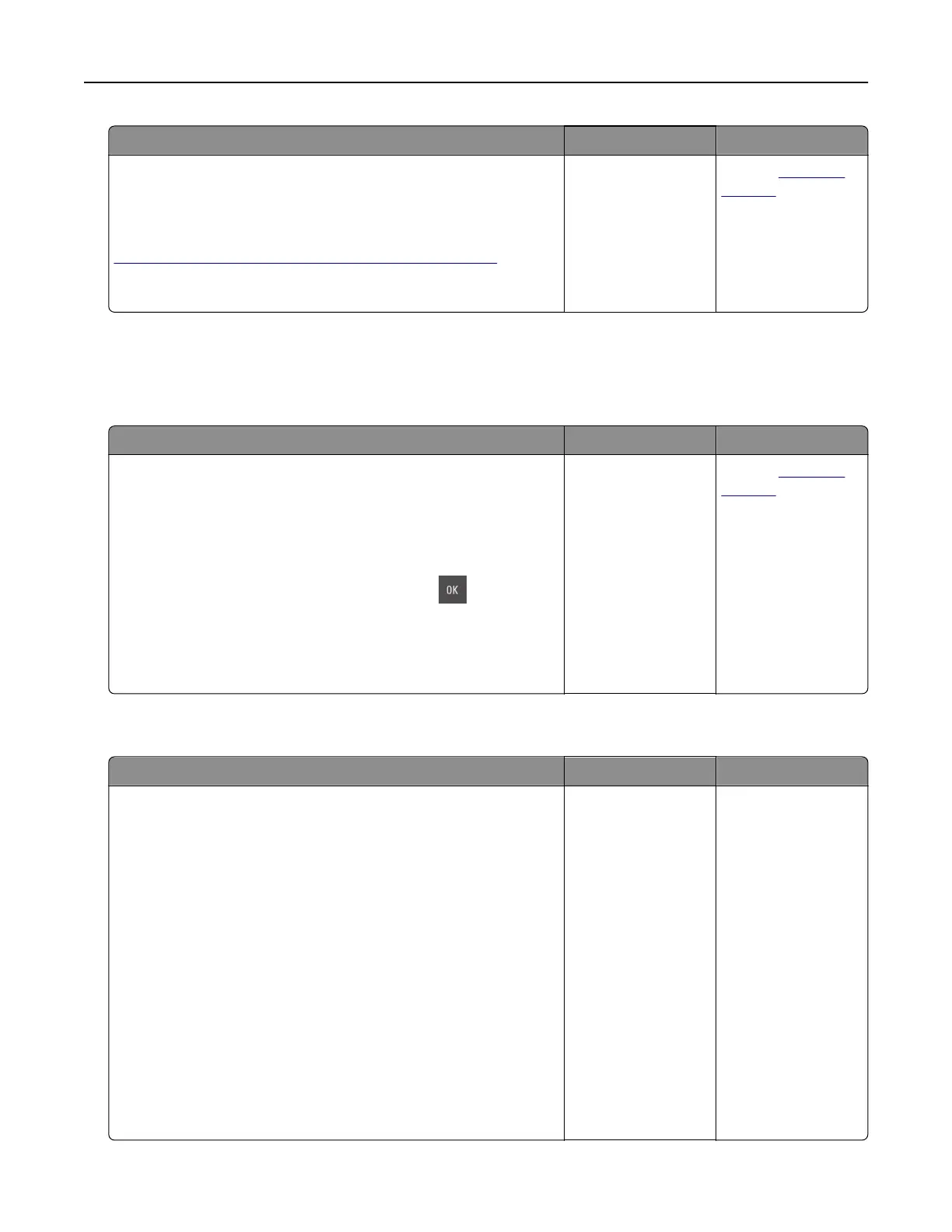Action Yes No
Step 4
Check if the tray is available in the printer driver.
Note: If necessary, manually add the tray in the printer driver to
make it available for print jobs. For more information, see
“Adding available options in the print driver” on page 24.
Is the tray available in the printer driver?
The problem is
solved.
Contact
customer
support.
Paper feed problems
Jammed pages are not reprinted
Action Yes No
a Turn on jam recovery.
1 From the printer control panel, navigate to:
Settings > General Settings > Print Recovery > Jam
Recovery
2 Select On or Auto.
3 Depending on your printer model, press or touch
Submit.
b Resend the pages that did not print.
Were the jammed pages reprinted?
The problem is
solved.
Contact
customer
support.
Paper frequently jams
Action Yes No
Step 1
a Pull out the tray, and then do one or more of the following:
• Make sure paper lies flat in the tray.
• Check if the paper size indicators on the paper guides are
aligned with the paper size indicators on the tray.
• Check if the paper guides are aligned against the edges of
the paper.
• Make sure the paper is below the maximum paper fill
indicator.
• Check if you are printing on a recommended paper size and
type.
b Insert the tray properly.
If jam recovery is enabled, then the print jobs will reprint
automatically.
Do paper jams still occur frequently?
Go to step 2. The problem is
solved.
Troubleshooting 185