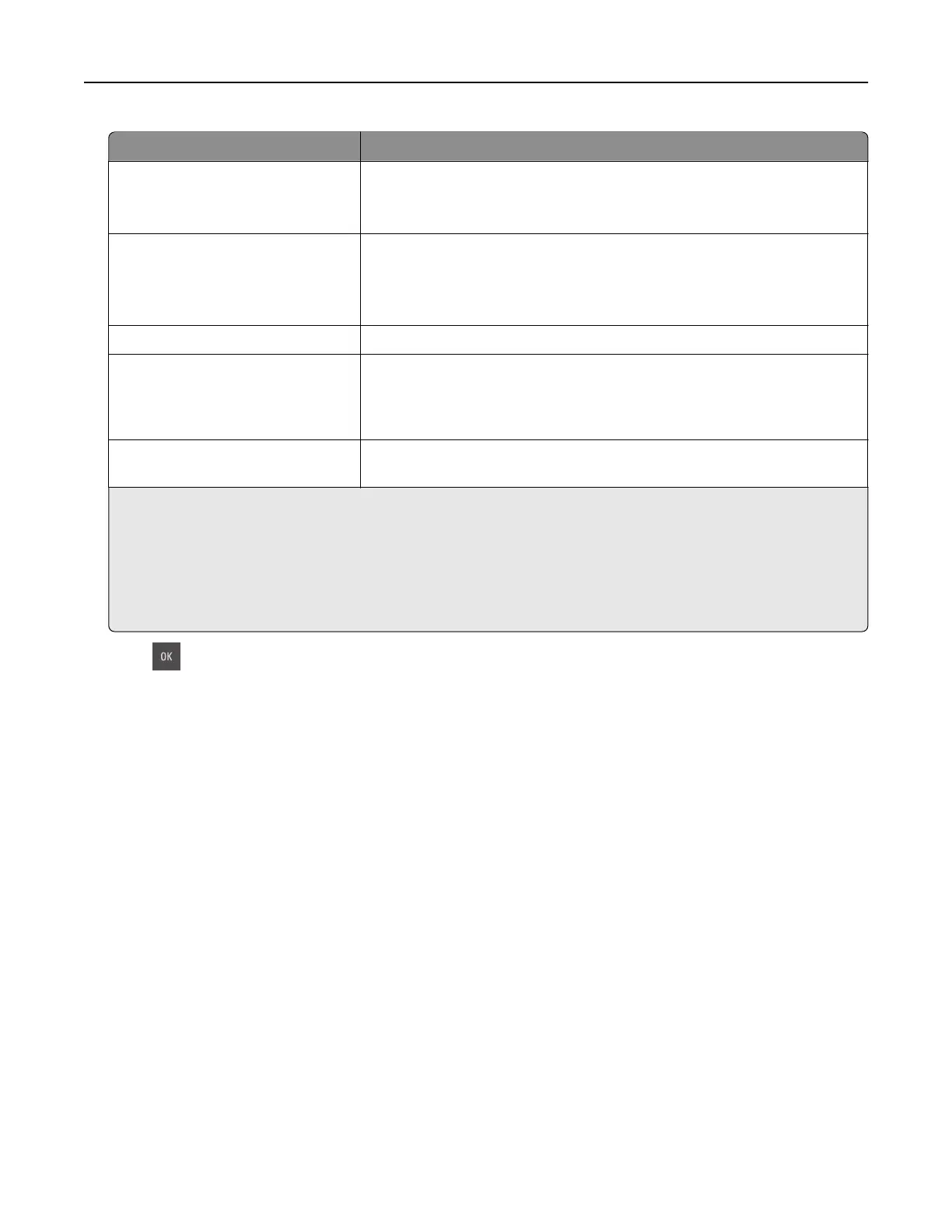Print job type Description
Max Invalid PIN Limits the number of times an invalid PIN can be entered.
Note: When the limit is reached, the print jobs for that user name and
PIN are deleted.
Confidential Job Expiration Lets you hold print jobs in the computer until you enter the PIN from the
printer control panel.
Note: The PIN is set from the computer. It must be four digits, using the
numbers 0–9.
Repeat Job Expiration Lets you print and store print jobs in the printer memory for reprinting.
Verify Job Expiration Lets you print one copy of a print job while the printer holds the remaining
copies. It allows you to examine if the first copy is satisfactory. The print
job is automatically deleted from the printer memory once all copies are
printed.
Reserve Job Expiration Lets you store print jobs for printing at a later time. The print jobs are held
until deleted from the Held Jobs menu.
Notes:
•
Confidential,
Verify, Reserve, and Repeat print jobs may be deleted if the printer requires extra memory to
process additional held jobs.
• You can set the printer to store print jobs in the printer memory until you start the print job from the
printer control panel.
• All print jobs that can be initiated by the user at the printer are called held jobs.
2 Press .
Printing held jobs
1 From the document that you are trying to print, open the Print dialog.
2 Select the printer, and then do either of the following:
• For Windows users, click Properties or Preferences, and then click Print and Hold.
• For Macintosh users, select Print and Hold.
3 Select the print job type.
4 If necessary, assign a user name.
5 Send the print job.
6 From the printer home screen, select Held Jobs.
7 Send the print job.
Modifying
confidential
print settings
1 Open a Web browser, and then type the printer IP address in the address
field.
Printing 53