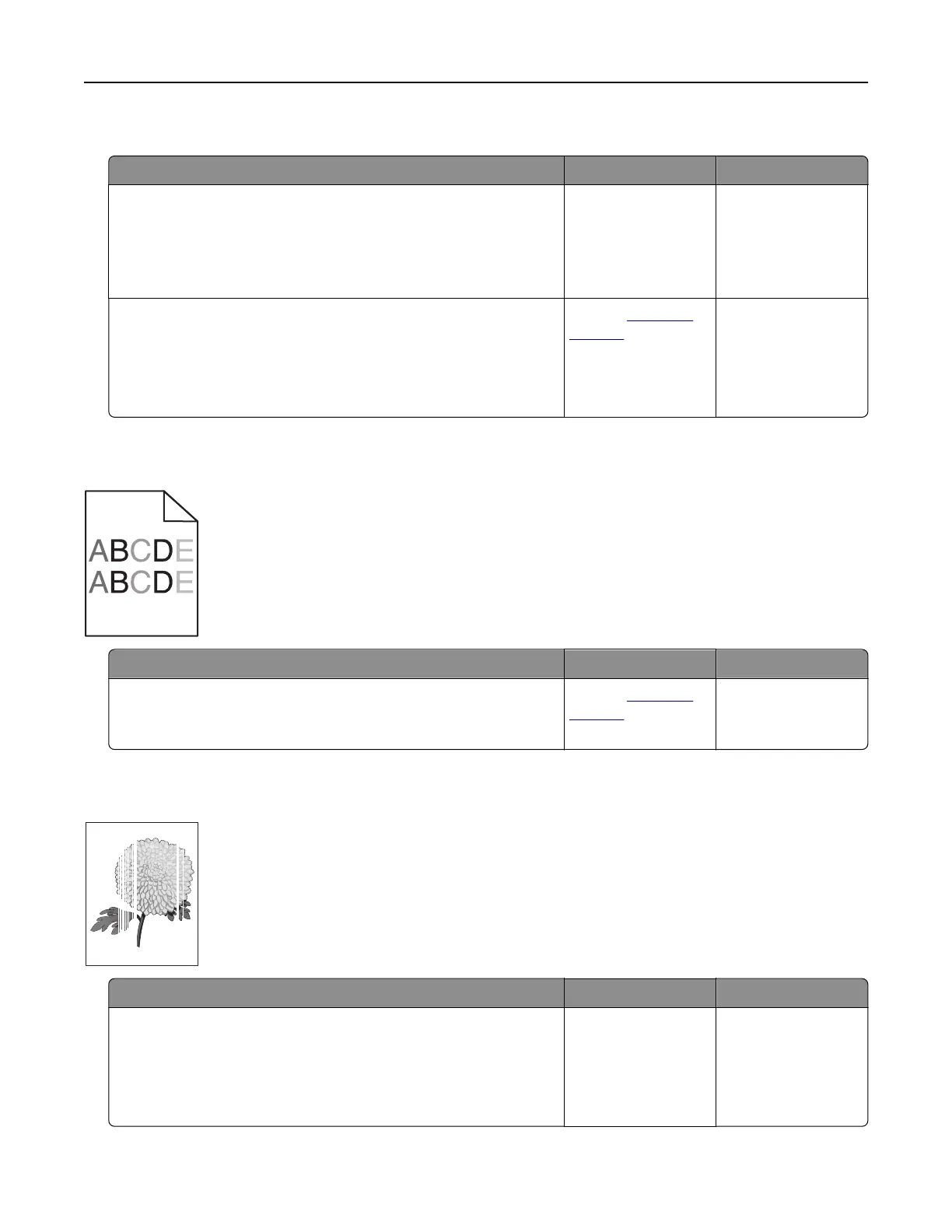Transparency print quality is poor
Action Yes No
Step 1
From the printer control panel, set the paper type in the Paper
menu to match the paper loaded in the tray.
Is the paper type for the tray set to Transparency?
Go to step 2. Set the paper type to
Transparency.
Step 2
a Check if you are using a recommended type of transparency.
b Resend the print job.
Is the print quality still poor?
Contact
customer
support.
The problem is
solved.
Uneven print density
Action Yes No
Replace the imaging kit, and then resend the print job.
Is the print density uneven?
Contact
customer
support.
The problem is
solved.
Vertical voids appear on prints
Leading edge
Trailing edge
Action Yes No
Step 1
a Check if your software program is using a correct fill pattern.
b Resend the print job.
Do vertical voids appear on prints?
Go to step 2. The problem is
solved.
Troubleshooting 209
