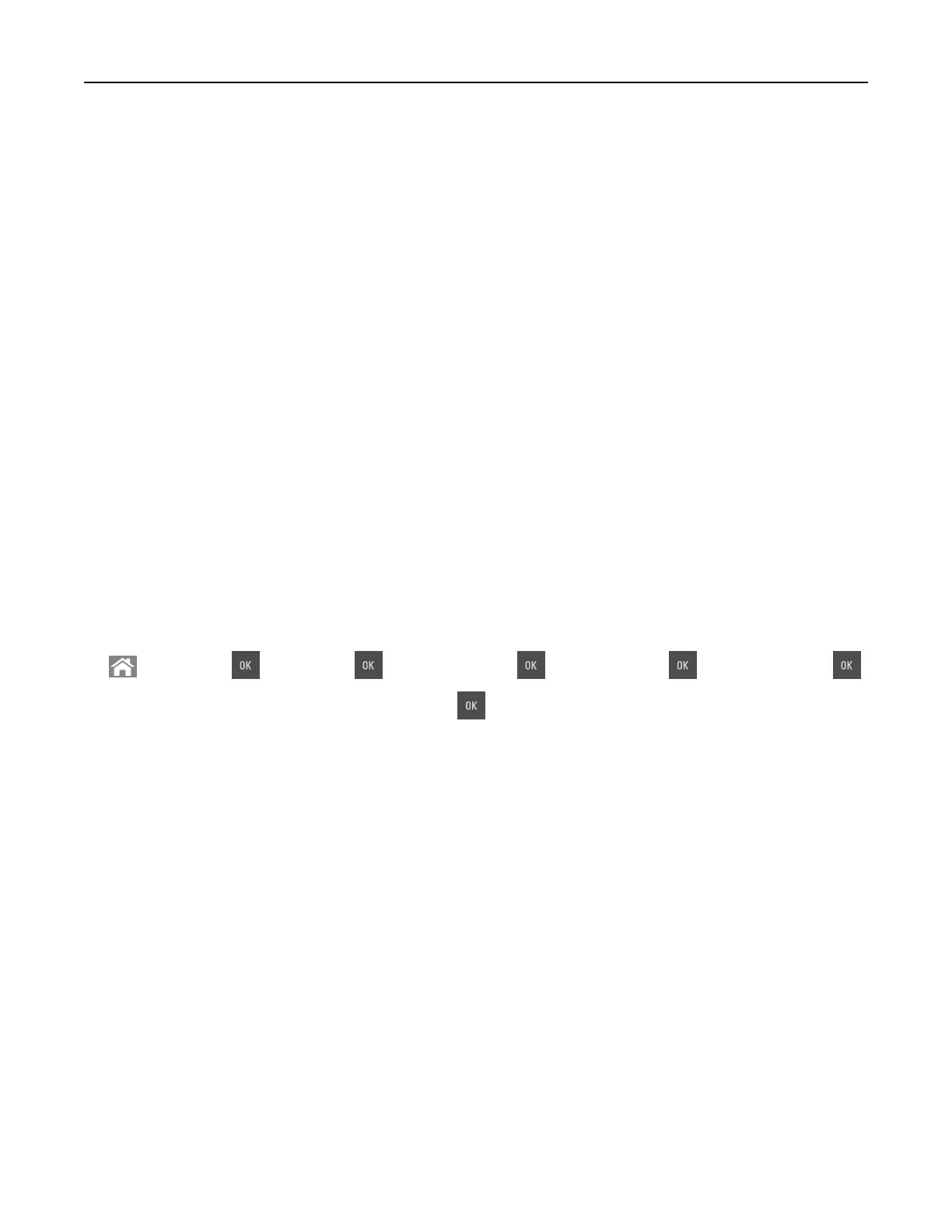Using Max Speed and Max Yield
Max Speed and Max Yield let you choose between a faster print speed and a higher toner yield. Max Yield is
the factory default setting.
• Max Speed—This lets you print in either black or color depending on the setting in the printer driver. The
printer prints in color unless Black Only is selected in the printer driver.
• Max Yield—This lets you switch from black to color based on the color content found on each page.
Note: Frequent color mode switching can result to slower printing if the content of the pages is mixed.
Using the Embedded Web Server
1
Open a Web browser, and then type the printer IP address in the address field.
Notes:
• View the printer IP address in the TCP/IP section in the Network/Ports menu. The IP address appears
as four sets of numbers separated by periods, such as 123.123.123.123.
• If you are using a proxy server, then temporarily disable it to load the Web page correctly.
2 Click Settings > Print Settings > Setup Menu.
3 From the Printer Usage list, select Max Speed or Max Yield.
4 Click Submit.
Using the printer control panel
1
From the printer control panel, navigate to:
> Settings > > Settings > > Print Settings > > Setup Menu > > Printer Usage >
2 Select Max Speed or Max Yield, and then press .
Printing from a mobile device
Note: Make sure that the printer and mobile device share the same wireless network. For information on
configuring
the wireless settings of your mobile device, see the documentation that came with the device.
Printing from a mobile device using Mopria Print Service
Mopria® Print Service is a mobile printing solution for mobile devices running on Android version 4.4 or later. It
allows you to print directly to any Mopria‑certified printer.
Note: Before printing, make sure that the Mopria Print Service is enabled.
1 From the home screen of your mobile device, launch a compatible application.
2 Tap Print, and then select the printer.
3 Send the print job.
Printing 51
