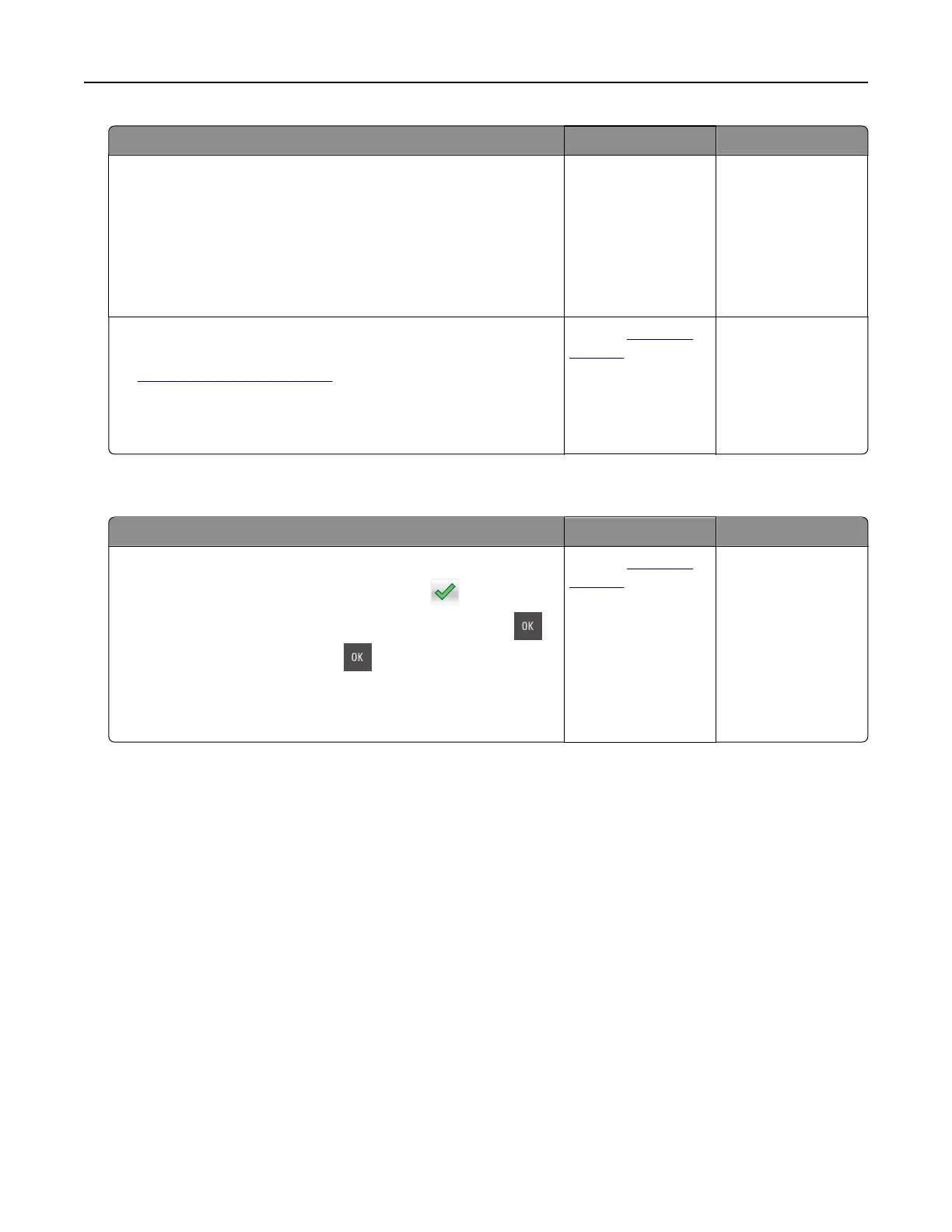Action Yes No
Step 2
a Load paper from a fresh package.
Note: Paper absorbs moisture due to high humidity. Store
paper in its original wrapper until you use it.
b Resend the print job.
Do paper jams still occur frequently?
Go to step 3. The problem is
solved.
Step 3
a Review the tips on avoiding jams. For more information, see
“Avoiding jams” on page 158.
b Follow the recommendations, and then resend the print job.
Do paper jams still occur frequently?
Contact
customer
support.
The problem is
solved.
Paper jam message remains after jam is cleared
Action Yes No
a Do either of the following:
• For touch‑screen printer models, touch or Done.
• For non‑touch‑screen printer models, select Next > >
Clear the jam, press OK >
.
b Follow the instructions on the printer display.
Does the paper jam message remain?
Contact
customer
support.
The problem is
solved.
Troubleshooting 186
