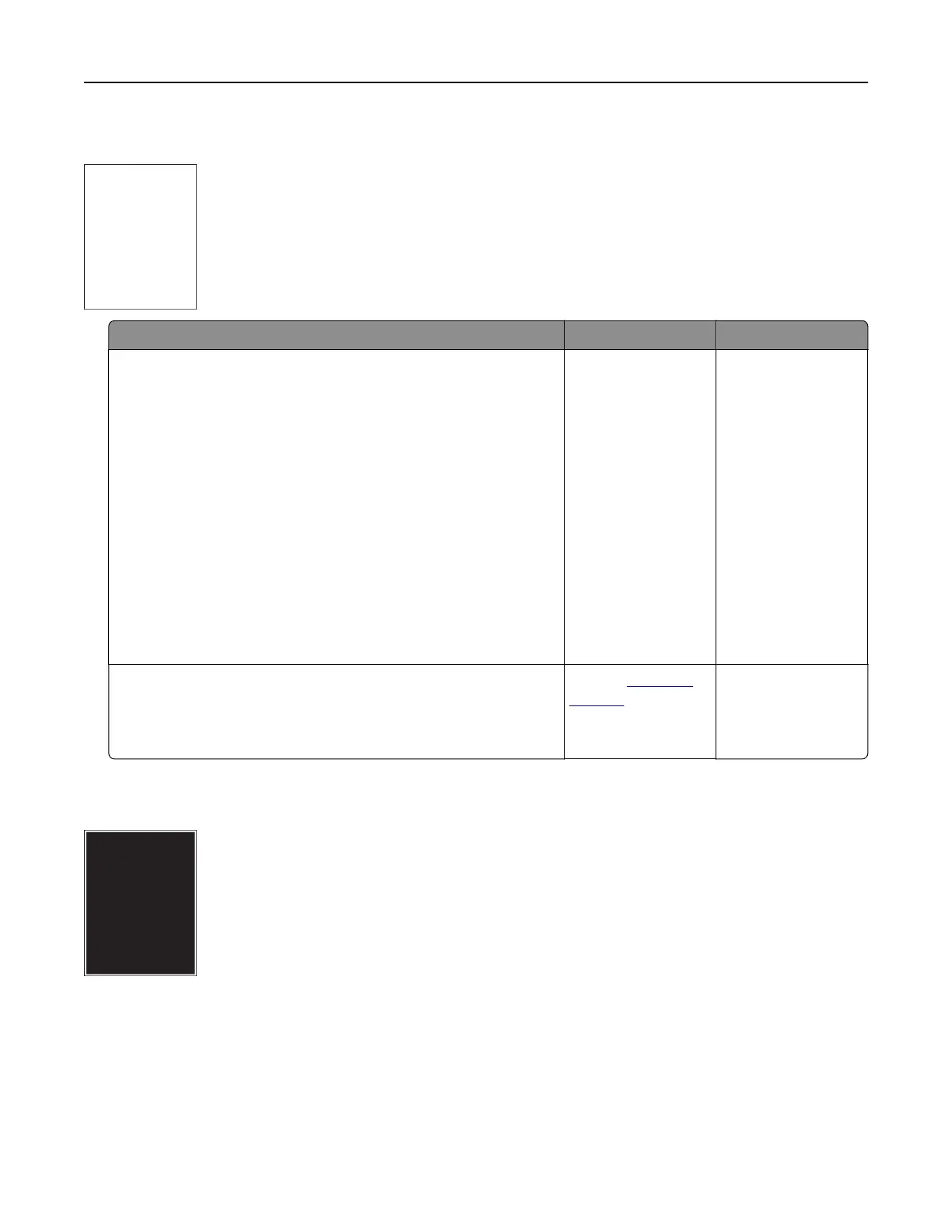Printer is printing blank pages
Action Yes No
Step 1
a Check if there is packing material left on the imaging kit.
1 Remove the imaging kit.
2 Check if the packing material is properly removed from the
imaging kit.
Warning—Potential Damage: Do not expose the imaging
kit to direct light for more than 10 minutes. Extended
exposure to light may cause print quality problems.
Warning—Potential Damage: Do not touch the underside
of the imaging kit. This could damage the imaging kit.
3 Reinstall the imaging kit.
b Resend the print job.
Is the printer still printing blank pages?
Go to step 2. The problem is
solved.
Step 2
Replace the imaging kit, and then resend the print job.
Is the printer still printing blank pages?
Contact
customer
support.
The problem is
solved.
Printer is printing solid black pages
Troubleshooting 202
