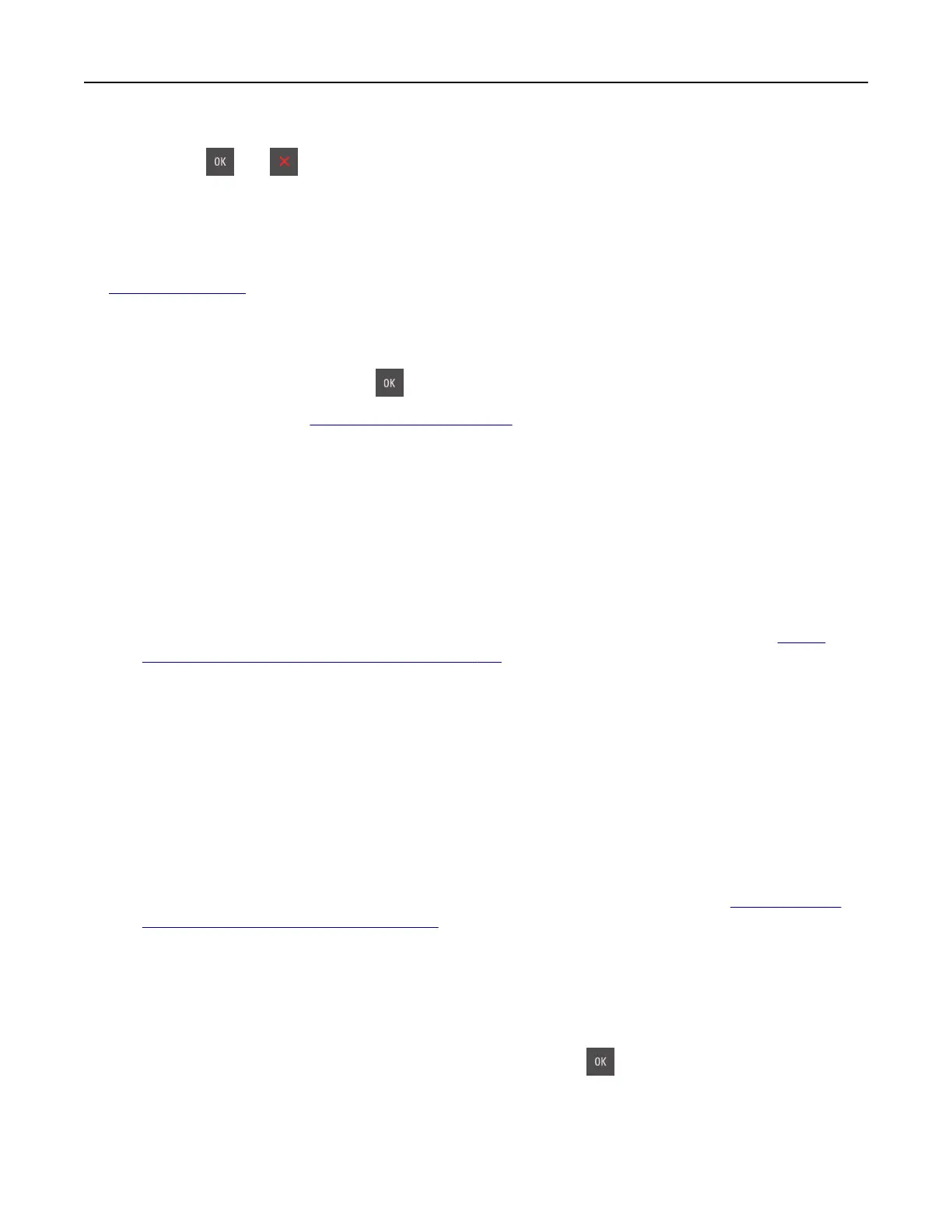To accept any and all of these risks, and to proceed with the use of non-genuine supplies or parts in your
printer, press
and on the control panel simultaneously for 15 seconds to clear the message and
continue printing.
If you do not want to accept these risks, then remove the third-party supply or part from your printer and
install a genuine Lexmark supply or part.
Note: For the list of supported supplies, see the “Ordering supplies” section or go to
www.lexmark.com.
Printer had to restart. Last job may be incomplete.
From the printer control panel, press to clear the message and continue printing.
For more information, go to
http://support.lexmark.com or contact customer support.
Reinstall missing or unresponsive [color] cartridge [31.xy]
Try one or more of the following:
• Check if the toner cartridge is missing. If missing, then install the toner cartridge.
For information on installing the toner cartridge, see the “Replacing supplies” section.
• If the toner cartridge is installed, then remove and reinstall the unresponsive toner cartridge.
Note: If the message appears after reinstalling the supply, then replace the toner cartridge. The
cartridge may be defective or a non‑genuine Lexmark supply. For more information, see
“Using
genuine Lexmark parts and supplies” on page 132.
Reinstall missing or unresponsive black and color imaging kit and all
cartridges [31.xy]
Try one or more of the following:
• Check if the imaging kit is missing. If missing, then install the imaging kit.
For information on installing the imaging kit, see the “Replacing supplies” section.
• If the imaging kit is installed, then remove and reinstall the unresponsive imaging kit.
Note: If the message appears after reinstalling the supply, then replace the imaging kit. The imaging
kit may be defective or a non‑genuine Lexmark supply. For more information, see
“Using genuine
Lexmark parts and supplies” on page 132.
Reload printed pages in Tray [x]
Try any of the following:
• From the printer control panel, select Continue to clear the message and continue printing the second
side of the sheet. For non‑touch‑screen printer models, press
to confirm.
• Cancel the print job.
Troubleshooting 175
