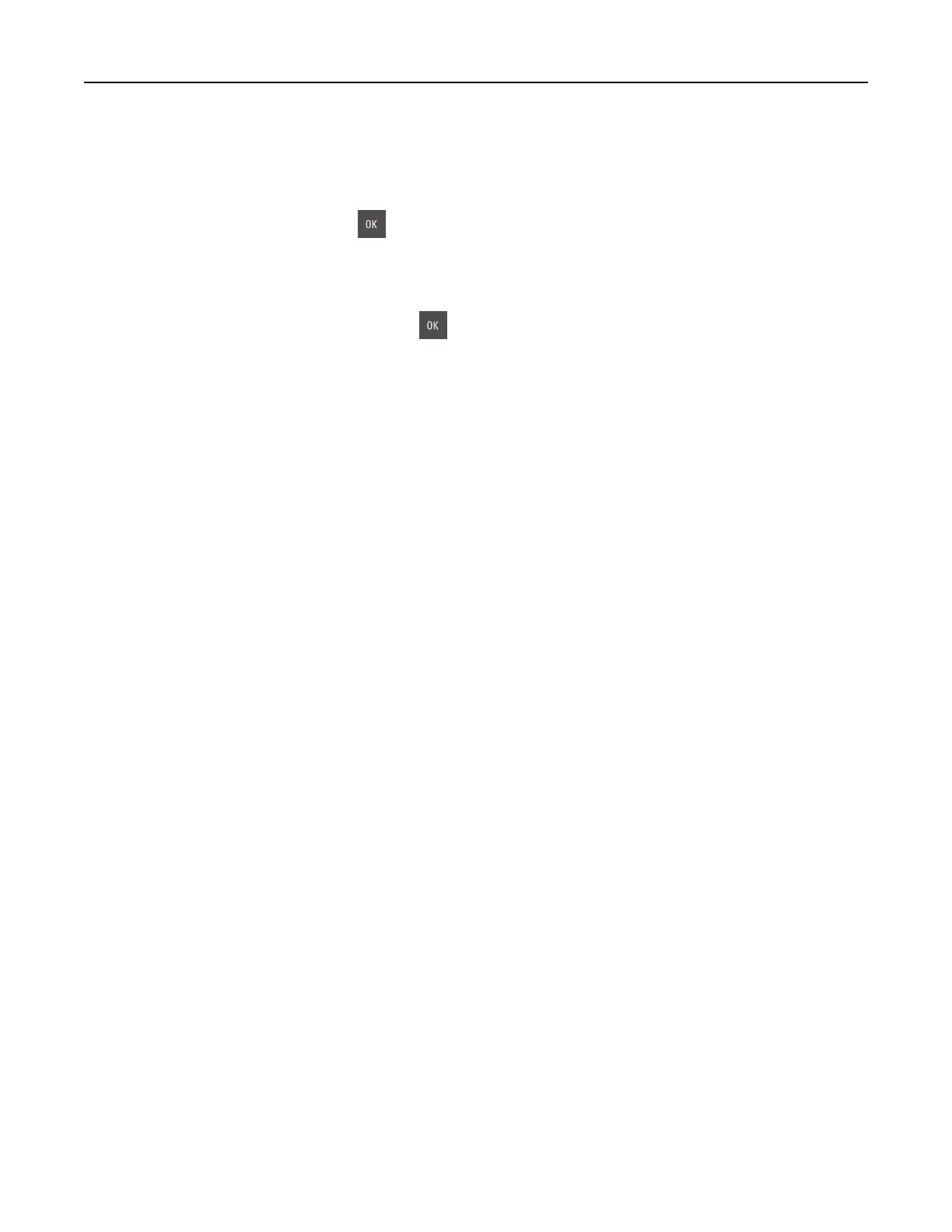Copy to
This option lets you select the paper size and type on which your copies will be printed.
• To scroll to the paper size and type that matches the paper loaded in the tray or feeder, press the left or
right arrow button, and then press
.
• If the settings for “Copy from” and “Copy to” are dierent, then the printer automatically adjusts the Scale
setting to accommodate the dierence.
• If the paper type or size you want to use is not loaded in one of the trays, then press the left or right arrow
button to scroll to Manual Feeder, press
, and then manually load the paper in the manual feeder or
multipurpose feeder.
• To match each copy to the paper size of the original document, set “Copy to” to Auto Size Match. If a matching
paper size is not in one of the trays, then Paper size not found appears and prompts to load a paper
in a tray, manual feeder, or multipurpose feeder.
Scale
This option lets you scale the document from 25% to 400% of the original document size. You can also set
automatic scaling.
• When copying to a dierent paper size, such as from legal‑size to letter‑size paper, set the “Copy from” and
“Copy to” paper sizes automatically to scale the scan image to
fit
the size of the paper onto which you are
copying.
• To decrease or increase the value by 1%, press the left or right arrow button on the printer control panel. To
make a continuous decrease or increase in value, press and hold the button for two or more seconds.
Darkness
This option lets you adjust how light or dark the copies are in relation to the original document.
Collate
This option keeps the pages of a print job stacked in sequence when printing multiple copies of the document.
Content Type
This option lets you set the original document type.
Select from the following content types:
• Graphics—The original document is mostly business‑type graphics, such as pie charts, bar charts, and
animations.
• Photo—The original document is mostly a photo or an image.
• Text—The content of the original document is mostly text or line art.
• Text/Pho t o —The original document is a mixture of text, graphics, and photos.
Content Source
This option lets you set the original document source.
Copying 64
