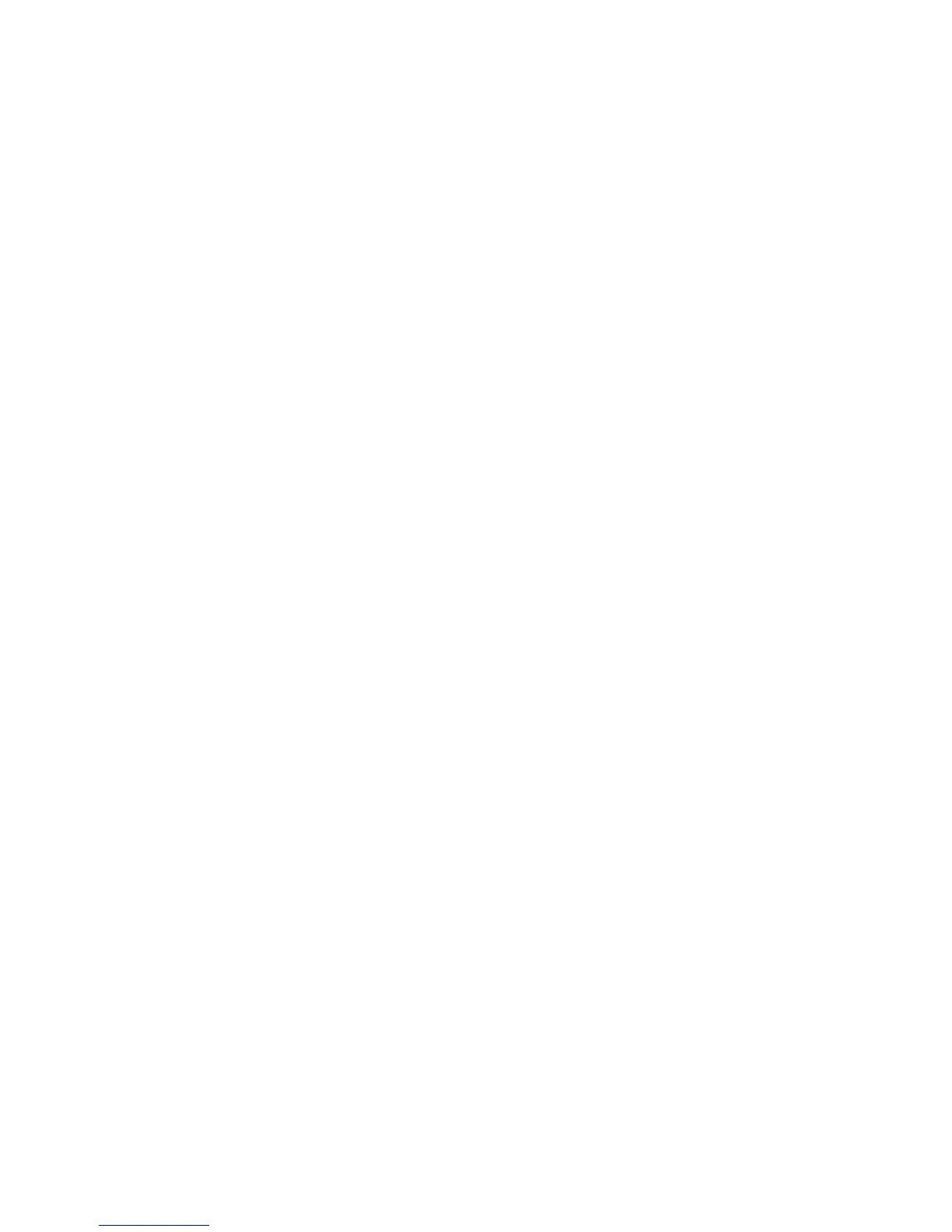Erasing volatile memory
The volatile memory (RAM) installed on your printer requires a power source to retain information. To erase the
buffered data, simply power down the device.
Erasing non-volatile memory
There are several methods available for erasing data stored in non-volatile memory, depending on the type of memory
device installed, and the type of data stored by that device. For information about how to erase each type of information,
see the Embedded Web Server Administrator Guide.
• Individual settings—You can erase individual printer settings using the printer control panel, or the printer
Embedded Web Server.
• Device and network settings—You can erase device and network settings and restore factory defaults by resetting
the NVRAM using the printer Config menu.
• Security settings—You can restore factory defaults or erase security settings by selecting a behavior for the Security
Reset Jumper in the Embedded Web Server, and then moving a hardware jumper located on the motherboard.
• Fax data—If your printer does not contain a hard disk, or you have chosen NAND for fax storage, you can erase fax
settings and data by resetting the NVRAM using the printer Config menu.
Note: If your printer has a hard disk that has been partitioned for fax storage, you must reformat that partition to
erase fax data and settings.
• Embedded solutions—You can erase information and settings associated with embedded solutions by uninstalling
the solutions, or by restoring factory defaults using the printer Config menu.
Erasing printer hard disk memory using the Embedded Web
Server
Note: Not all printers have a hard disk installed.
Configuring Disk Wiping in the printer menus enables you to remove residual confidential material left by scan, print,
copy, and fax jobs, by securely overwriting files that have been marked for deletion.
1 From the Embedded Web Server, click Settings > Security > Disk Wiping.
Note: Printers without a hard disk will not display Disk Wiping in the Security menu.
2 For Wiping Mode, select one of the following:
• Auto—Use this to automatically wipe data following each use (can increase the time between jobs).
• Manual—Use this to set up a schedule for disk wiping.
3 Click Submit.
4 From the Security menu, click Disk Wiping.
5 If you have enabled Manual mode and wish to set up a schedule for disk wiping, click Scheduled Disk Wiping.
Notes:
• Scheduled Disk Wiping will not be displayed until after Manual mode has been selected and submitted.
• If you do not wish to schedule disk wiping, then you can skip steps 5 and 6.
Securing the printer hard disk and other installed memory
204
