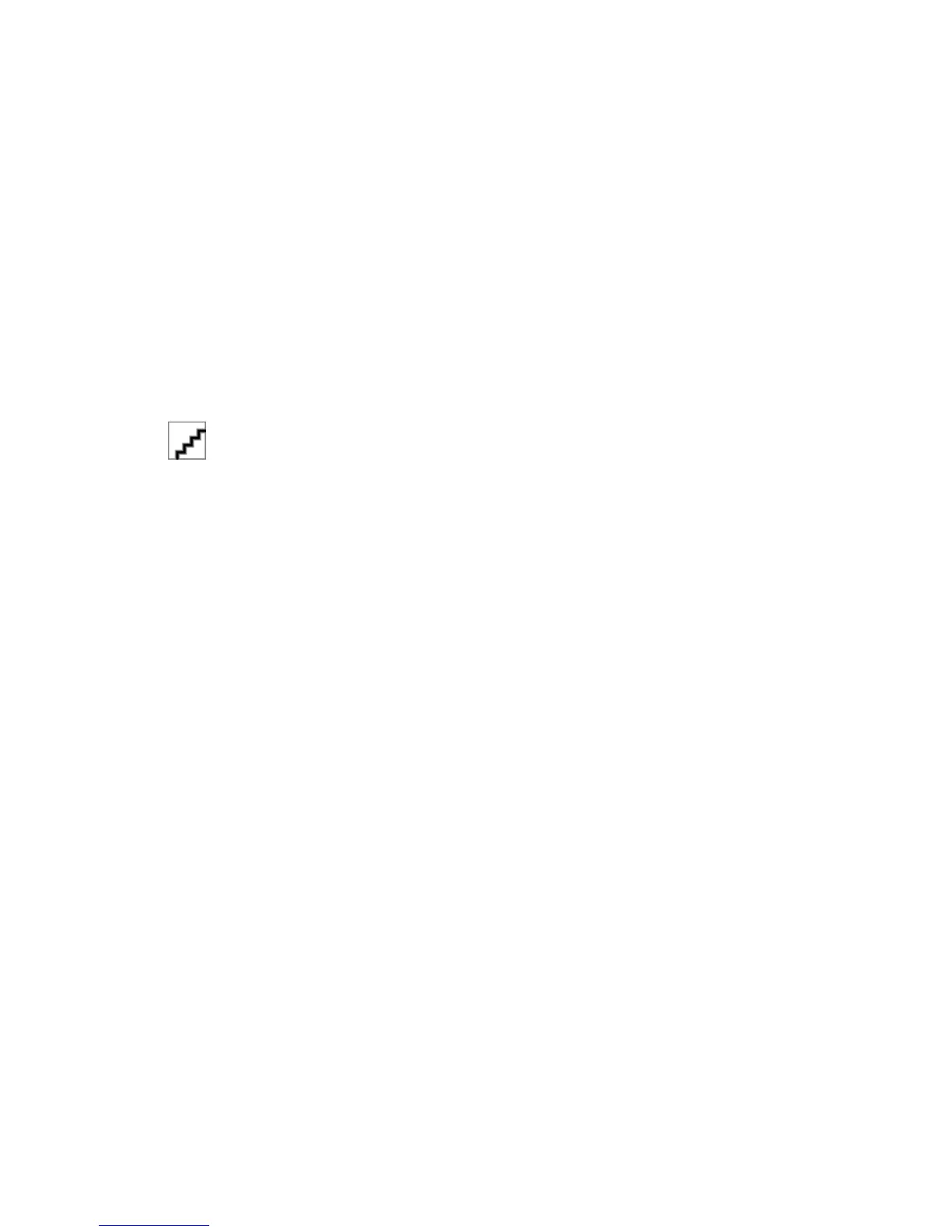Using the World Wide Web
1 Go to the Lexmark Web site at www.lexmark.com.
2 From the Drivers & Downloads menu, click Driver Finder.
3 Select your printer, and then select your operating system.
4 Download the driver and then install it.
Updating available options in the printer driver
Once the printer software and any options are installed, it may be necessary to manually add the options in the printer
driver to make them available for print jobs.
For Windows users
1 Open the printers folder:
a Click , or click Start and then click Run.
b In the Start Search or Run box, type control printers.
c Press Enter, or click OK.
2 Select the printer.
3 Right-click the printer, and then select Properties.
4 Click the Configuration tab.
5 Click Update Now - Ask Printer or manually add any installed hardware options under Configuration Options.
6 Click Apply.
For Macintosh users
In Mac OS X version 10.5 or later
1
From the Apple menu, navigate to:
System Preferences > Print & Fax > select your printer > Options & Supplies > Driver
2 Add any installed hardware options, and then click OK.
In Mac OS X version 10.4 or earlier
1
From the Finder, navigate to:
Go > Applications > Utilities
2 Double-click Printer Setup Utility or Print Center.
3 Select your printer.
4 From the Printers menu, choose Show Info.
5 Add any installed hardware options, and then click Apply Changes.
Additional printer setup
43
