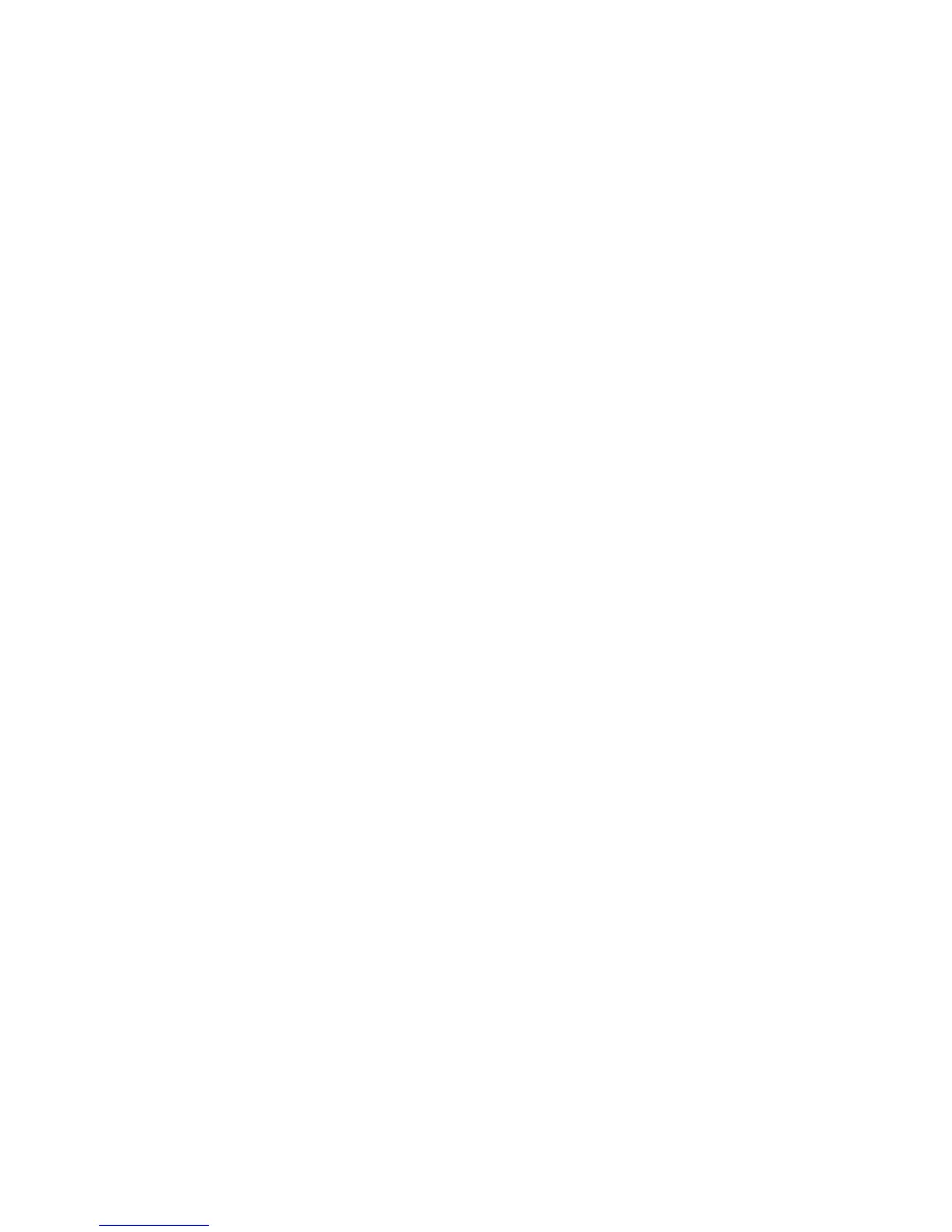Scanner unit does not close
Make sure there are no obstructions:
1 Lift the scanner unit.
2 Remove any obstruction keeping the scanner unit open.
3 Lower the scanner unit.
Poor copy quality
These are some examples of poor copy quality:
• Blank pages
• Checkerboard pattern
• Distorted graphics or pictures
• Missing characters
• Faded print
• Dark print
• Skewed lines
• Smudges
• Streaks
• Unexpected characters
• White lines in print
Try one or more of the following:
CLEAR ANY ERROR MESSAGES
Check the display and clear any error messages.
REPLACE THE TONER OR PRINT CARTRIDGE
When the print remains faded, replace the toner or print cartridge.
CLEAN THE SCANNER GLASS
The scanner glass may be dirty. Clean the scanner glass with a clean, lint-free cloth dampened with water.
For more information, see “Cleaning the scanner glass” on page 207.
ADJUST THE TONER DARKNESS OF THE COPY
Adjust the toner darkness from the Copy menus.
MAKE SURE THE QUALITY OF THE ORIGINAL DOCUMENT IS SATISFACTORY
Check the quality of the original document.
Troubleshooting
256
