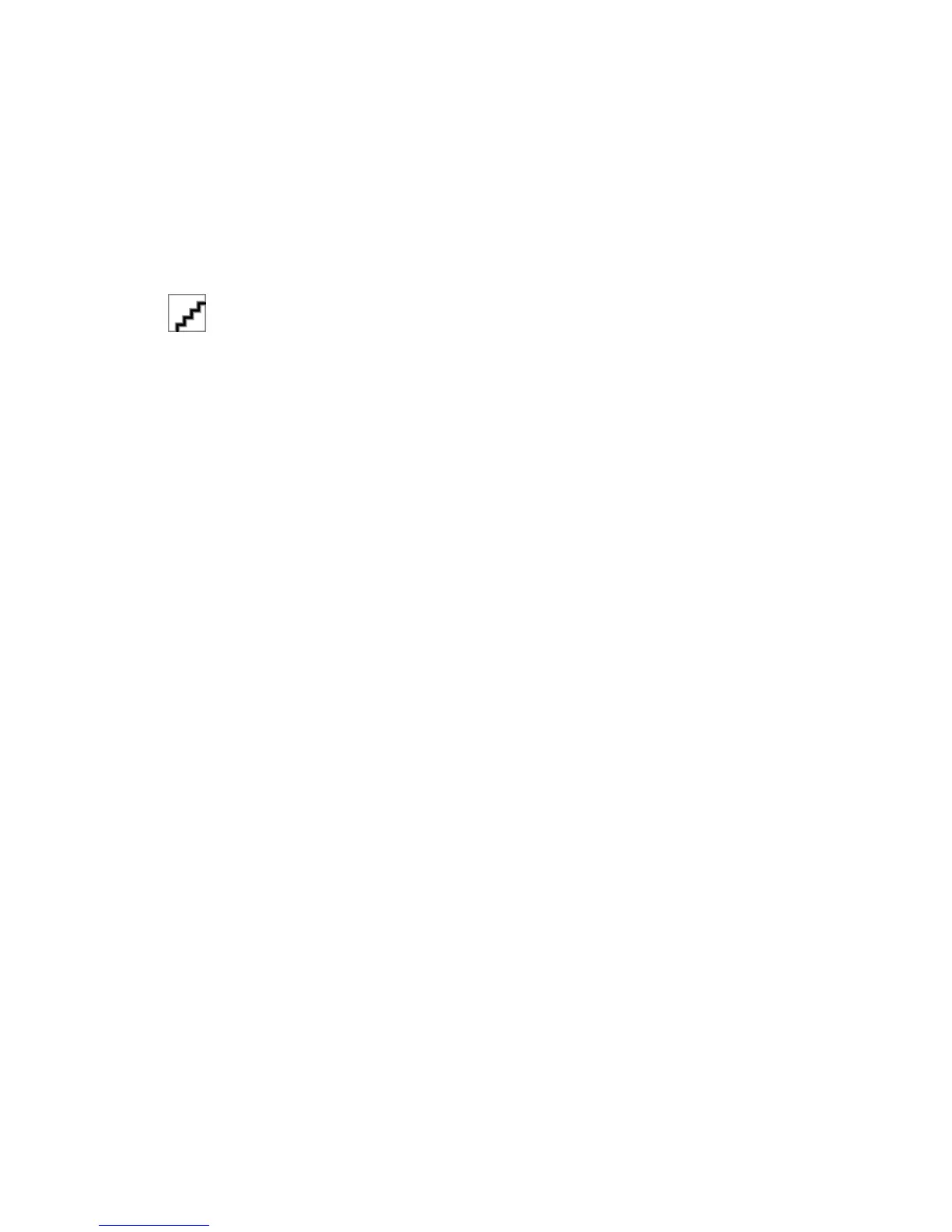Installing the printer on a wired network
These instructions apply to Ethernet and fiber optic network connections.
Note: Make sure you have completed the initial setup of the printer.
For Windows users
1 Insert the Software and Documentation CD.
If the installation screen does not appear after a minute, then launch the CD manually:
a Click , or click Start and then click Run.
b In the Start Search or Run box, type D:\setup.exe, where D is the letter of the CD or DVD drive.
c Press Enter, or click OK.
2 Click Install, and then follow the instructions on the computer screen.
Note: To configure the printer using a static IP address, IPv6, or scripts, select Advanced Options > Administrator
Tools.
3 Select Ethernet connection, and then click Continue.
4 Attach the appropriate cable to the computer and to the printer when instructed to do so.
5 Select the printer from the list, and then click Continue.
Note: If the configured printer does not appear on the list, then click Modify Search.
6 Follow the instructions on the computer screen.
For Macintosh users
1 Allow the network DHCP server to assign an IP address to the printer.
2 Obtain the printer IP address. You can:
a View the information on the printer control panel home screen, or in the TCP/IP section under the
Networks/Ports menu.
b Print a network setup page or menu settings page and locate the information in the TCP/IP section.
Note: You will need the IP address if you are configuring access for computers on a different subnet than the
printer.
3 Install the printer drivers, and then add the printer.
a Install a printer driver file on the computer:
1 Insert the Software and Documentation CD, and then double-click the installer package for the printer.
2 Follow the instructions on the computer screen.
3 Select a destination, and then click Continue.
4 From the Easy Install screen, click Install.
5 Type the user password, and then click OK.
All the necessary applications are installed in the computer.
6 Click Close when installation is complete.
Additional printer setup
44
