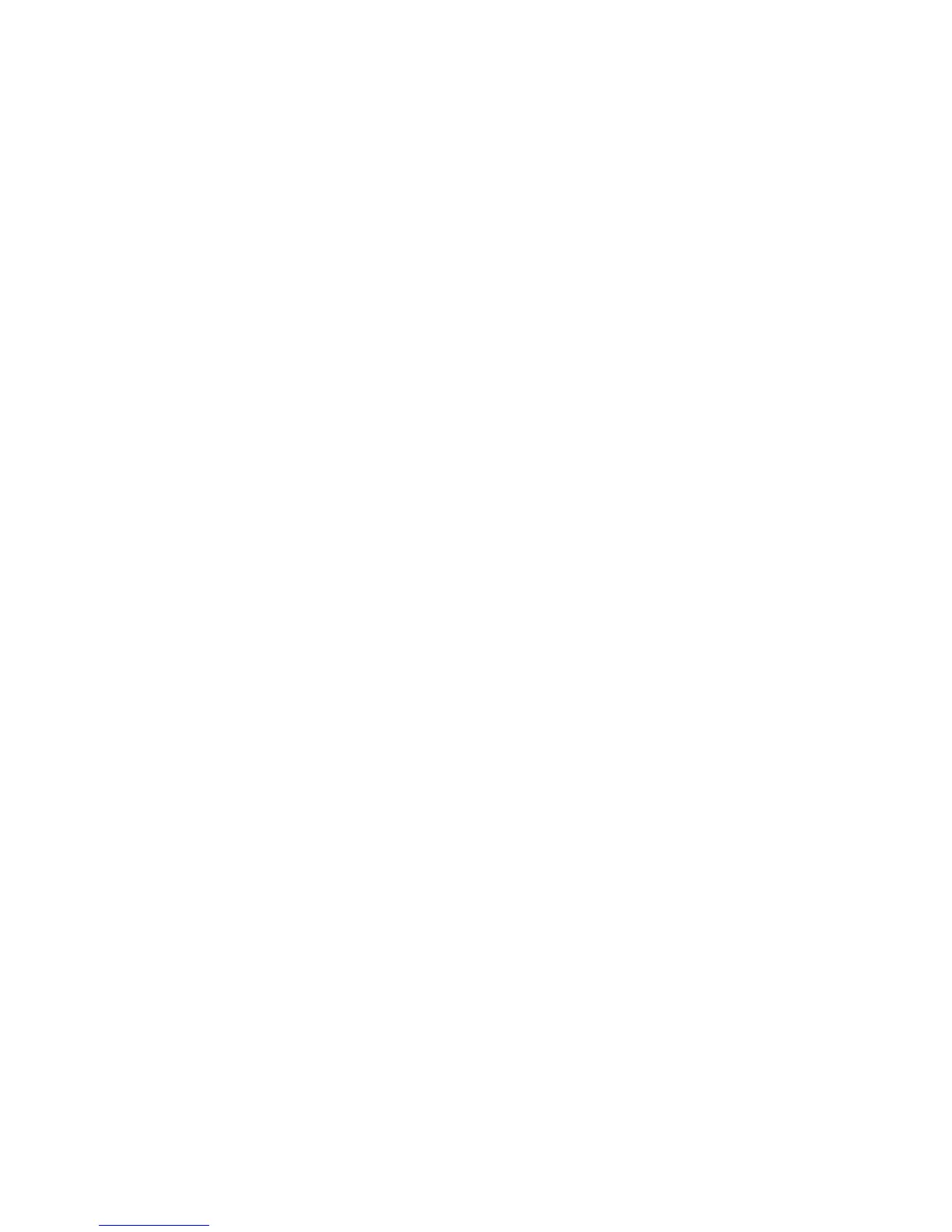THE SCAN RESOLUTION MAY BE SET TOO HIGH
Select a lower scan resolution.
Poor scanned image quality
These are possible solutions. Try one or more of the following:
CHECK THE DISPLAY FOR ERROR MESSAGES
Clear any error messages.
THE SCANNER GLASS MAY BE DIRTY
Clean the scanner glass with a clean, lint-free cloth dampened with water. For more information, see “Cleaning the
scanner glass” on page 207.
ADJUST THE SCAN RESOLUTION
Increase the resolution of the scan for a higher quality output.
CHECK THE QUALITY OF THE ORIGINAL DOCUMENT
Make sure the quality of the original document is satisfactory.
CHECK THE DOCUMENT PLACEMENT
Make sure the document or photo is loaded facedown on the scanner glass in the upper left corner.
Partial document or photo scans
These are possible solutions. Try one or more of the following:
CHECK THE DOCUMENT PLACEMENT
Make sure the document or photo is loaded facedown on the scanner glass in the upper left corner.
CHECK THE PAPER SIZE SETTING
Make sure the paper size setting matches the paper loaded in the tray:
1 From the printer control panel, check the Paper Size setting from the Paper menu.
2 Before sending the job to print, specify the correct size setting:
• For Windows users, specify the size from Print Properties.
• For Macintosh users, specify the size from the Page Setup dialog.
Troubleshooting
259
