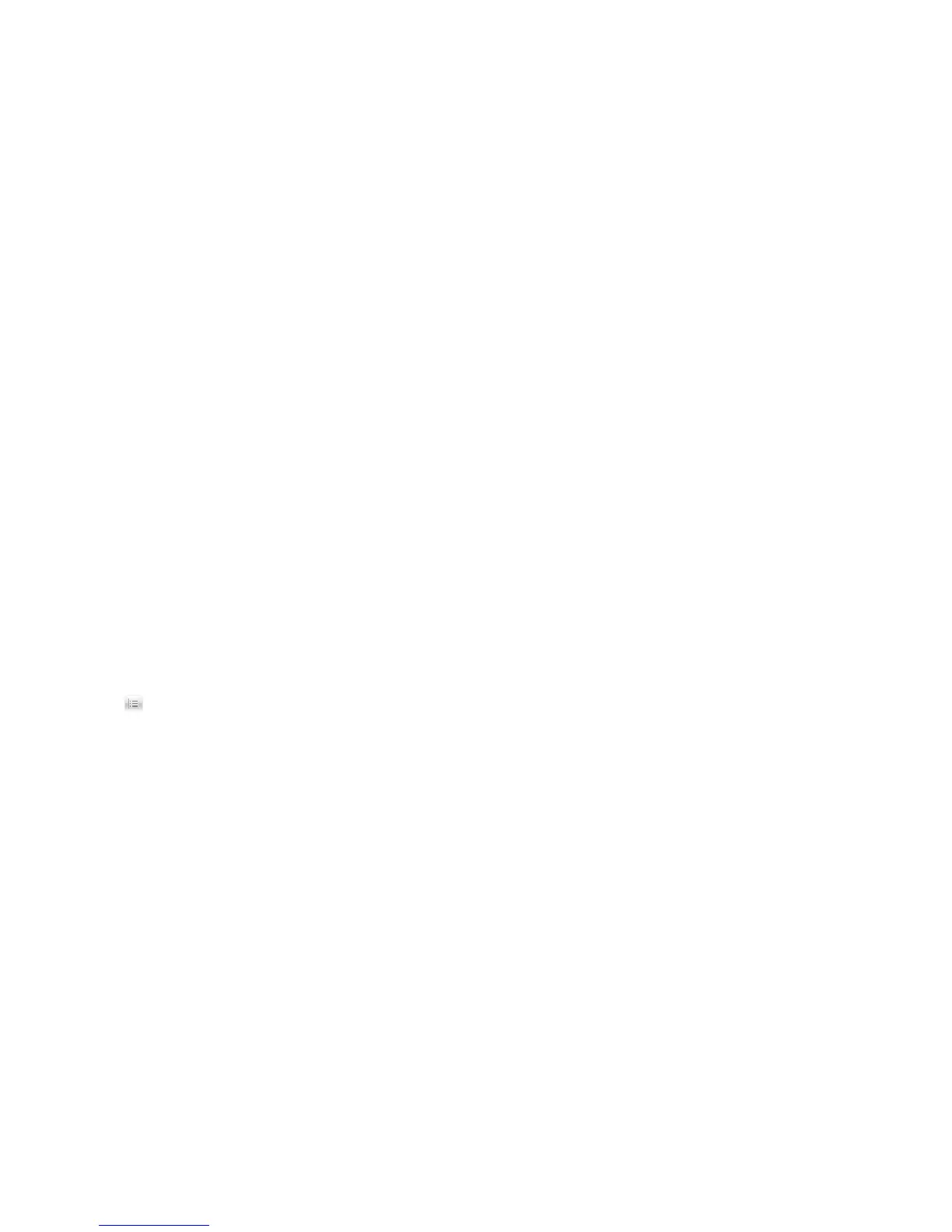USE THE SAME PAPER SIZE AND PAPER TYPE SETTINGS
• Print a menu settings page and compare the settings for each tray.
• If necessary, adjust the settings from the Paper Size/Type menu.
Large jobs do not collate
These are possible solutions. Try one or more of the following:
MAKE SURE COLLATE IS SET TO ON
From the printer control panel Finishing menu, Print Properties, or the Print dialog, set Collate to On.
Note: Setting Collate to Off in the software overrides the setting in the Finishing menu.
REDUCE THE COMPLEXITY OF THE PRINT JOB
Reduce the complexity of the print job by eliminating the number and size of fonts, the number and complexity of
images, and the number of pages in the job.
MAKE SURE THE PRINTER HAS ENOUGH MEMORY
Add printer memory.
Unexpected page breaks occur
I
NCREASE THE PRINT TIMEOUT VALUE
1 From the home screen, navigate to:
> Settings > General Settings > Timeouts
2 Touch the left or right arrow next to Print Timeout until the desired value appears.
3 Touch Submit.
Solving copy problems
Copier does not respond
These are possible solutions. Try one or more of the following:
CHECK THE DISPLAY FOR ERROR MESSAGES
Clear any error messages.
CHECK THE POWER
Make sure the printer is plugged in, the power is on, and Ready appears.
Troubleshooting
255
