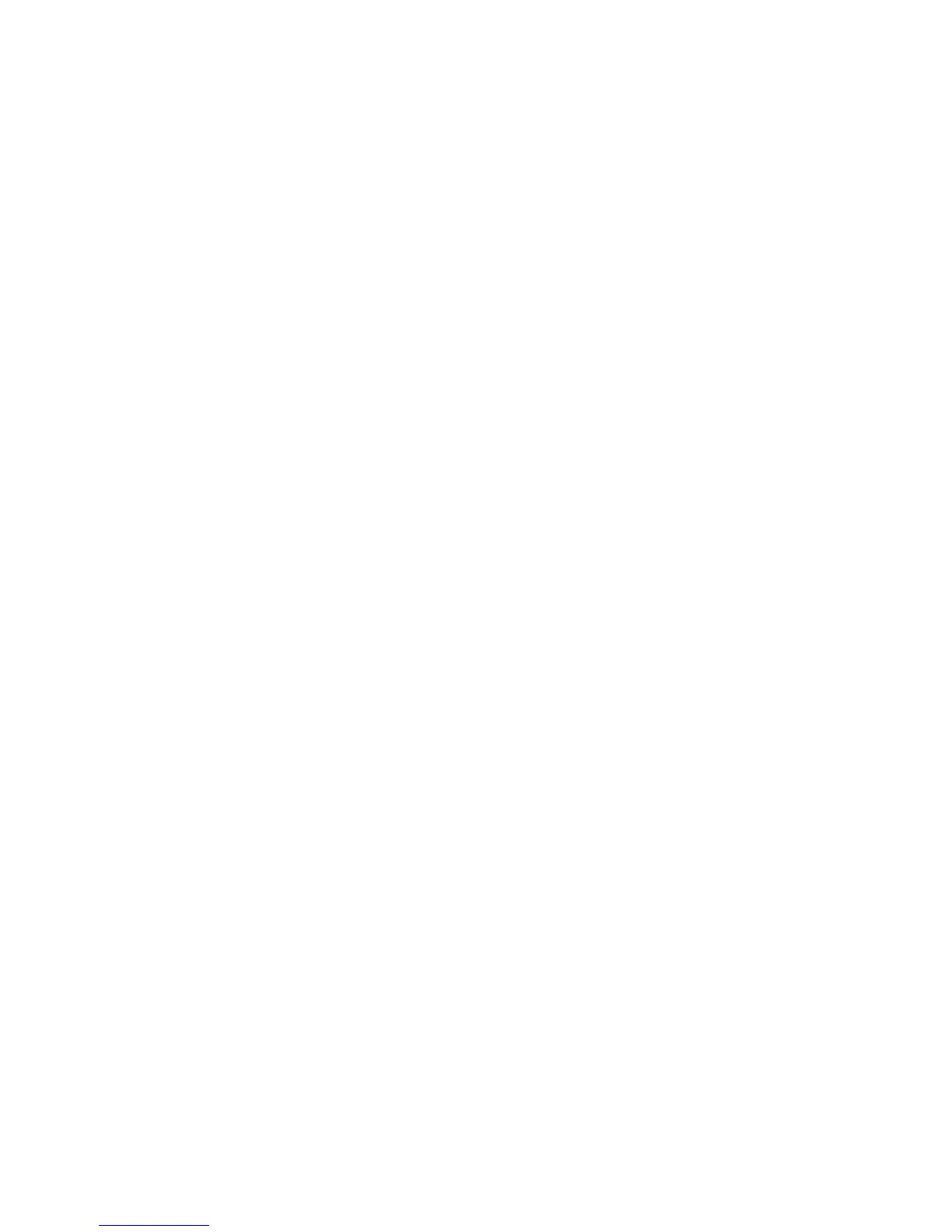Change [paper source] to [paper size] [paper type] load [orientation]
Try one or more of the following:
• Touch Use current [paper source] to ignore the message and print from the selected tray.
• Load the correct paper size and type in the tray, verify the paper size and type settings are specified in the printer
control panel Paper menu, and then touch Paper changed, continue.
• Touch Cancel job to cancel the print job.
Close front door
1 Turn the printer off, and then on.
2 Open and then fully close the front door of the printer.
Note: Make sure there are no obstructions in the front door sensor.
Error reading USB drive. Remove drive.
An unsupported USB device has been inserted. Remove the USB device, and then install a supported one.
Error reading USB hub. Remove hub.
An unsupported USB hub has been inserted. Remove the USB hub, and then install a supported one.
Fax Station Name not set up. Contact system administrator.
The Fax Station Name has not been entered. Sending and receiving faxes is disabled until fax is configured properly.
Try one or more of the following:
• Touch Continue to clear the message.
• Complete the Analog Fax Setup. If the message appears again, then contact your system support person.
Fax Station Number not set up. Contact system administrator.
The Fax Station Number has not been entered. Sending and receiving faxes is disabled until fax is configured properly.
Try one or more of the following:
• Touch Continue to clear the message.
• Complete the Analog Fax Setup. If the message appears again, then contact your system support person.
If restarting job, replace originals that have not begun to exit the scanner
Try one or more of the following:
• Touch Cancel job to clear the message and cancel the scan job.
• Touch Scan from automatic feeder to continue scanning from the ADF immediately after the last successful scan
job.
• Touch Scan from flatbed to continue scanning from the scanner immediately after the last successful scan job.
Troubleshooting
242
