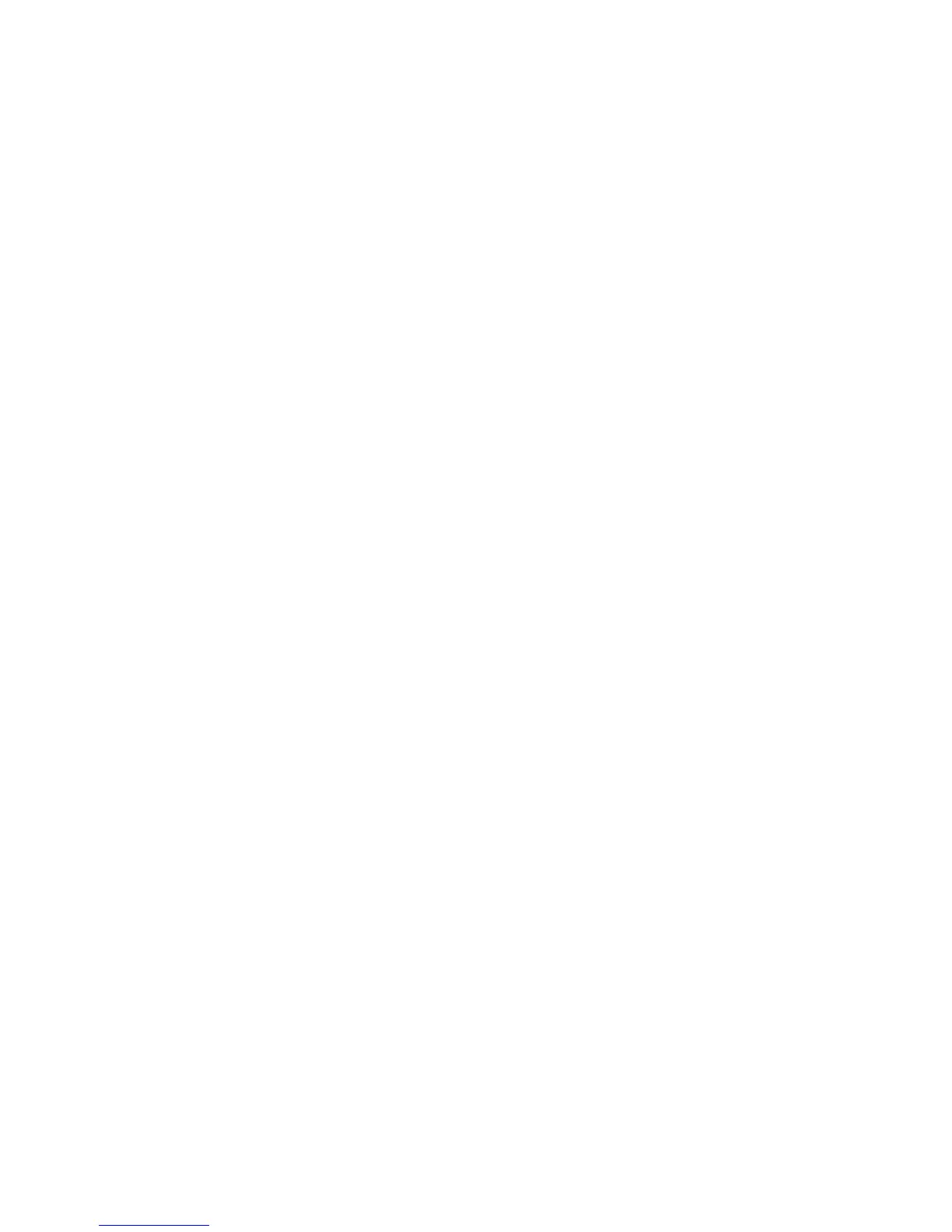Using My MFP
My MFP lets you customize your printer touch screen interface, and then store those preferences on a flash drive. Each
time the flash drive is inserted into the printer USB port, your preferences will be displayed. My MFP can save job
preferences, home screen preferences, and imported address book files.
Using My MFP Setup Wizard
1 Insert a flash drive into your printer USB port.
The contents of the drive appears on the display.
2 Touch Back to return to the home screen.
Note: Your system support person can configure the My MFP Setup Wizard to launch automatically the first time
you insert your flash drive. If the setup wizard launches automatically, then skip to Step 3.
3 From the home screen, touch Run My MFP Setup Wizard.
4 Select Yes, setup my preferences, and then touch OK.
Note: If you choose No at this step, then you will not be prompted to set up My MFP in the future when you insert
the same flash drive into a printer. If you change your mind and later wish to set up My MFP, then you will need
to manually delete all .mymfp files from the flash drive. For more information, see “Deleting My MFP data from
your USB drive” on page 27.
5 Enter your name, and then touch OK.
6 You can choose to enter your e-mail address, and then touch OK.
If you do not wish to include an e-mail address in your profile, then touch Skip.
7 Enter a password for your profile, and then touch OK.
If you do not wish to use a password with your profile, then touch Skip.
8 If necessary, enter the password again, and then touch OK.
Customizing My MFP settings
1 From the home screen, touch My MFP Configuration.
2 Touch the arrows to select which options to configure.
You can:
• Select home screen icons.
• Import an image for home screen wallpaper.
• Import one or more address books.
• Set preferences for Copy, Fax, E-mail, Scan to USB, and FTP functions.
• Edit your name.
• Password-protect your data.
• Add or edit your e-mail address.
• Remove the My MFP profile from your flash drive.
Setting up and using the home screen applications
26
