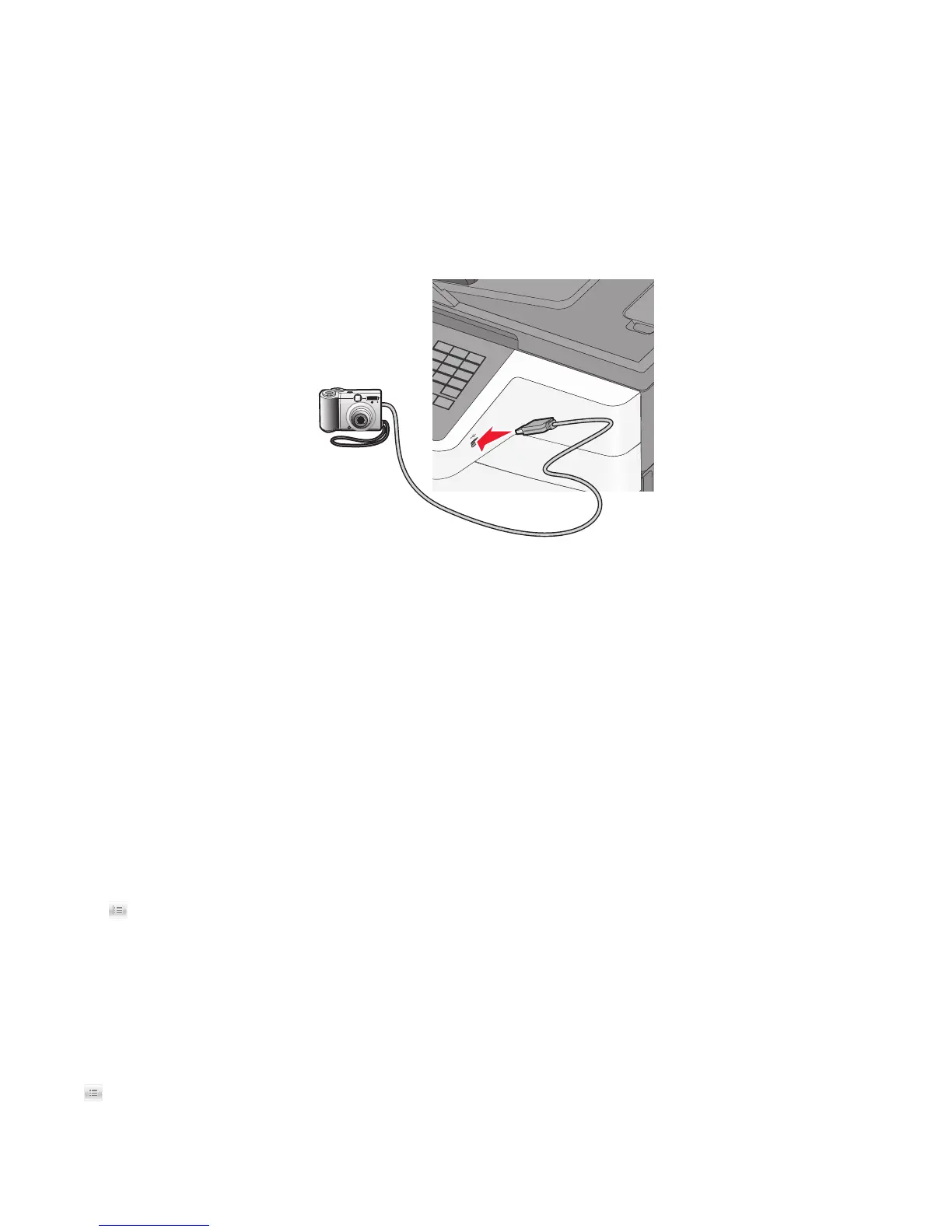Printing photos from a PictBridge-enabled digital camera
You can connect a PictBridge-enabled digital camera to the printer, and use the buttons on the camera to select and
print photos.
1 Insert one end of the USB cable into the camera.
Note: Use only the USB cable that came with your camera.
2 Insert the other end of the USB cable into the USB port on the front of the printer.
Notes:
• Make sure the PictBridge-enabled digital camera is set to the correct USB mode. See the camera documentation
for more information.
• If the PictBridge connection is successful, then a confirmation message appears on the printer display.
3 Follow the instructions on the camera to select and print photos.
Note: If the printer is turned off while the camera is connected, then you must disconnect and then reconnect the
camera.
Printing information pages
Printing a font sample list
1 From the home screen, navigate to:
> Reports > Print Fonts
2 Touch PCL Fonts or PostScript Fonts.
Printing a directory list
A directory list shows the resources stored in a flash memory or on the printer hard disk.
From the home screen, navigate to:
> Reports > Print Directory
Printing
73
