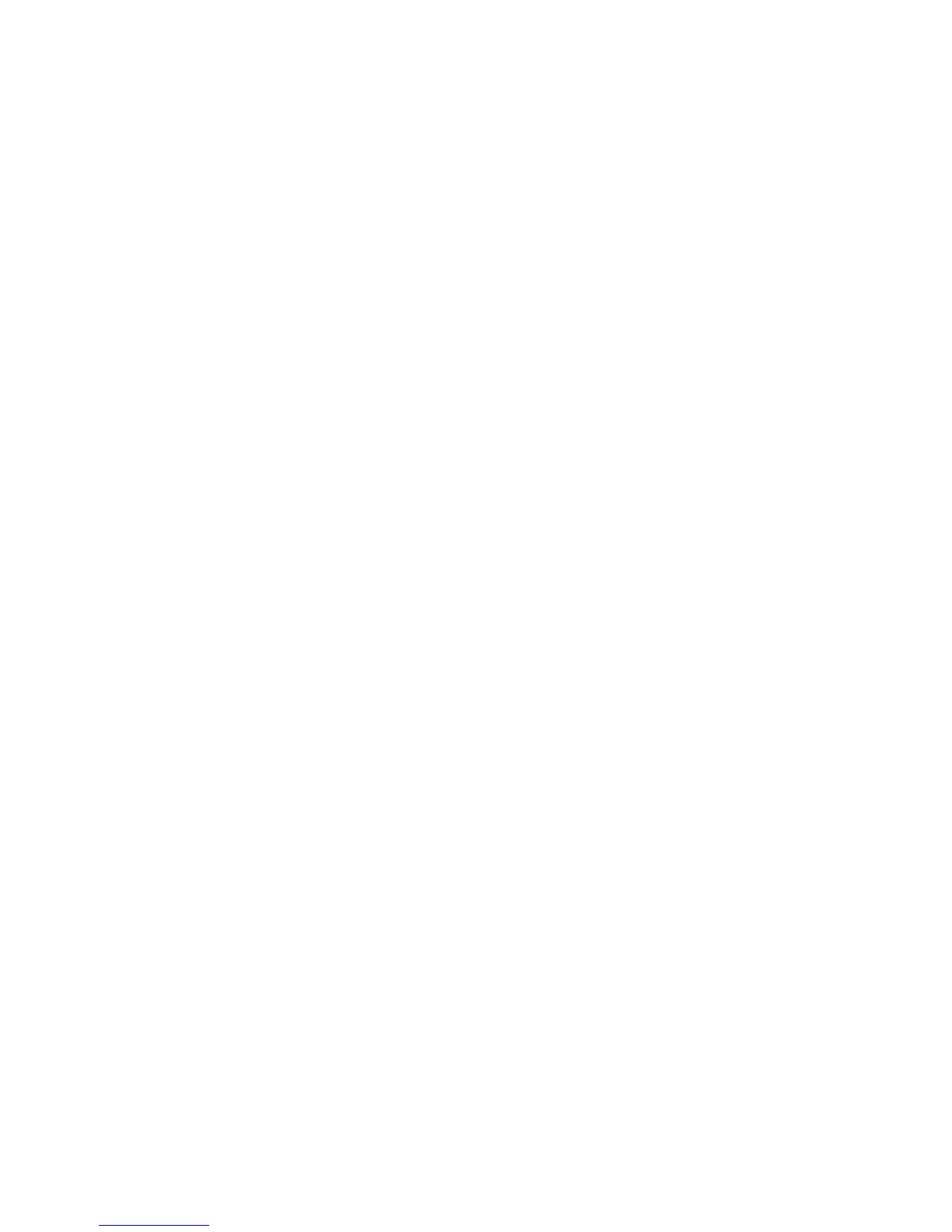88.xx [color] cartridge low
1 Order a replacement toner cartridge immediately.
2 Remove the specified cartridge.
3 Firmly shake the cartridge side-to-side and front-to-back several times to redistribute the toner.
4 Reinsert the cartridge, and then touch Continue to clear the message and continue printing.
Note: Repeat this procedure multiple times until the print remains faded, and then replace the cartridge.
88.xx [color] cartridge nearly low
1 Order a replacement toner cartridge.
2 Remove the specified cartridge.
3 Firmly shake the cartridge side-to-side and front-to-back several times to redistribute the toner.
4 Reinsert the cartridge, and then touch Continue to clear the message and continue printing.
Note: Repeat this procedure multiple times until the print remains faded, and then replace the cartridge.
840.01 Scanner disabled by admin
Print without the scanner or contact your system support person.
840.02 Scanner disabled. Contact system administrator if problem persists.
The printer identified a problem with the scanner and automatically disabled it. Try one or more of the following:
1 Remove all pages from the ADF.
2 Turn the printer off.
3 Wait for 15 seconds, and then turn the printer on.
Note: If turning the printer off and then on again does not clear the message, then touch Continue with scanner
disabled to return to the home screen, and then contact your system support person.
4 Place the document in the ADF, and then adjust the paper guides.
5 From the home screen, touch Copy, or use the keypad to enter the number of copies.
6 Change the copy settings as needed.
7 Touch Copy It.
290–294 ADF scanning jams
The scanner failed to feed one or more pages through the ADF.
1 Remove all original documents from the ADF.
Note: The message clears when the pages are removed from the ADF.
2 Do not fold or crease original documents. Straighten the edges on a level surface.
Troubleshooting
251
