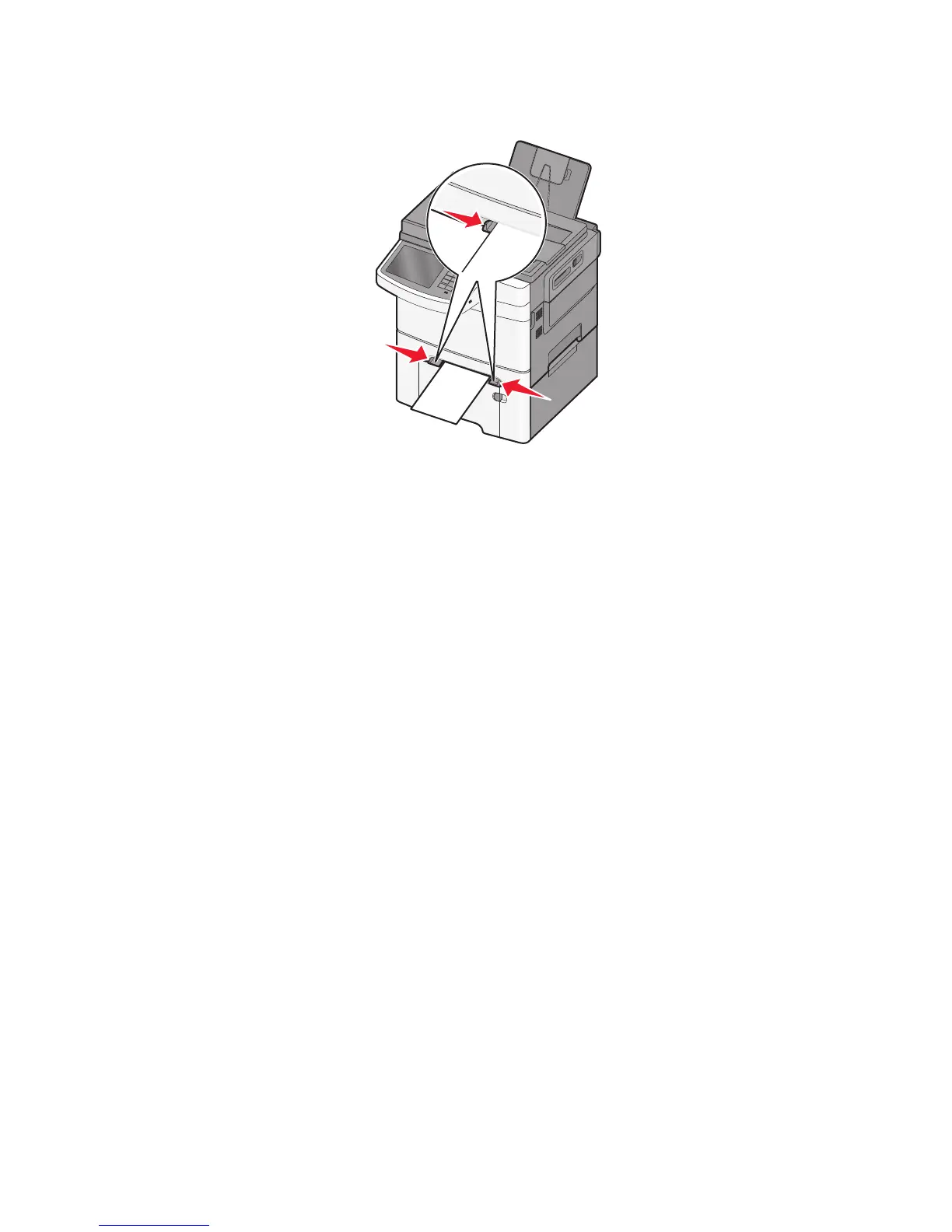3 Adjust the width guides until they lightly touch the sheet. Do not force the width guides against the sheet. Doing
so may damage the sheet.
4 Push the sheet in until it stops. The printer pulls it in farther.
Note: To achieve the best possible print quality, use only high-quality media designed for laser printers.
Linking and unlinking trays
Linking trays
Tray linking is useful for large print jobs or multiple copies. When one linked tray is empty, paper feeds from the next
linked tray. When the Paper Size and Paper Type settings are the same for any trays, the trays are automatically linked.
The Paper Size setting for all trays must be set manually from the Paper Size menu. The Paper Type setting must be set
for all trays from the Paper Type menu. The Paper Type menu and the Paper Size menu are both available from the
Paper Size/Type menu.
Unlinking trays
Change one of the following tray settings:
• Paper Type
Paper Type names describe the paper characteristics. If the name that best describes your paper is used by linked
trays, then assign a different Paper Type name to the tray, such as Custom Type [x], or define your own custom
name.
• Paper Size
Paper Size settings must be set manually from the Paper Size menu.
Note: Trays that do not have the same settings as any other tray are not linked.
Warning—Potential Damage: Do not assign a Paper Type name that does not accurately describe the type of paper
loaded in a tray. The temperature of the fuser varies according to the specified Paper Type. Prints may not be properly
processed if an inaccurate Paper Type is selected.
Loading paper and specialty media
58
