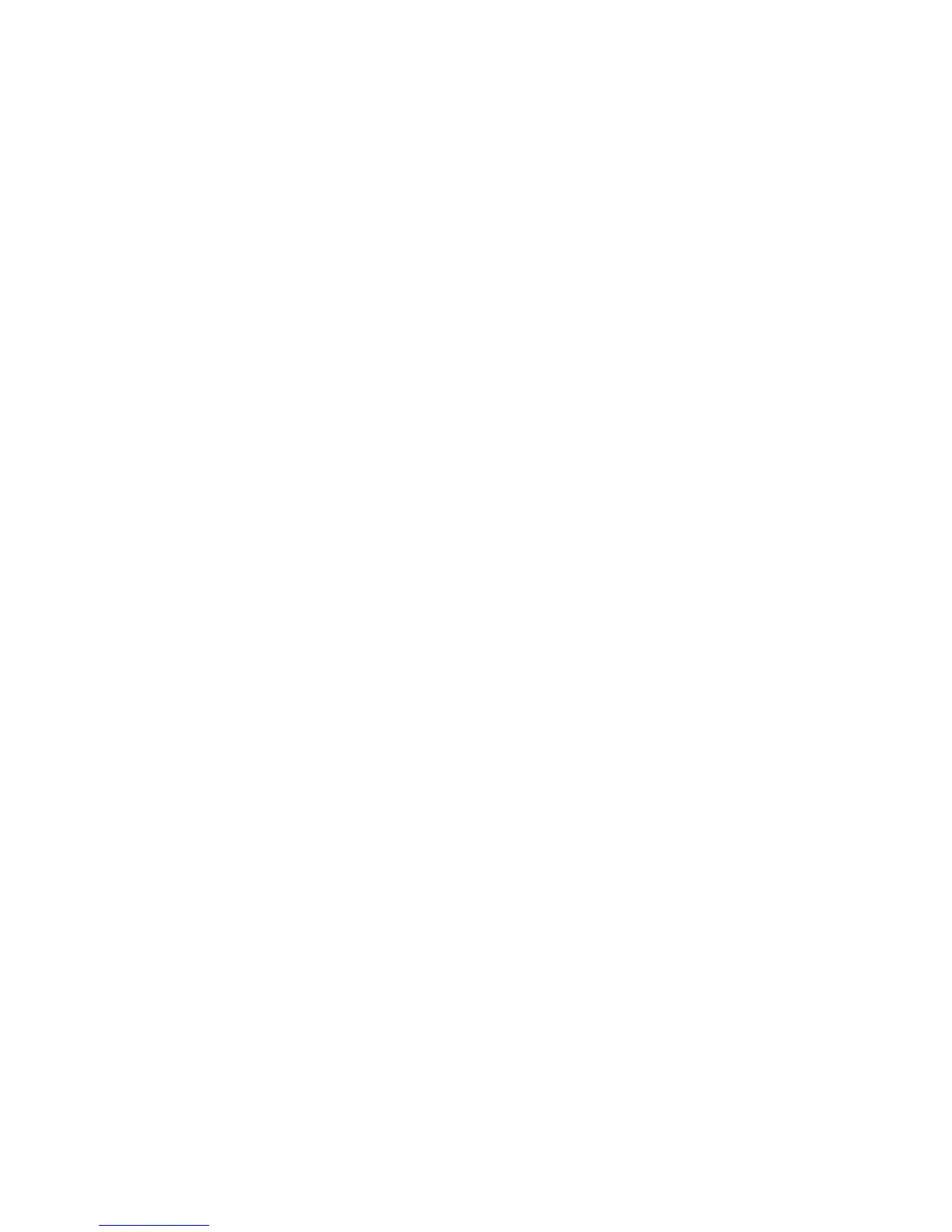• Click Browse to select a new image file to be displayed while the application icon is being pressed.
5 Click Apply to save the settings or Reset to return to the previous settings.
Adding bookmarks using the printer control panel
Note: Bookmarks added from the printer control panel must be edited from the printer Embedded Web Server.
1 From the home screen, navigate to:
Forms and Favorites > Create Bookmark > enter a name for the new bookmark > Submit
This name will be displayed in the Forms menu when selecting a form to print.
2 Select Network, FTP, HTTP, or HTTPS to specify the network location or the protocol of the bookmark, and then
touch Submit.
3 Choose an authentication option, or enter the URL or network location of the form.
Note: The printer does not verify the validity of the URL or network location. Make sure that the location is entered
correctly.
4 Touch Submit.
Adding bookmarks using the Embedded Web Server
1 From the Embedded Web Server, click Settings or Configuration.
2 Click Device Solutions > Solutions (eSF), or click Embedded Solutions.
3 Click the name of the application, and then click Add under the Bookmarks field.
Note: You can also edit or delete a bookmark.
4 In the Name field, type a new bookmark name.
5 From the Location list, select the protocol or specify if it is located in a network folder. You may choose Network,
FTP, HTTP, or HTTPS.
6 In the PIN field, type a four-digit number. This field is optional and will require users to enter a PIN when printing
the bookmark.
7 Type the network address, the network domain name, the port, or the URL based on the location of the bookmark
specified in Step 4.
8 Under Authentication Options, select whether to require user authentication for this destination. The credentials
are used to access the network destination.
9 In the sections that follow, adjust the settings as necessary:
• Select check boxes to allow users to modify settings.
• Use radio buttons and drop-down menus to specify the default settings.
10 Click Apply to save the new bookmark.
Printing forms
From the home screen, navigate to:
Forms and Favorites > select the form from the list > enter the number of copies > adjust other settings > Submit
Setting up and using the home screen applications
22
