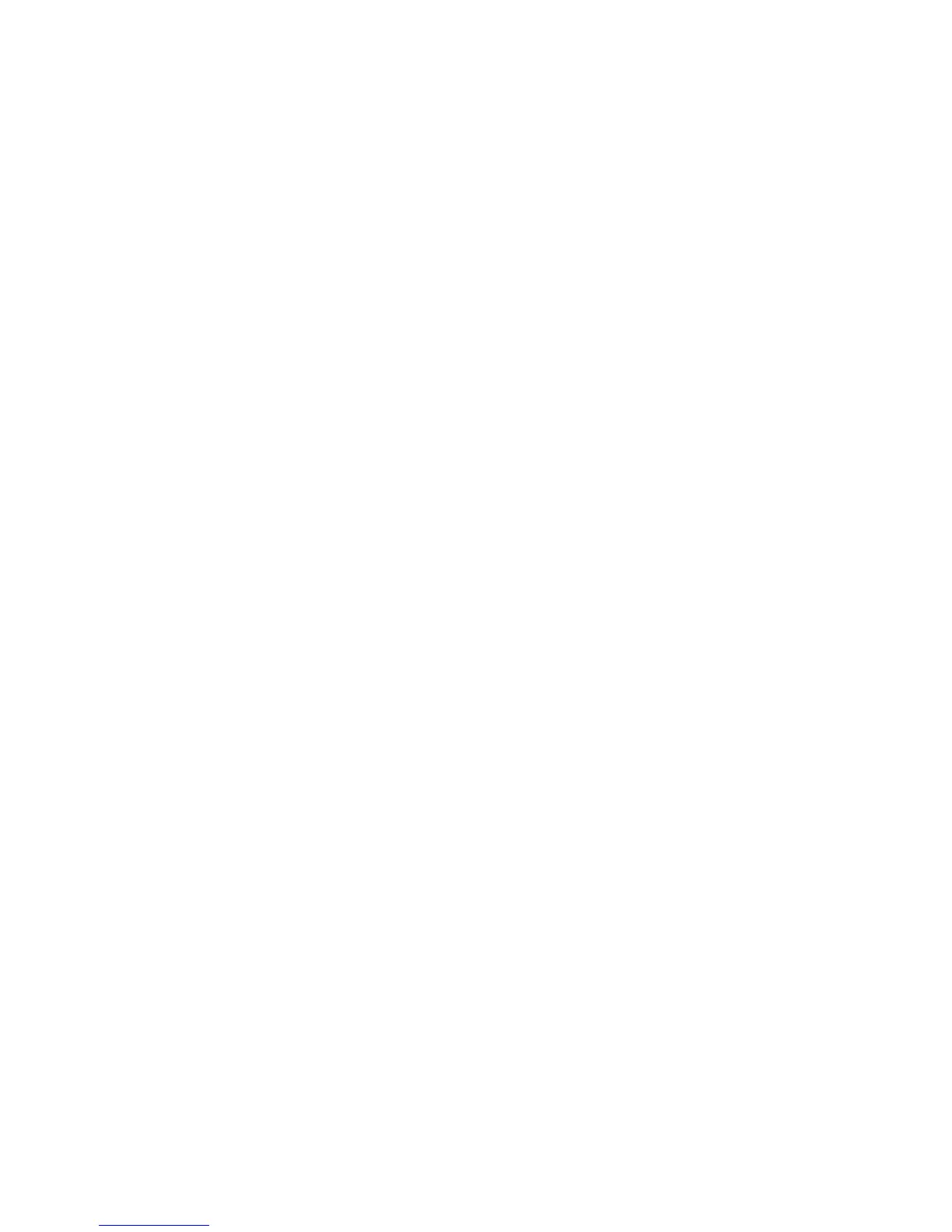5 Touch Scan It or Send It. Depending on how the application has been configured, you may have the option to
preview and make adjustments to scanned pages.
6 To scan additional documents, load the next document into the scanner and select one of the following from the
confirmation screen:
• Touch Yes, to same destination to scan the document to the previous destination.
• Touch Yes, to a different destination to scan the document to a different destination.
• Touch No to finish the operation and return to the printer Home screen.
Using the Remote Operator Panel
The Remote Operator Panel application lets you remotely access the printer control panel display using the Embedded
Web Server.
Setting up the Remote Operator Panel
1 From the Embedded Web Server, click Settings or Configuration.
2 Click Device Solutions > Solutions (eSF), or click Embedded Solutions.
3 Select the name of the application, and then select the Enabled check box.
4 From the Authentication Type menu, select an authentication type.
Note: The Remote Management Access Control works only with the Remote Operator Panel Applet.
5 If you selected VNC Password Authentication as the authentication type, then enter a password in the VNC Password
field.
6 If you want to use SSL/TLS for data encryption, then select the Secure Connection check box.
7 Click Apply.
Remotely accessing the printer control panel using the Embedded Web Server
Note: This feature is available only on printers installed with the Remote Operator Panel application.
1 From the Embedded Web Server, click Applications > Remote Operator Panel.
2 Click Launch VNC Applet > Click here to continue.
A dialog appears, remotely showing a dynamic display of the printer control panel in its current state.
3 From the lower left side, refer to the keyboard key equivalent for each of the printer button commands.
Note: The location of the keyboard key equivalent may differ depending on the printer model.
Setting up and using the home screen applications
25
