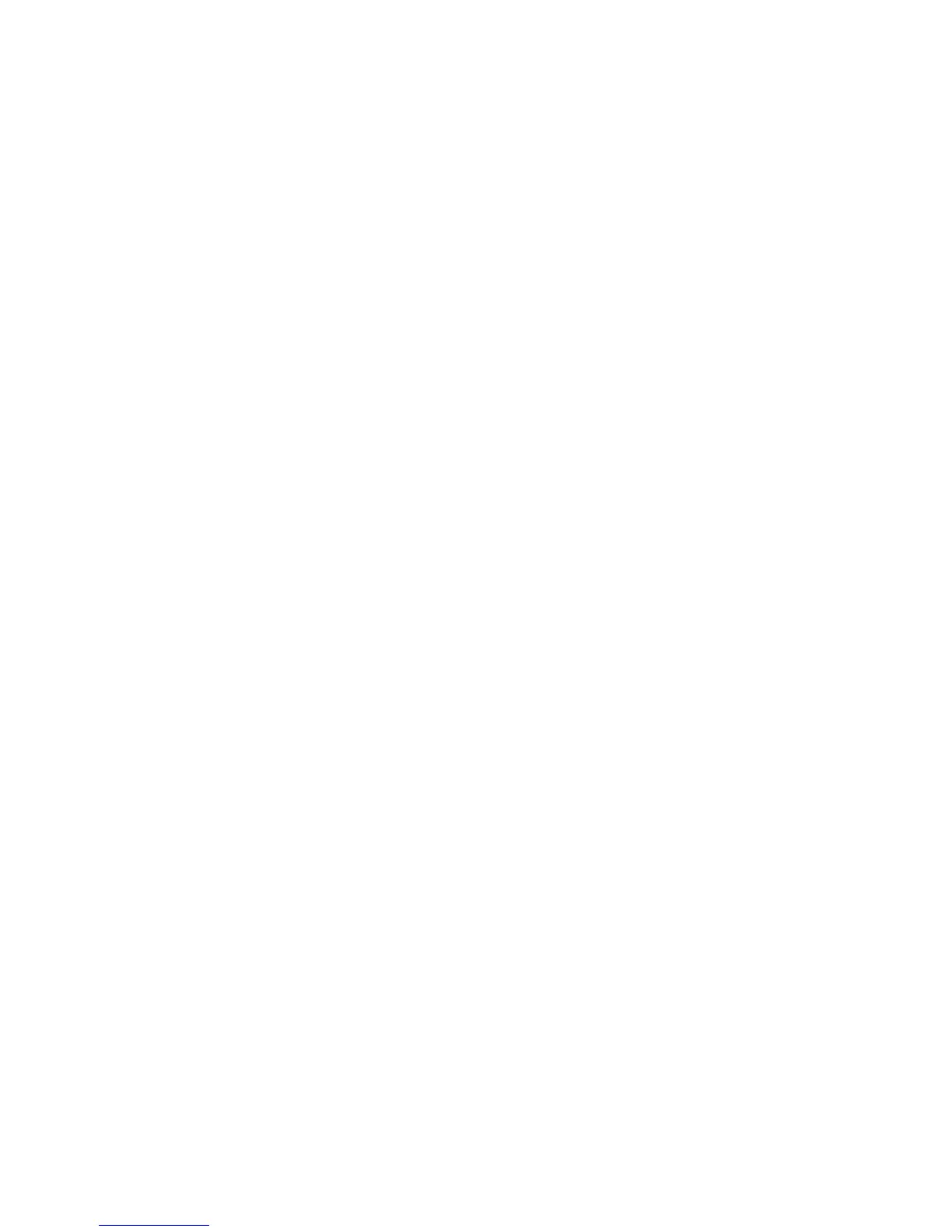3 Click the name of the application > Configure.
4 From the Home Screen Button section, you can:
• Specify a new icon text or label to be displayed above the icon on the home screen.
• Click Browse to select a new icon image file to represent the application on the home screen.
• Click Browse to select a new image file to be displayed while the application icon is being pressed.
• Select Always show button to make the icon appear on the home screen even when there is no valid destination.
5 Click Apply to save the settings or Reset to return to the previous settings.
Configuring a destination using the Embedded Web Server
1 From the Embedded Web Server, click Settings or Configuration.
2 Click Device Solutions > Solutions (eSF), or click Embedded Solutions.
3 Click the name of the application > Configure > Add.
Note: You can also edit or delete existing destinations.
4 Type a name for the destination.
5 Select Network Folder or FTP Address, and then configure the selected destination.
6 Under Authentication Options, select whether or not to require user authentication for this destination. The
credentials are used to access the network destination.
7 In the sections that follow, adjust the settings as necessary:
• Select check boxes to allow users to modify settings.
• Use radio buttons and drop-down menus to specify the default settings.
8 Click OK.
9 Repeat steps step 3 on page 24 through step 8 on page 24 to add, edit, or delete destinations.
10 Click Apply.
Scanning documents at the printer
1 Load the document into the scanner.
Note: Documents may be loaded into the scanner in multiple ways. For information on the different methods of
loading documents into the scanner, see the User's Guide that came with the printer.
2 Touch the application icon.
3 Select the destination where you want to receive the scanned document.
Note: After steps 2 or 3, you may be required to enter the user name and password used to access the printer
depending on how the printer and the particular destination are configured. Contact your system support person
for login information.
4 Some additional job options may be available depending on how the application has been configured. Follow the
instructions on the screen to update the options. Contact your system support person for more information on
each option.
Setting up and using the home screen applications
24
