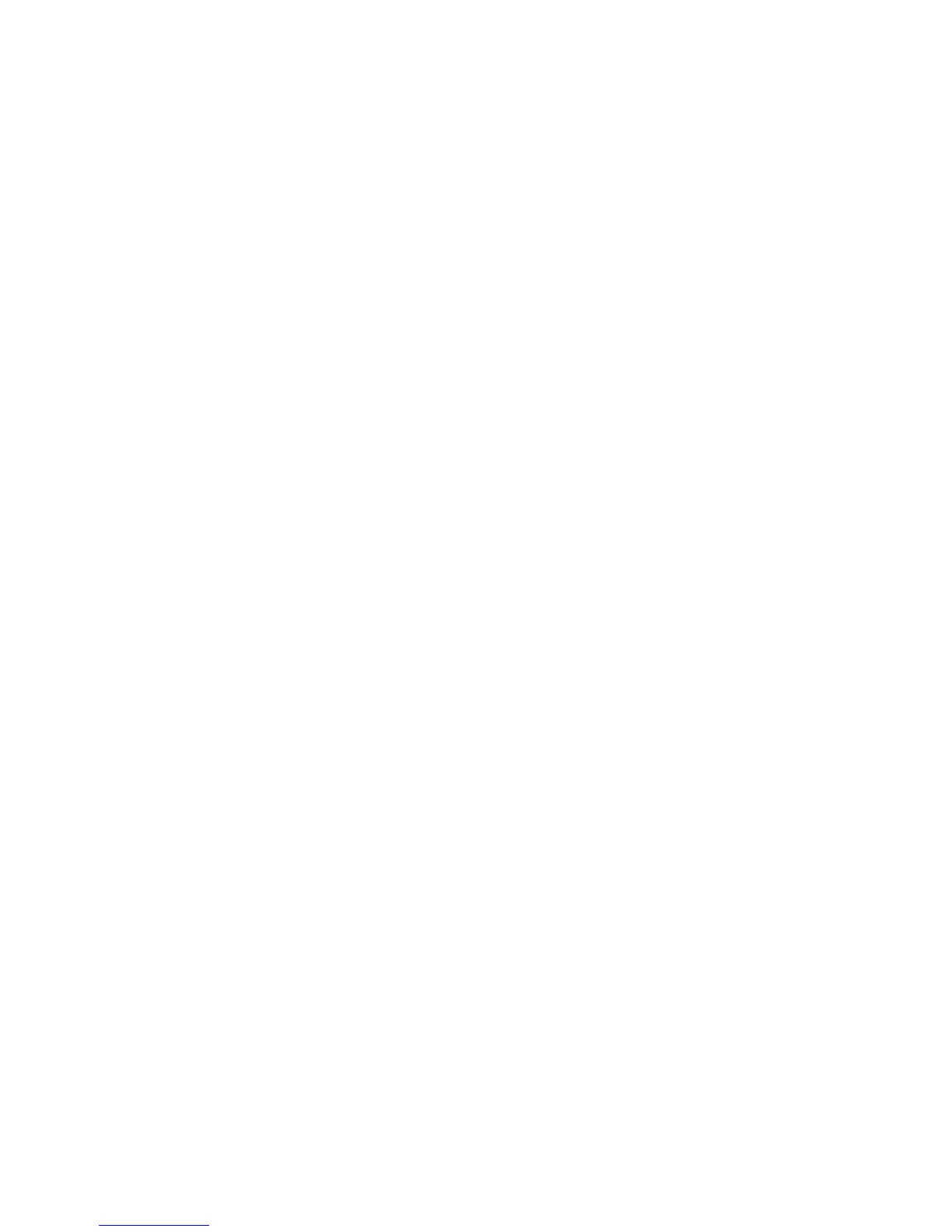Advanced Options
Touching the Advanced Options button opens a screen where you can change the following settings:
• Advanced Duplex—Use to specify the document orientation, whether documents are one-sided or two-sided, and
how documents are bound.
Note: Some Advanced Duplex options are available only on select printers.
• Advanced Imaging—Use to change or adjust Auto Center, Background Removal, Color Balance, Color Dropout,
Contrast, Mirror Image, Negative Image, Scan Edge to Edge, Shadow Detail, Sharpness, and Temperature settings
before you copy the document.
• Create Booklet—Use to create a booklet. You can choose between 1-sided and 2-sided.
Note: This option appears only when a print duplexer and printer hard disk are installed.
• Cover Page Setup—Use to set copy cover page and booklet cover page.
• Custom Job—Use to combine multiple scanning jobs into a single job.
• Edge Erase—Use to eliminate smudges or information around the edges of a document. You can choose to eliminate
an equal area around all four sides of the paper, or pick a particular edge. Edge Erase will erase whatever is within
the area selected, leaving nothing on that portion of the scan.
• Header/Footer—Use to turn on Date/Time, Page number, Bates number, or Custom text, and prints them in the
specified header or footer location.
• Margin Shift—Use to increase the size of the margin of a specified distance by shifting the scanned image. This can
be useful in providing space to bind or hole-punch copies. Use the increase or decrease arrows to set how much of
a margin you want. If the additional margin is too large, then the copy will be cropped.
• Overlay—Use to create a watermark (or message) that overlays the content of your copy. You can choose from
Urgent, Confidential, Copy, and Draft, or you can enter a custom message in the ”Enter custom text” field. The word
you pick will appear, faintly, in large print across each page.
Note: A custom overlay can also be created by your system support person. When a custom overlay is created, a
button with an icon of that overlay will be available.
• Paper Saver—Use to print two or more sheets of an original document together on the same page. Paper Saver is
also called N-up printing. The N stands for Number. For example, 2-up would print two pages of your document on
a single page, and 4-up would print four pages of your document on a single page. Touching Print Page Borders
adds or removes the outline border surrounding the original document pages on the output page.
• Separator Sheets—Use to place a blank piece of paper between copies, pages, or print jobs. The separator sheets
can be drawn from a tray that contains a type or color of paper that is different from the paper your copies are
printed on.
Save As Shortcut
This option allows the current settings to be saved as a shortcut by assigning a number.
Copying
85
