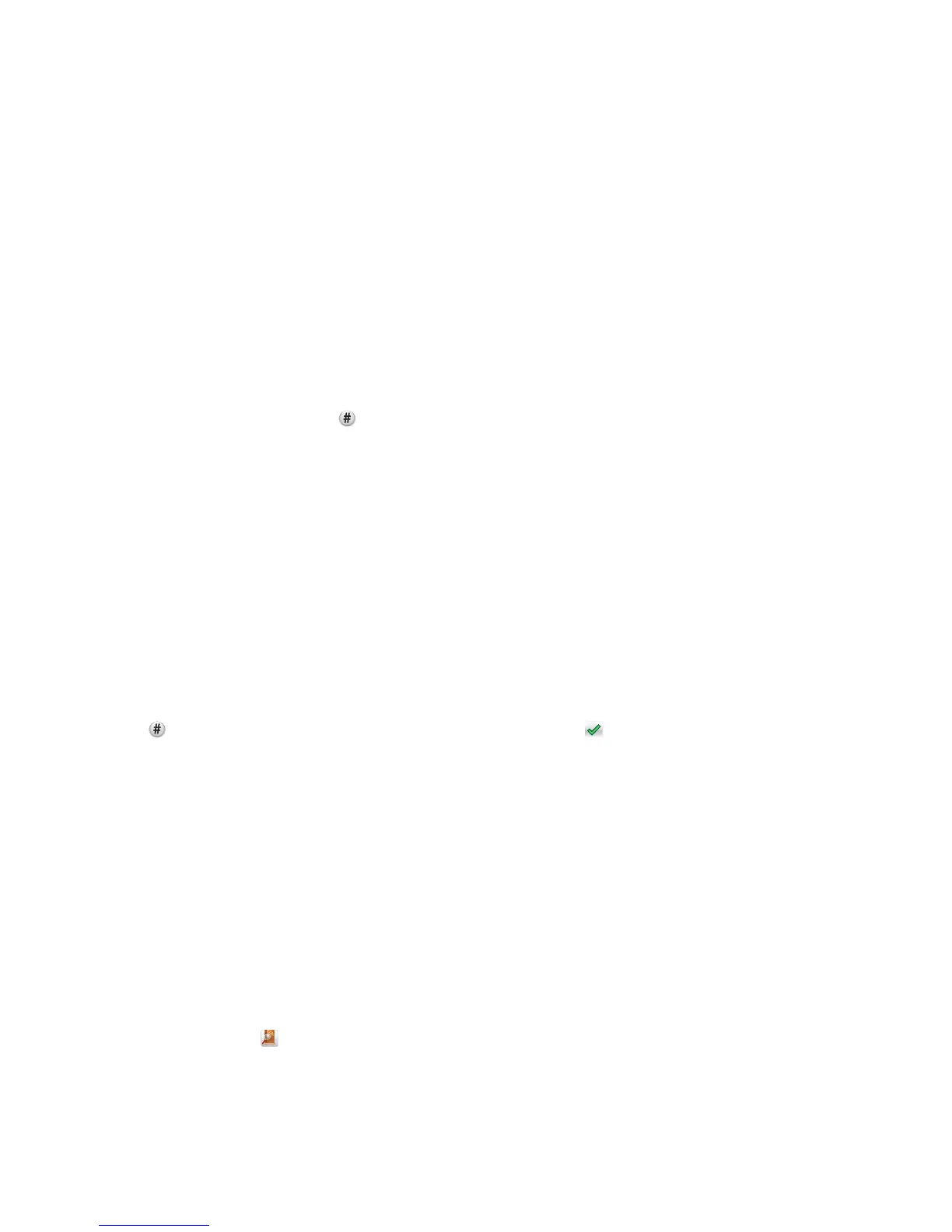E-mailing a document
Sending an e-mail using the touch screen
1 Load an original document faceup, short edge first into the ADF or facedown on the scanner glass.
Note: Do not load postcards, photos, small items, transparencies, photo paper, or thin media (such as magazine
clippings) into the ADF. Place these items on the scanner glass.
2 If you are loading a document into the ADF, then adjust the paper guides.
Note: Make sure the size of the original document and the copy paper size are the same. Failure to set the proper
size may result to a cropped image.
3 From the home screen, navigate to:
E-mail > Recipient
4 Enter the e-mail address, or press and then enter the shortcut number.
To enter additional recipients, touch Next Address, and then enter the address or shortcut number you want to
add.
Note: You can also enter an e-mail address using the address book.
5 Touch Done > Send It.
Sending an e-mail using a shortcut number
1 Load an original document faceup, short edge first into the ADF or facedown on the scanner glass.
Note: Do not load postcards, photos, small items, transparencies, photo paper, or thin media (such as magazine
clippings) into the ADF. Place these items on the scanner glass.
2 If you are loading a document into the ADF, then adjust the paper guides.
3 Press , enter the shortcut number using the keypad, and then touch .
To enter additional recipients, touch Next address, and then enter the address or shortcut number you want to
add.
4 Touch Send It.
Sending an e-mail using the address book
1 Load an original document faceup, short edge first into the ADF or facedown on the scanner glass.
Note: Do not load postcards, photos, small items, transparencies, photo paper, or thin media (such as magazine
clippings) into the ADF. Place these items on the scanner glass.
2 If you are loading a document into the ADF, then adjust the paper guides.
3 From the home screen, navigate to:
E-mail >Recipient(s) >
> enter the name of recipient > Browse shortcuts
E-mailing
118
