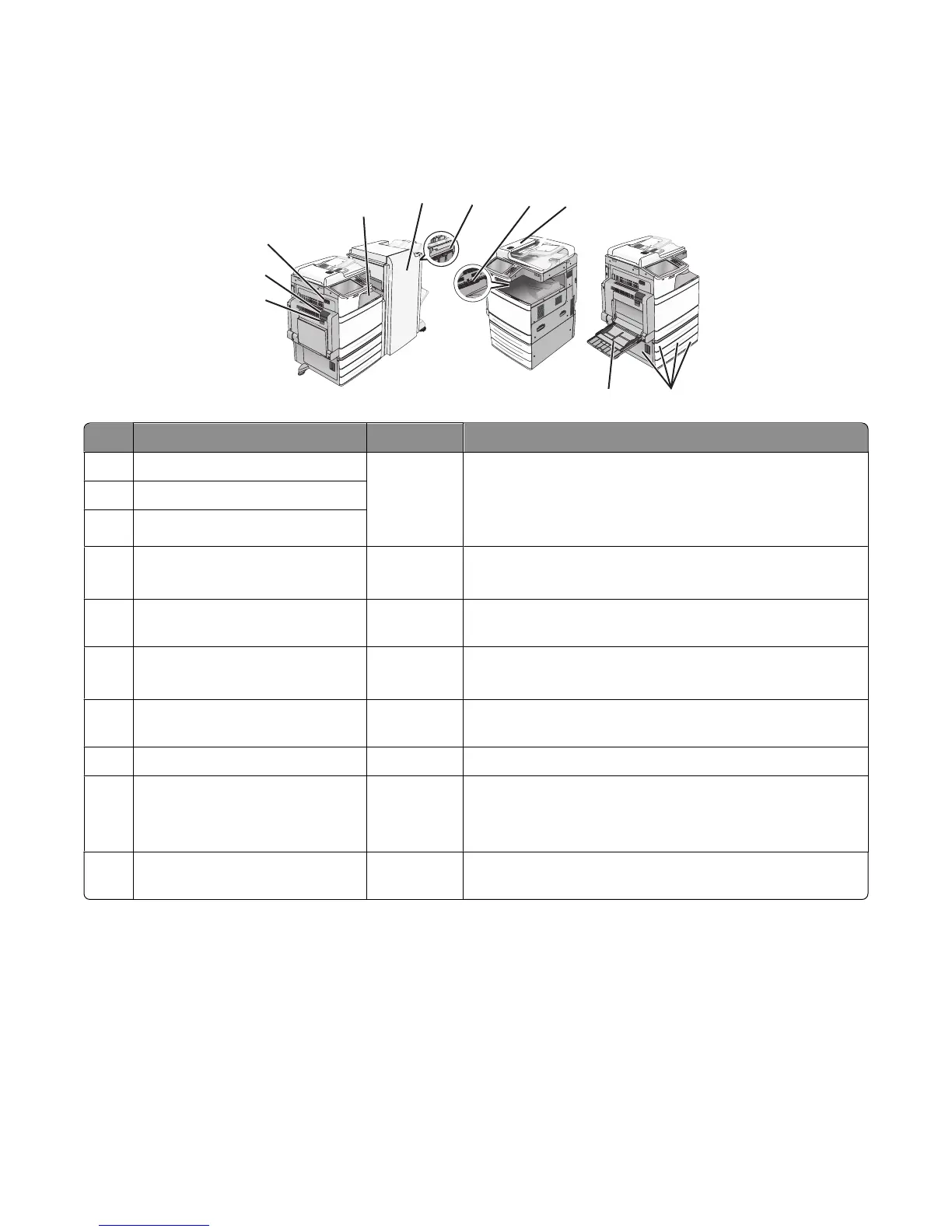Understanding jam numbers and locations
When a jam occurs, a message indicating the jam location appears on the display. Open doors and covers and remove
trays to access jam locations. To resolve any paper jam message, you must clear all jammed paper from the paper path.
4
5
7
6
1
2
8
3
9
10
Area Area name Jam numbers What to do
1 Cover F (paper transport) 4yy.xx
455
Open cover F, and then removed jammed paper.
Open door G and H, and then remove the jammed paper.
Open staple door, remove the staple cartridge, and then
remove the jammed staple.
2 Door G
3 Door H
4 Standard exit bin 201-202
203
Remove all paper from the standard exit bin, and then remove
the jammed paper.
5 Automatic Document Feeder (ADF) 28y.xx Remove all paper from the ADF, and then remove the jammed
paper.
6 Door C
Tray [x]
24x Open door C, and then remove the jammed paper
Open each tray, and then remove the jammed paper.
7 Multipurpose feeder 250 Remove all paper from the multipurpose feeder, and then
remove the jammed paper.
8 Door B 230 Open door B, and then remove jammed paper.
9 Door A 201-202
231
281
Open door A, and then remove the jammed paper.
Remove all paper from the fuser, and then remove the jammed
paper.
10 Door D 203 Open door A, and then door D, and then remove the jammed
paper.
201–202 paper jams
If the jammed paper is visible in the standard exit bin, then firmly grasp the paper on each side, and then gently pull it
out.
Note: Make sure all paper fragments are removed.
Clearing jams
263
