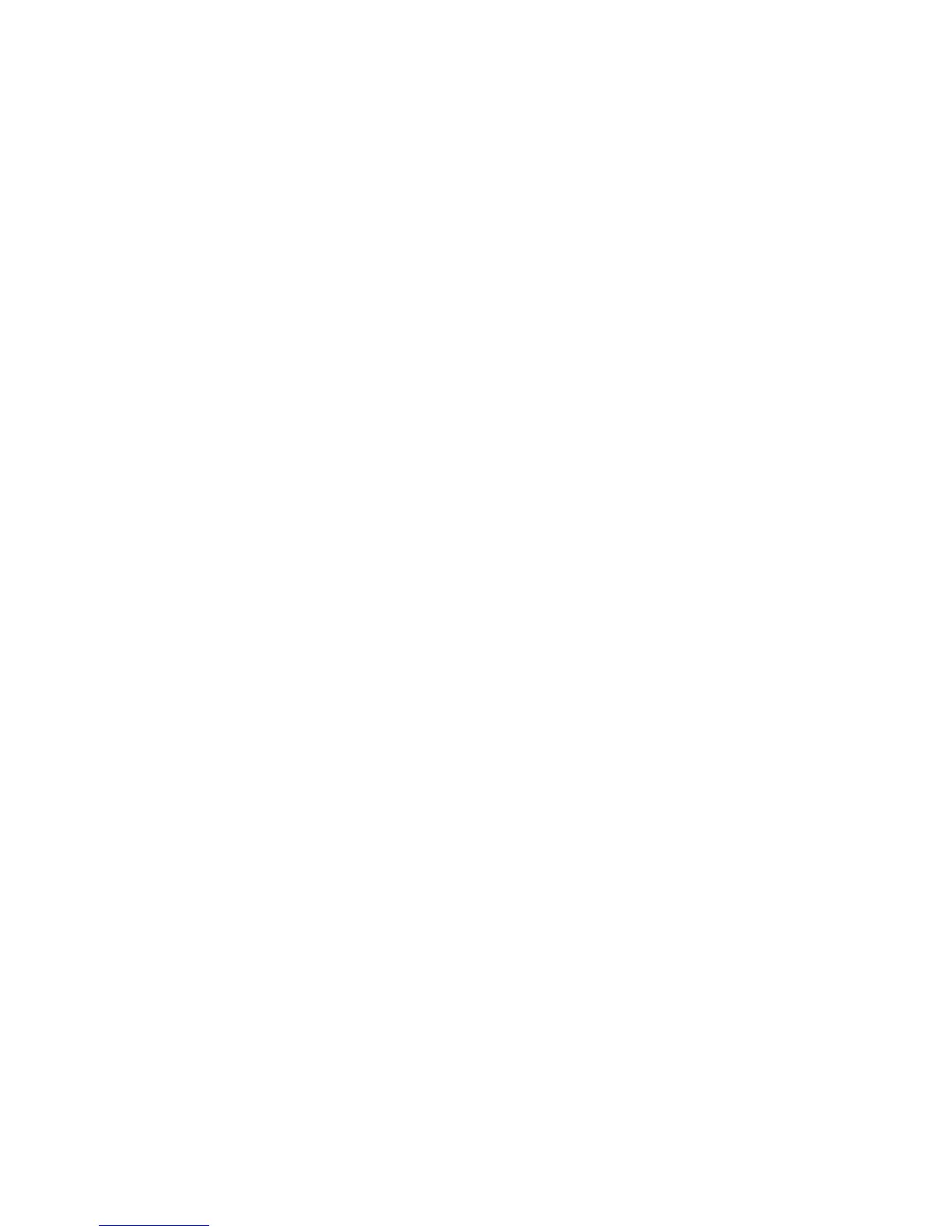• The printer is not plugged into any surge protectors, uninterrupted power supplies, or extension cords.
• Other electrical equipment plugged into the outlet is working.
Once you have checked each of these possibilities, turn the printer off and then back on. This often fixes the problem
with the scanner.
Scan was not successful
These are possible solutions. Try one or more of the following:
CHECK THE CABLE CONNECTIONS
Make sure the network or USB cable is securely connected to the computer and the printer.
AN ERROR MAY HAVE OCCURRED IN THE PROGRAM
Turn off and then restart the computer.
Scanning takes too long or freezes the computer
These are possible solutions. Try one or more of the following:
OTHER SOFTWARE PROGRAMS MAY BE INTERFERING WITH SCANNING
Close all programs not being used.
THE SCAN RESOLUTION MAY BE SET TOO HIGH
Select a lower scan resolution.
Poor scanned image quality
These are possible solutions. Try one or more of the following:
CHECK THE DISPLAY FOR ERROR MESSAGES
Clear any error messages.
THE SCANNER GLASS MAY BE DIRTY
Clean the scanner glass with a clean, lint-free cloth dampened with water. For more information, see “Cleaning the
scanner glass” on page 239.
ADJUST THE SCAN RESOLUTION
Increase the resolution of the scan for a higher quality output.
CHECK THE QUALITY OF THE ORIGINAL DOCUMENT
Make sure the quality of the original document is satisfactory.
Troubleshooting
304
