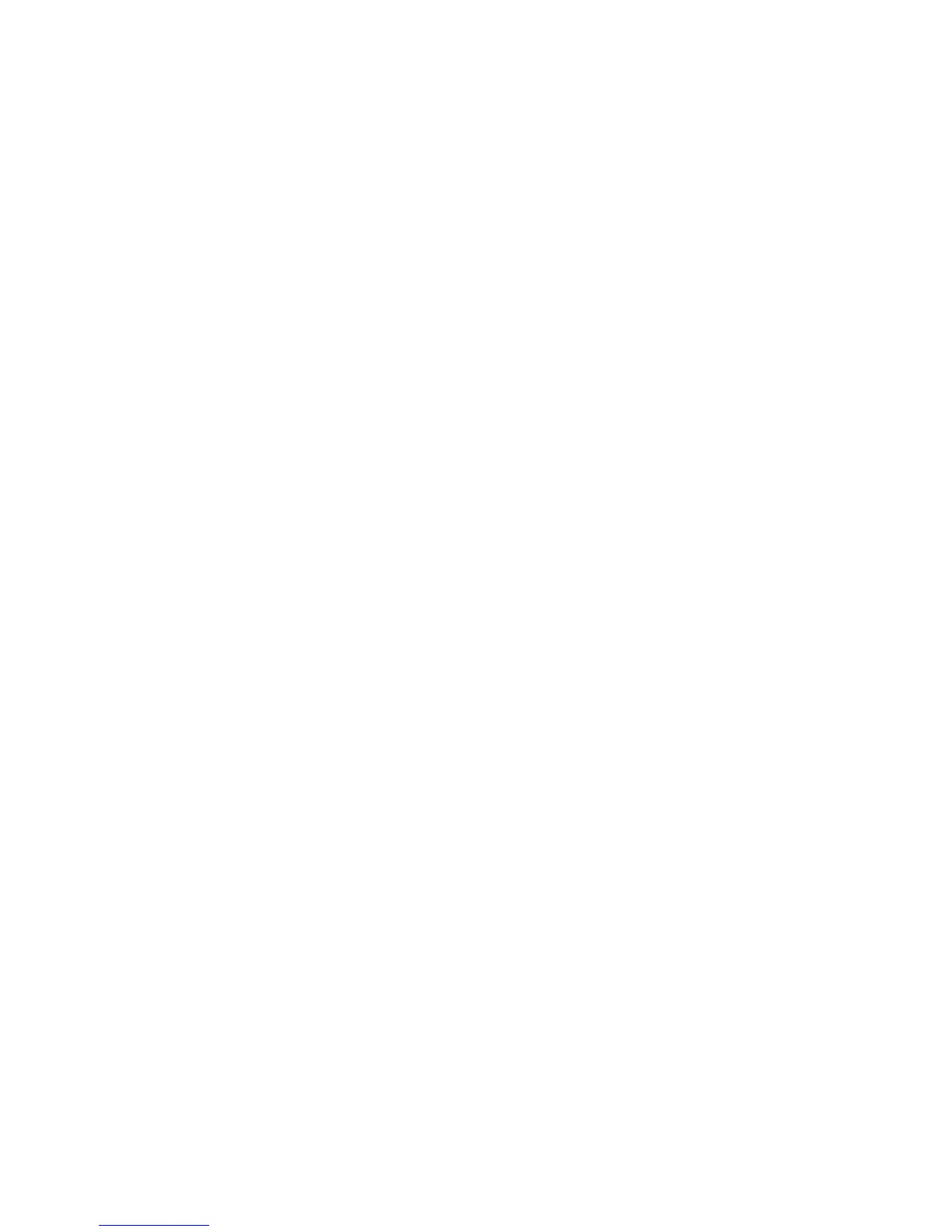6 In the PIN field, type a four-digit number. This field is optional and will require users to enter a PIN when printing
the bookmark.
7 Type the network address, the network domain name, the port, or the URL based on the location of the bookmark
specified in Step 4.
8 Under Authentication Options, select whether to require user authentication for this destination. The credentials
are used to access the network destination.
9 In the sections that follow, adjust the settings as necessary:
• Select check boxes to allow users to modify settings.
• Use radio buttons and drop-down menus to specify the default settings.
10 Click Apply to save the new bookmark.
Printing forms
From the home screen, navigate to:
Forms and Favorites > select the form from the list > enter the number of copies > adjust other settings > Submit
Using Scan to Network
Scan to Network lets users of a printer scan their documents to network destinations specified by the network
administrator. After the destinations (shared network folders) have been established on the network, the setup process
for the application involves installing and configuring the application on the appropriate printer(s) using the Embedded
Web Server.
Supported operating systems
For the application to work, the network destination must use any of the following operating systems:
• Using Network Share
– Microsoft Windows Vista Ultimate Edition
– Microsoft Windows 7 Ultimate
– Microsoft Windows 7 Ultimate x64 Edition
– Microsoft Windows Server Professional 2008
– Microsoft Windows Server 2008 x64 Edition
– Microsoft Windows Server 2003 Standard Edition SP1 or R2
– Microsoft Windows XP Professional SP2
– Microsoft Windows 2000 Professional SP4
– Microsoft Windows 2000 SP4
• Using File Transfer Protocol (FTP)
– Microsoft Windows Vista Ultimate Edition
– Microsoft Windows 7 Ultimate
– Microsoft Windows 7 Ultimate x64 Edition
– Microsoft Windows Server Professional 2008
– Microsoft Windows Server 2008 x64 Edition
Setting up and using the home screen applications
25
