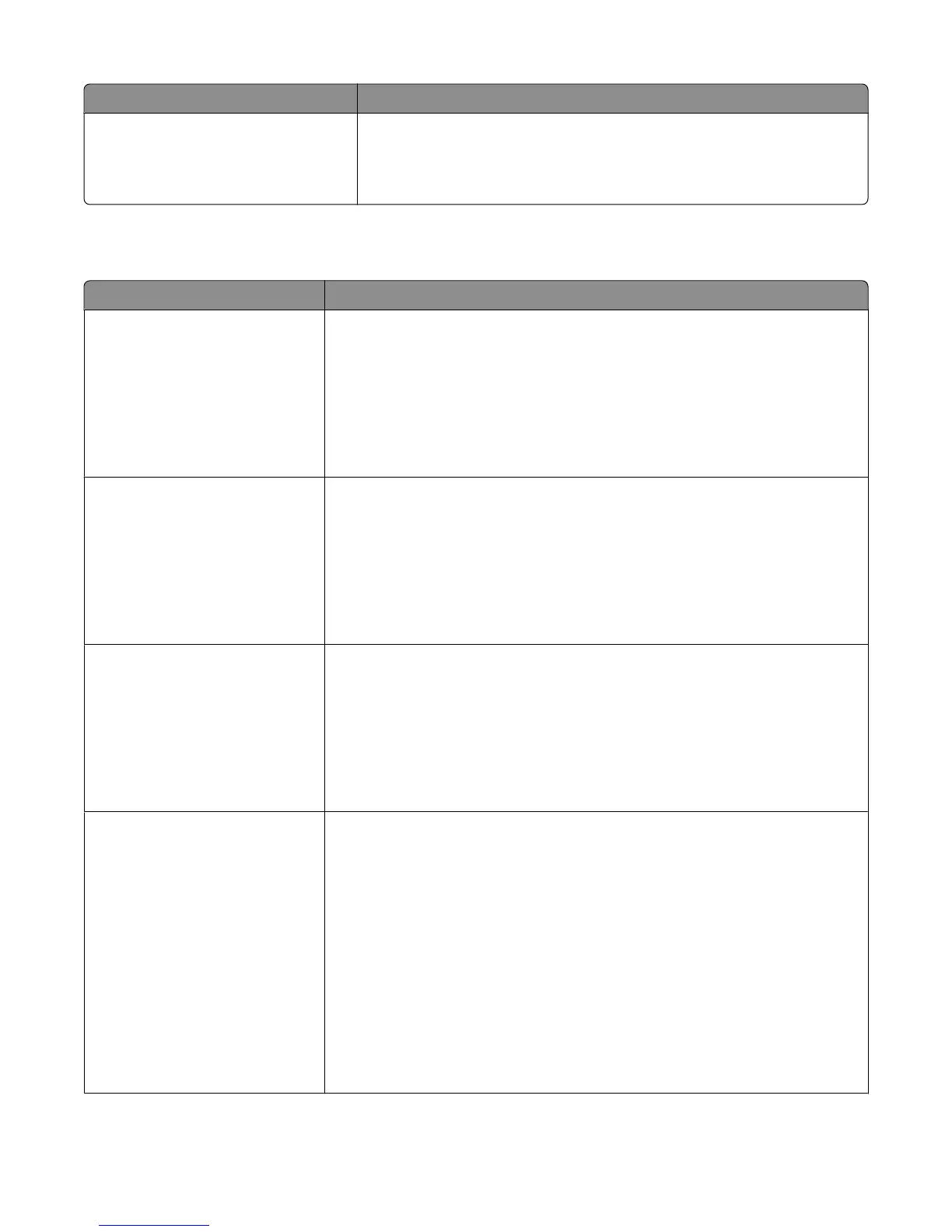Menu item Description
Set Zone
[default]
[list of zones available on the network]
Provides a list of AppleTalk zones available on the network
Note: When “default” is selected, the printer uses the AppleTalk zone that the
router identifies as the default zone for the network. If no default zone exists,
then the zone marked with an * is the default setting.
Standard USB menu
Menu item Description
PCL SmartSwitch
On
Off
Sets the printer to automatically switch to PCL emulation when a print job received
through a USB port requires it, regardless of the default printer language
Notes:
• On is the factory default setting.
• When set to Off, the printer does not examine incoming data. The printer uses
PostScript emulation if the PS SmartSwitch is set to On. It uses the default printer
language specified in the Setup menu if the PS SmartSwitch is set to Off.
PS SmartSwitch
On
Off
Sets the printer to automatically switch to PS emulation when a print job received
through a USB port requires it, regardless of the default printer language
Notes:
• On is the factory default setting.
• When set to Off, the printer does not examine incoming data. The printer uses
PCL emulation if the PCL SmartSwitch is set to On. It uses the default printer
language specified in the Setup menu if the PCL SmartSwitch is set to Off.
NPA Mode
Auto
On
Off
Sets the printer to perform the special processing required for bidirectional
communication following the conventions defined by the NPA protocol
Notes:
• Auto is the factory default setting. Auto sets the printer to examine data,
determine the format, and then process it appropriately.
• Changing this setting from the printer control panel and then exiting the menus
causes the printer to restart. The menu selection is then updated.
USB Buffer
Auto
3KB to [maximum size allowed]
Disabled
Sets the size of the USB input buffer
Notes:
• Auto is the factory default setting.
• Disabled turns off job buffering. Any jobs already buffered on the printer hard
disk are printed before normal processing resumes.
• The USB buffer size value can be changed in 1-KB increments.
• The maximum size allowed depends on the amount of memory in the printer,
the size of the other link buffers, and whether Resource Save is set to On or Off.
• To increase the maximum size range for the USB Buffer, disable or reduce the
size of the parallel, serial, and network buffers.
• Changing this setting from the printer control panel and then exiting the menus
causes the printer to restart. The menu selection is then updated.
Understanding printer menus
168
