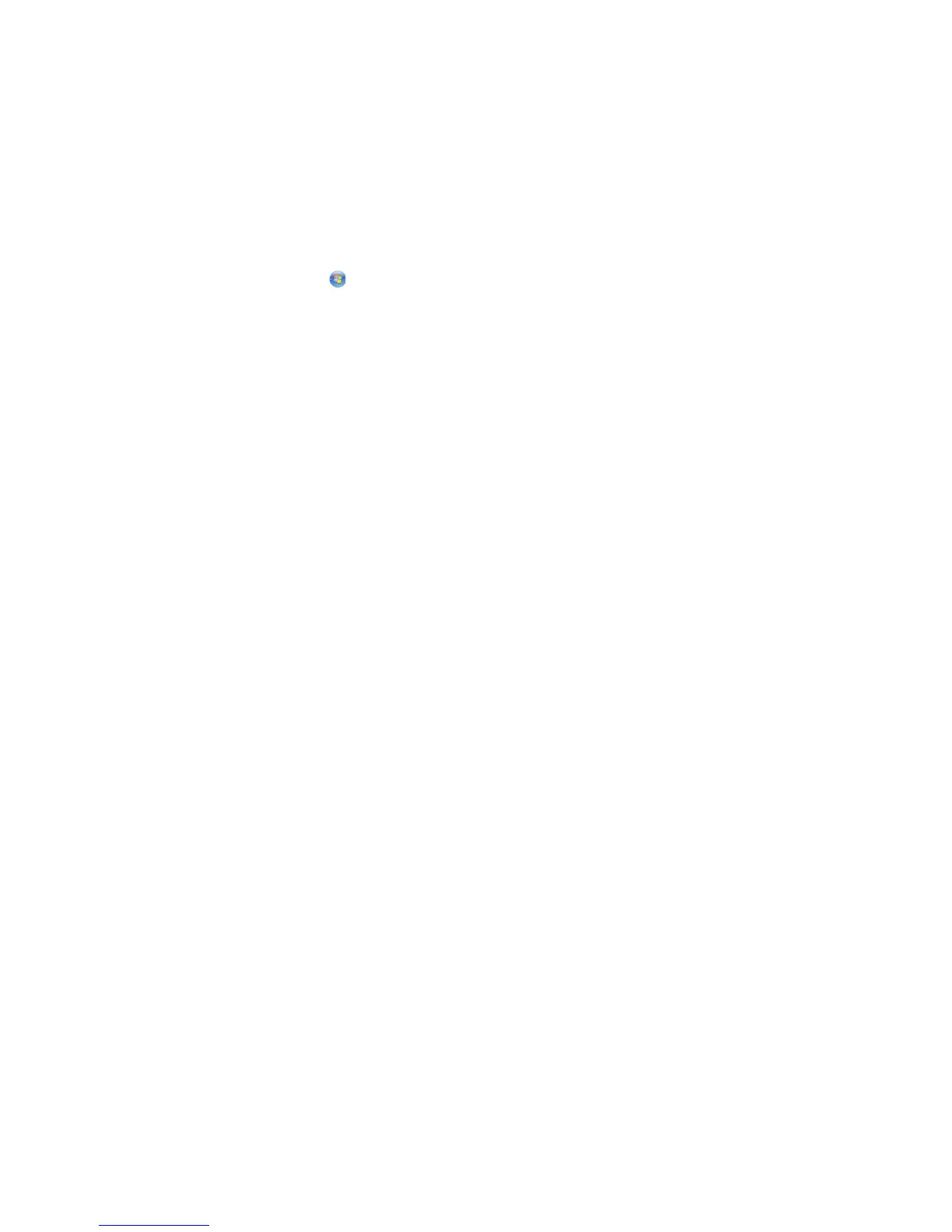Using WS-Scan
The Web Services - Scan application lets you scan documents at the printer, and then send the scanned image to your
computer. This application is available only for network printers and computers that support Microsoft Web Services.
To scan documents at the printer, see “Scanning documents at the printer” on page 27.
Setting up WS-Scan
1 From the computer screen, click , or click Start and then click Run.
2 In the Start Search or Run box, type control printers.
3 Press Enter, or click OK.
4 Click Add a printer, and then select Add a network, wireless or Bluetooth printer.
Note: The wireless or Bluetooth connection is available only on select printer models.
5 Select the printer that you want to have WS-Scan enabled, and then click Next.
If the printer is not listed, then you can search for the printer using its IP address. If you do not know the IP address
of the printer, then you can:
• View the information on the printer control panel home screen, or in the TCP/IP section under the
Networks/Ports menu.
• Print a network setup page or menu settings page and locate the information in the TCP/IP section.
6 Follow the instructions on the computer screen.
Exporting and importing a configuration using the Embedded
Web Server
You can export configuration settings into a text file that can then be imported and used to apply the settings to one
or more additional printers.
Exporting a configuration
1 From the Embedded Web Server, click Settings or Configuration.
2 Click Device Solutions > Solutions (eSF), or click Embedded Solutions.
3 From Installed Solutions, click the name of the application you want to configure.
4 Click Configure > Export.
5 Follow the instructions on the computer screen to save the configuration file, and then enter a unique file name or
use the default name.
Note: If a JVM Out of Memory error occurs, then repeat the export until the configuration file is saved.
Importing a configuration
1 From the Embedded Web Server, click Settings or Configuration.
2 Click Device Solutions > Solutions (eSF), or click Embedded Solutions.
Setting up and using the home screen applications
30
