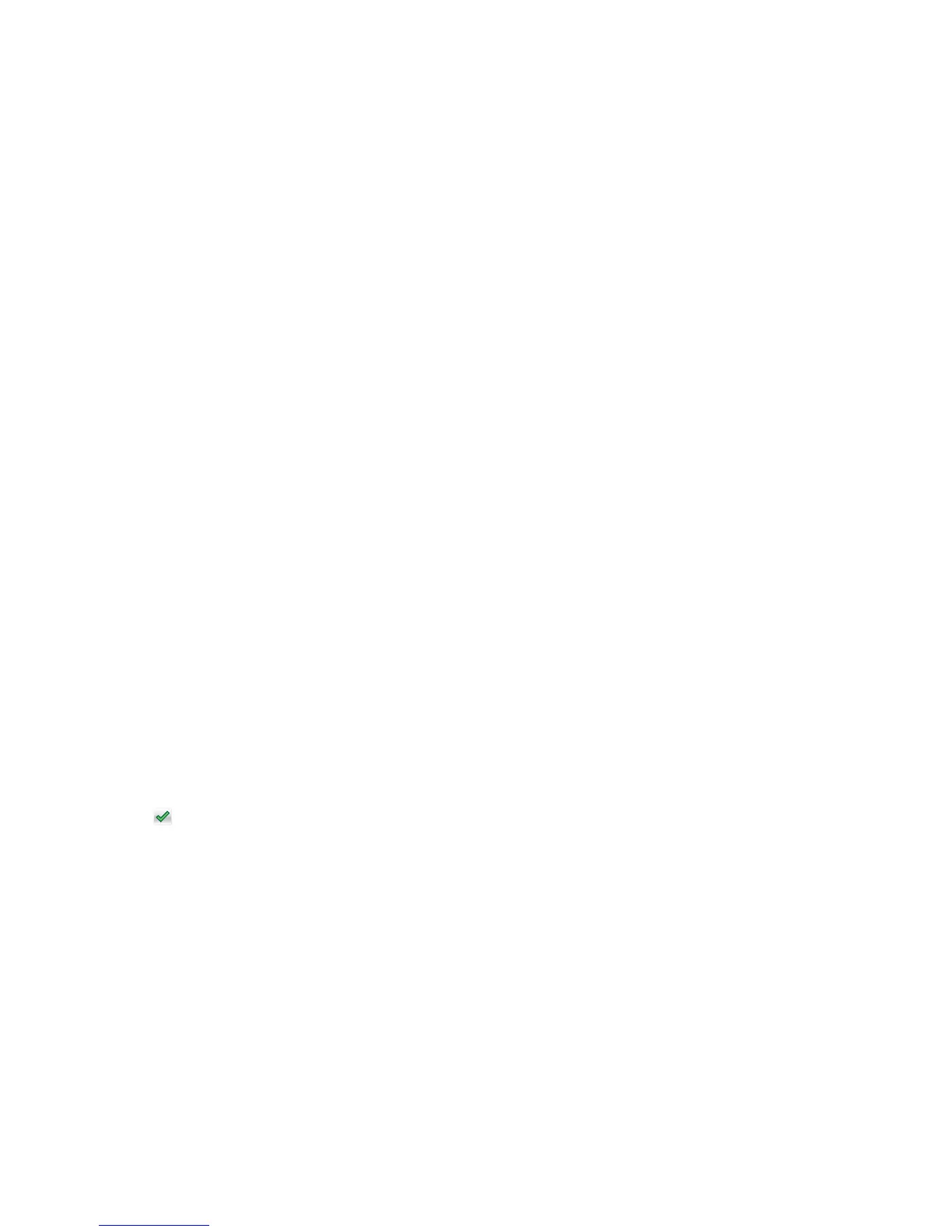Changing the display icon and label
You can change the icon and associated text that appear on the printer home screen. If you do not want to use the
default icon for an application, then you can import new icons to be used for both the pressed and unpressed button
states.
Note: For information about compatible image file types and recommended file sizes, see the mouse-over help next
to each field.
1 From the Embedded Web Server, click Settings or Configuration.
2 Click Device Solutions > Solutions (eSF), or click Embedded Solutions.
3 Click the name of the application > Configure.
4 From the Home Screen Button section, you can:
• Specify a new icon text or label to be displayed above the icon on the home screen.
• Click Browse to select a new icon image file to represent the application on the home screen.
• Click Browse to select a new image file to be displayed while the application icon is being pressed.
5 Click Apply to save the settings or Reset to return to the previous settings.
Adding bookmarks using the printer control panel
Note: Bookmarks added from the printer control panel must be edited from the printer Embedded Web Server.
1 From the printer control panel, navigate to:
Forms and Favorites > Create Bookmark
2 Enter a name for the new bookmark, and then touch Enter.
This name will be displayed in the Forms menu when selecting a form to print.
3 Select Network, FTP, HTTP, or HTTPS to specify the network location or the protocol of the bookmark, and then
touch Submit.
4 Choose an authentication option, or enter the URL or network location of the form.
Note: The printer does not verify the validity of the URL or network location. Make sure the location is entered
correctly.
5 Touch .
Adding bookmarks using the Embedded Web Server
1 From the Embedded Web Server, click Settings or Configuration.
2 Click Device Solutions > Solutions (eSF), or click Embedded Solutions.
3 Click the name of the application, and then click Add under the Bookmarks field.
Note: You can also edit or delete a bookmark.
4 In the Name field, type a new bookmark name.
5 From the Location list, select the protocol or specify if it is located in a network folder. You may choose Network,
FTP, HTTP, or HTTPS.
Setting up and using the home screen applications
24
