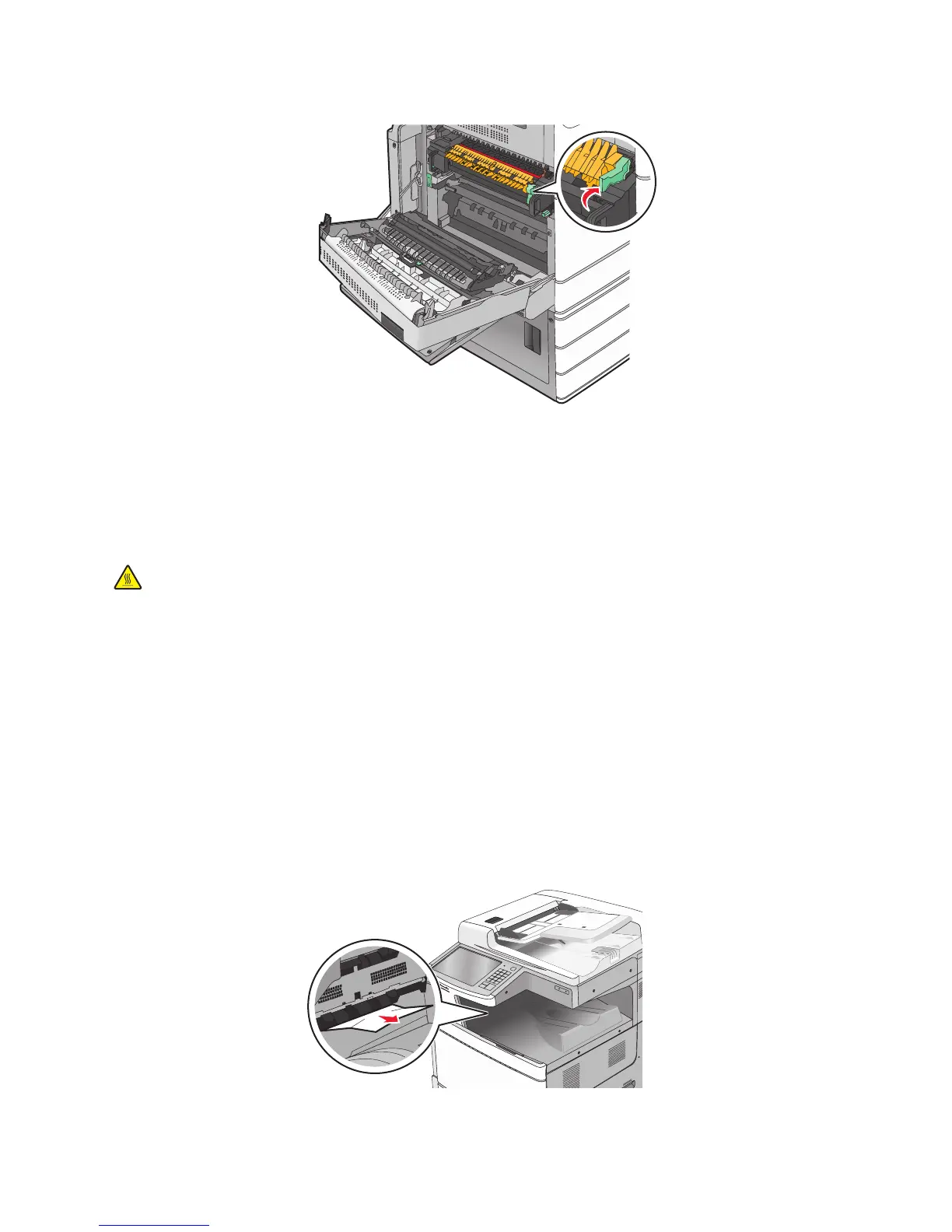4 Push the green lever back into place.
5 Close door A.
6 If necessary, touch Continue from the printer control panel.
Paper jam under the fuser
1 Open door A.
CAUTION—HOT SURFACE: The inside of the printer might be hot. To reduce the risk of injury from a hot
component, allow the surface to cool before touching.
2 If the jammed paper is visible under the fuser, then firmly grasp the paper on each side, and then gently pull it out.
Note: Make sure all paper fragments are removed.
3 Close door A.
4 If necessary, touch Continue from the printer control panel.
203 paper jam
If the jammed paper is visible in the standard exit bin, then firmly grasp the paper on each side, and then gently pull it
out.
Note: Make sure all paper fragments are removed.
Clearing jams
265
