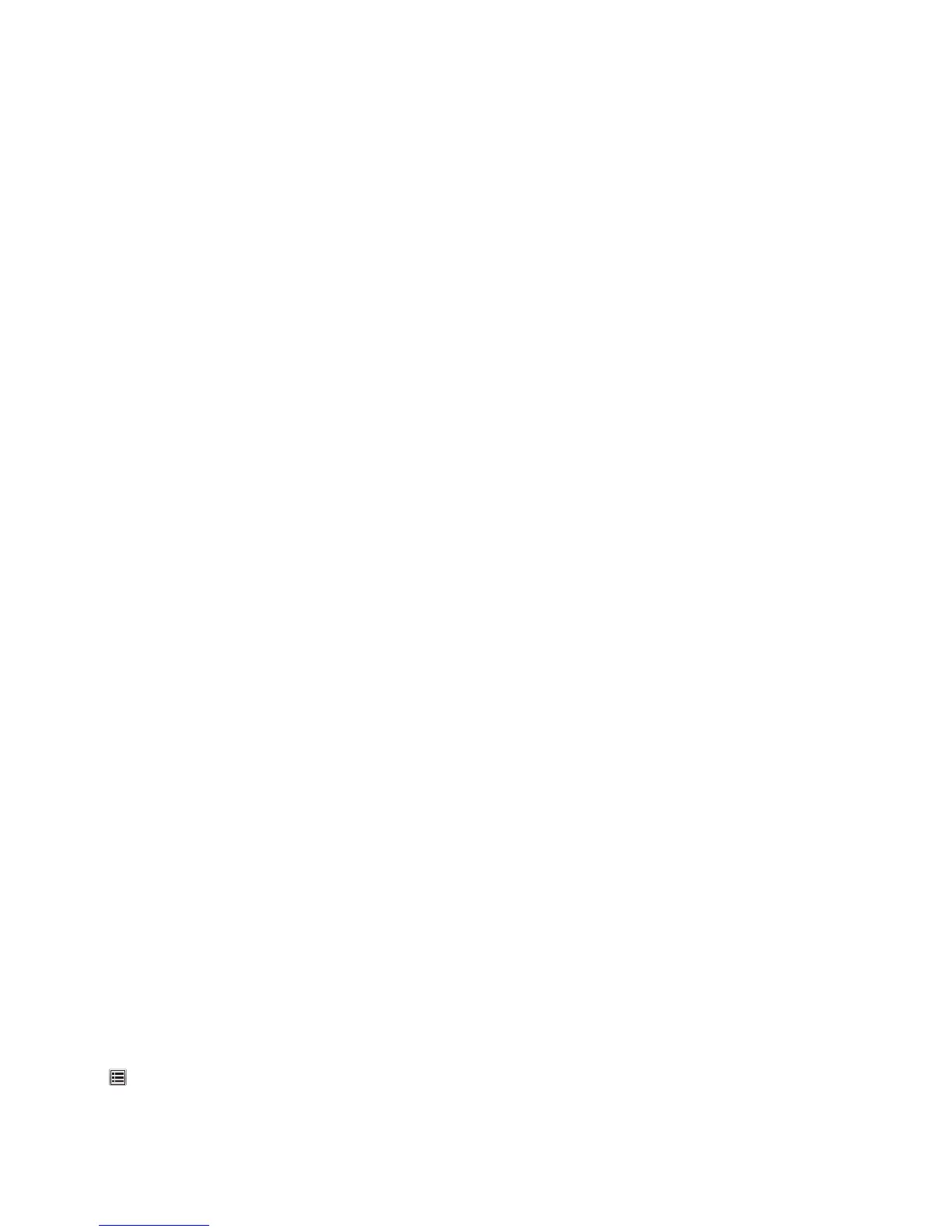CHECK THE DOCUMENT PLACEMENT
Make sure the document or photo is loaded facedown on the scanner glass in the upper left corner.
Partial document or photo scans
These are possible solutions. Try one or more of the following:
CHECK THE DOCUMENT PLACEMENT
Make sure the document or photo is loaded facedown on the scanner glass in the upper left corner.
CHECK THE PAPER SIZE SETTING
Make sure the paper size setting matches the paper loaded in the tray:
1 From the printer control panel, check the Paper Size setting from the Paper menu.
2 Before sending the job to print, specify the correct size setting:
• For Windows users, specify the size from Print Properties.
• For Macintosh users, specify the size from the Page Setup dialog.
Cannot scan from a computer
These are possible solutions. Try one or more of the following:
CHECK THE DISPLAY FOR ERROR MESSAGES
Clear any error messages.
CHECK THE POWER
Make sure the printer is plugged in, the power is on, and Ready appears.
CHECK THE CABLE CONNECTIONS
Make sure the network or USB cable is securely connected to the computer and the printer.
Solving fax problems
Fax and e-mail functions are not set up
The indicator light blinks red until you set up fax and e-mail. To set up fax and e-mail, follow these steps:
Note: Before completing these instructions for a printer on a network, make sure the fax cables are connected.
1 From the home screen, navigate to:
> General Settings > Run initial setup > Yes > Submit
2 Turn the printer off, and then turn it back on.
Troubleshooting
305
